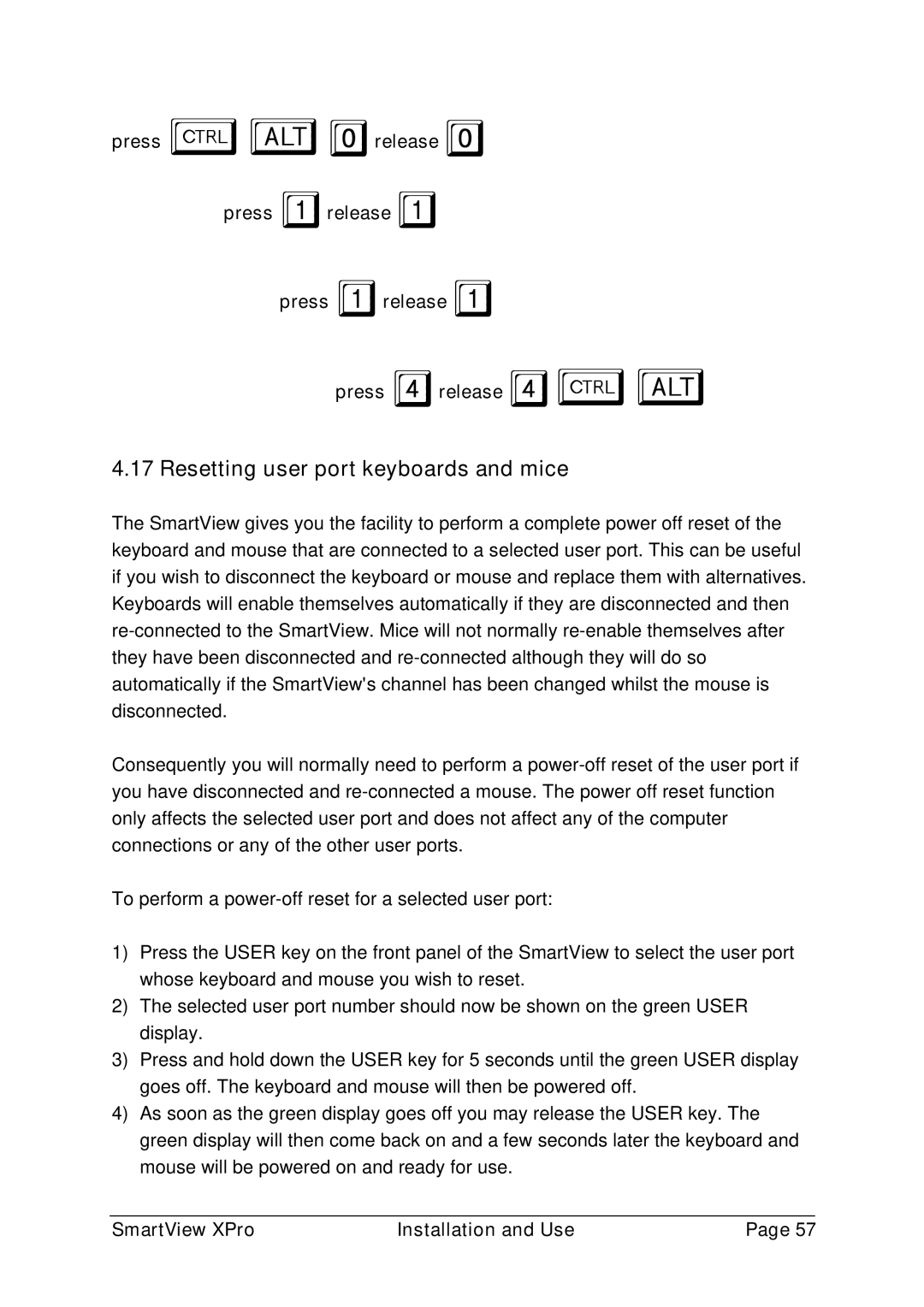press ba0release 0
press 1release 1
press 1release 1
press 4release 4ba
4.17 Resetting user port keyboards and mice
The SmartView gives you the facility to perform a complete power off reset of the keyboard and mouse that are connected to a selected user port. This can be useful if you wish to disconnect the keyboard or mouse and replace them with alternatives. Keyboards will enable themselves automatically if they are disconnected and then
Consequently you will normally need to perform a
To perform a
1)Press the USER key on the front panel of the SmartView to select the user port whose keyboard and mouse you wish to reset.
2)The selected user port number should now be shown on the green USER display.
3)Press and hold down the USER key for 5 seconds until the green USER display goes off. The keyboard and mouse will then be powered off.
4)As soon as the green display goes off you may release the USER key. The green display will then come back on and a few seconds later the keyboard and mouse will be powered on and ready for use.
SmartView XPro | Installation and Use | Page 57 |