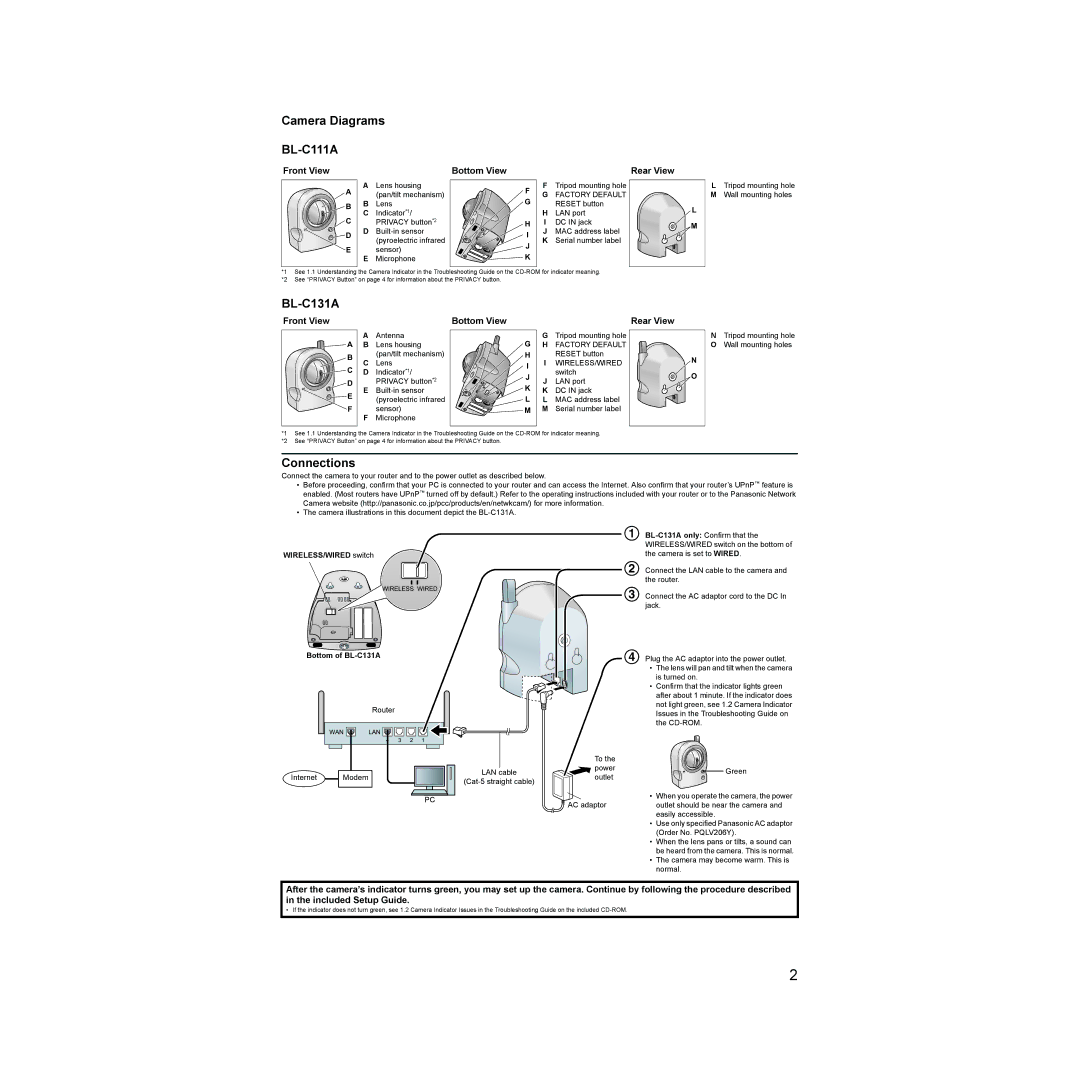BL-C131A, BL-C111A specifications
The Panasonic BL-C111A and BL-C131A are compact, high-performance network cameras designed for efficient surveillance and monitoring needs. These cameras are part of Panasonic's acclaimed range of security solutions, combining advanced technology with user-friendly features to deliver reliable performance.One of the standout features of both models is their ability to provide clear, high-quality video. The BL-C111A offers a maximum resolution of 640x480 pixels, while the BL-C131A supports VGA resolution with enhanced video quality. This clarity is crucial for recognizing faces and details in a monitored area, making them suitable for both home and business environments.
In terms of connectivity, these cameras support both Ethernet and wireless networking options. This flexibility allows users to position the cameras in various locations without compromising on the quality of connection. The built-in Wi-Fi capability in the BL-C131A ensures easy integration into existing wireless networks, allowing for effortless installation and setup.
Both models come equipped with a built-in web server, enabling users to access live video feeds and manage settings through a standard web browser. This feature is crucial for remote monitoring, as it allows users to check live feeds from anywhere via a computer or smart device. Additionally, the cameras support motion detection features, sending alerts via email or SMS when any movement is detected, enhancing security measures significantly.
The BL-C131A includes enhanced night vision technology, allowing for effective monitoring in low-light conditions, crucial for security applications during evening hours. This feature is complemented by a wide-angle lens, providing a broader field of view, further increasing the area that can be monitored.
Both models are designed with durability in mind, boasting robust construction that enables them to withstand various environmental conditions, making them ideal for both indoor and outdoor use. Furthermore, they support Power over Ethernet (PoE) technology, which simplifies installation by reducing the need for multiple cables and power adapters.
In summary, the Panasonic BL-C111A and BL-C131A are versatile surveillance cameras that integrate advanced features, making them valuable assets for any security system. With their high-resolution video quality, seamless connectivity options, and powerful monitoring capabilities, they stand out in the competitive field of network cameras, offering reliability and performance for varying surveillance needs.