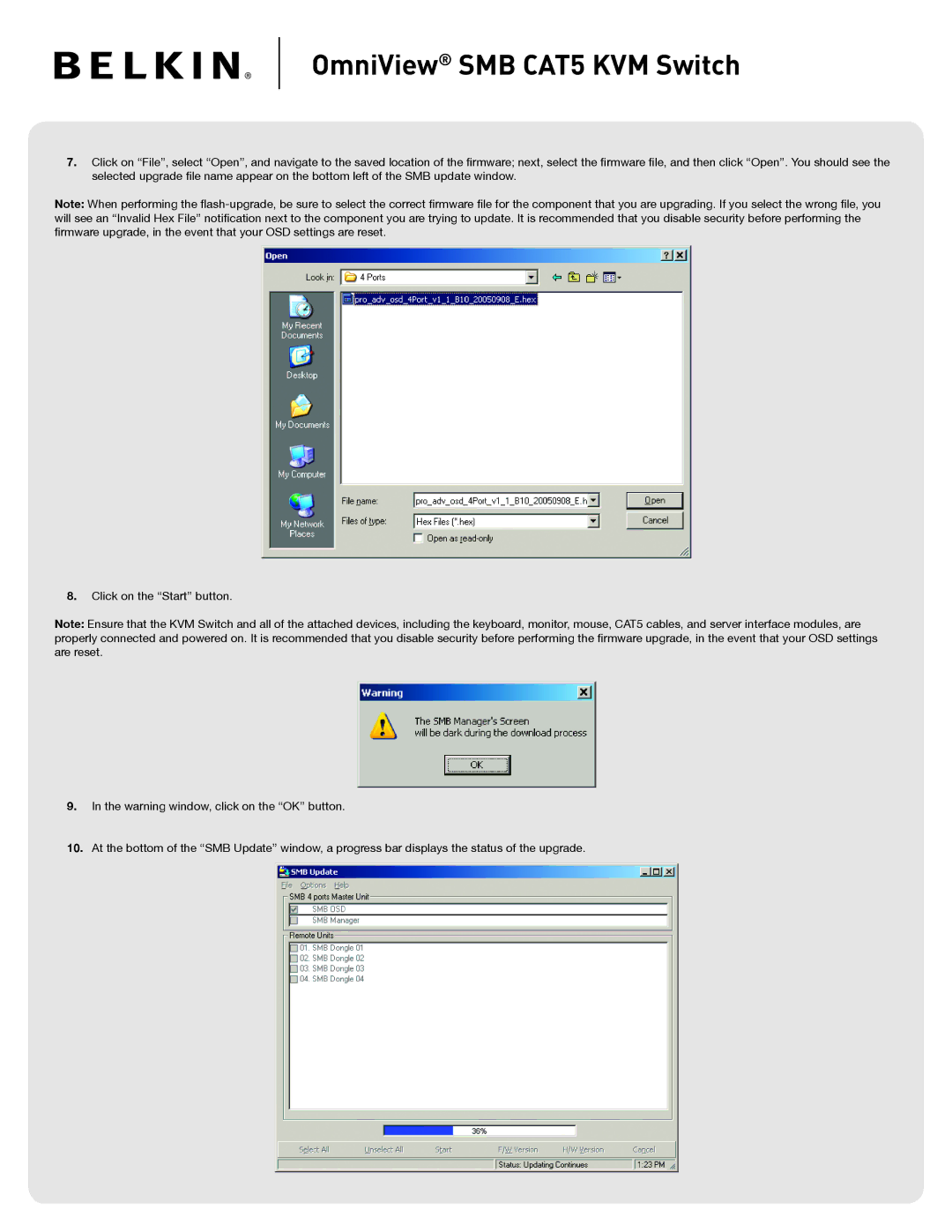® SMB CAT5 KVM Switch
7.Click on “File”, select “Open”, and navigate to the saved location of the fi rmware; next, select the fi rmware fi le, and then click “Open”. You should see the selected upgrade fi le name appear on the bottom left of the SMB update window.
Note: When performing the fl
fi rmware upgrade, in the event that your OSD settings are reset.
8.Click on the “Start” button.
Note: Ensure that the KVM Switch and all of the attached devices, including the keyboard, monitor, mouse, CAT5 cables, and server interface modules, are properly connected and powered on. It is recommended that you disable security before performing the fi rmware upgrade, in the event that your OSD settings are reset.
9.In the warning window, click on the “OK” button.
10.At the bottom of the “SMB Update” window, a progress bar displays the status of the upgrade.