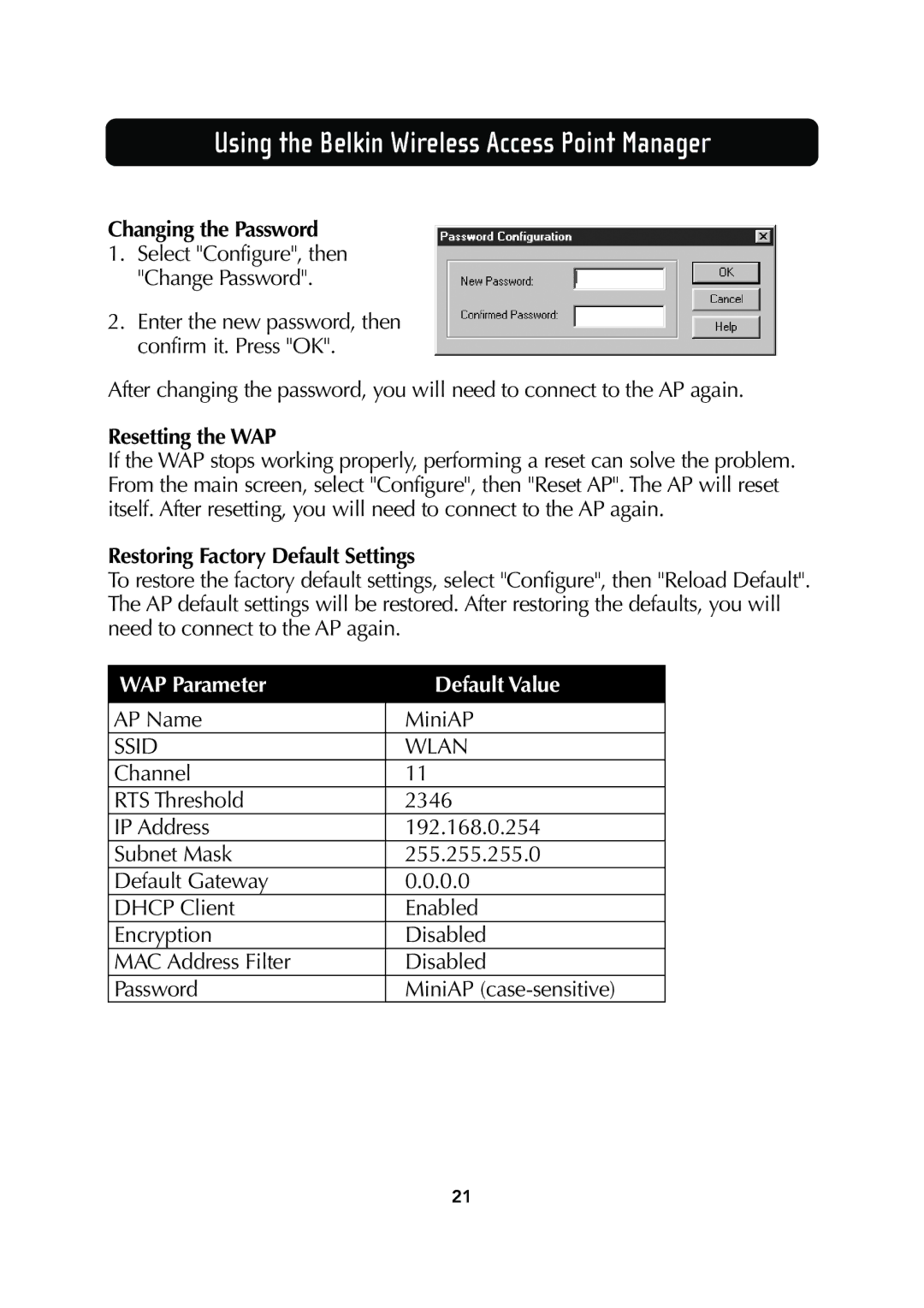F5D6130 specifications
The Belkin F5D6130 is a versatile and robust wireless network adapter designed to enhance connectivity and provide high-speed internet access. Aimed primarily at users looking to upgrade their devices for better wireless capabilities, it boasts several important features and characteristics that make it stand out in the market.One of the main features of the F5D6130 is its compatibility with various wireless standards, specifically 802.11b and 802.11g. This backward compatibility ensures that users can connect to older networks while also taking advantage of the higher speeds offered by 802.11g technology. With a maximum wireless transmission rate of 54 Mbps, this adapter allows for a seamless internet experience, whether for browsing, gaming, or streaming.
The Belkin F5D6130 is equipped with a USB 2.0 interface, enabling easy plug-and-play installation on most desktop and laptop computers. This feature simplifies the setup process, making it accessible for users of all levels of technical expertise. Additionally, the adapter is designed to be compact and portable, making it a perfect companion for those who frequently travel or work remotely.
Security is a key feature of the F5D6130, which supports various encryption protocols, including WEP, WPA, and WPA2. These security measures protect users' data and ensure safe wireless communication, making it an ideal choice for users concerned about privacy and cyber threats.
Another notable characteristic is its antenna design. The Belkin F5D6130 employs an integrated antenna that improves signal strength and stability, providing a reliable connection even at extended ranges. This aspect is crucial for users in larger homes or offices, where obstacles may interfere with the wireless signal.
The adapter also features an easy-to-use software interface, enabling users to manage their wireless settings effortlessly. This feature allows for easy network setup, monitoring, and troubleshooting, making the user experience more efficient.
In conclusion, the Belkin F5D6130 is an excellent choice for anyone looking to enhance their wireless connectivity. With its combination of compatibility, speed, security features, and user-friendly design, this wireless network adapter stands out as a reliable solution for both casual and professional users alike.