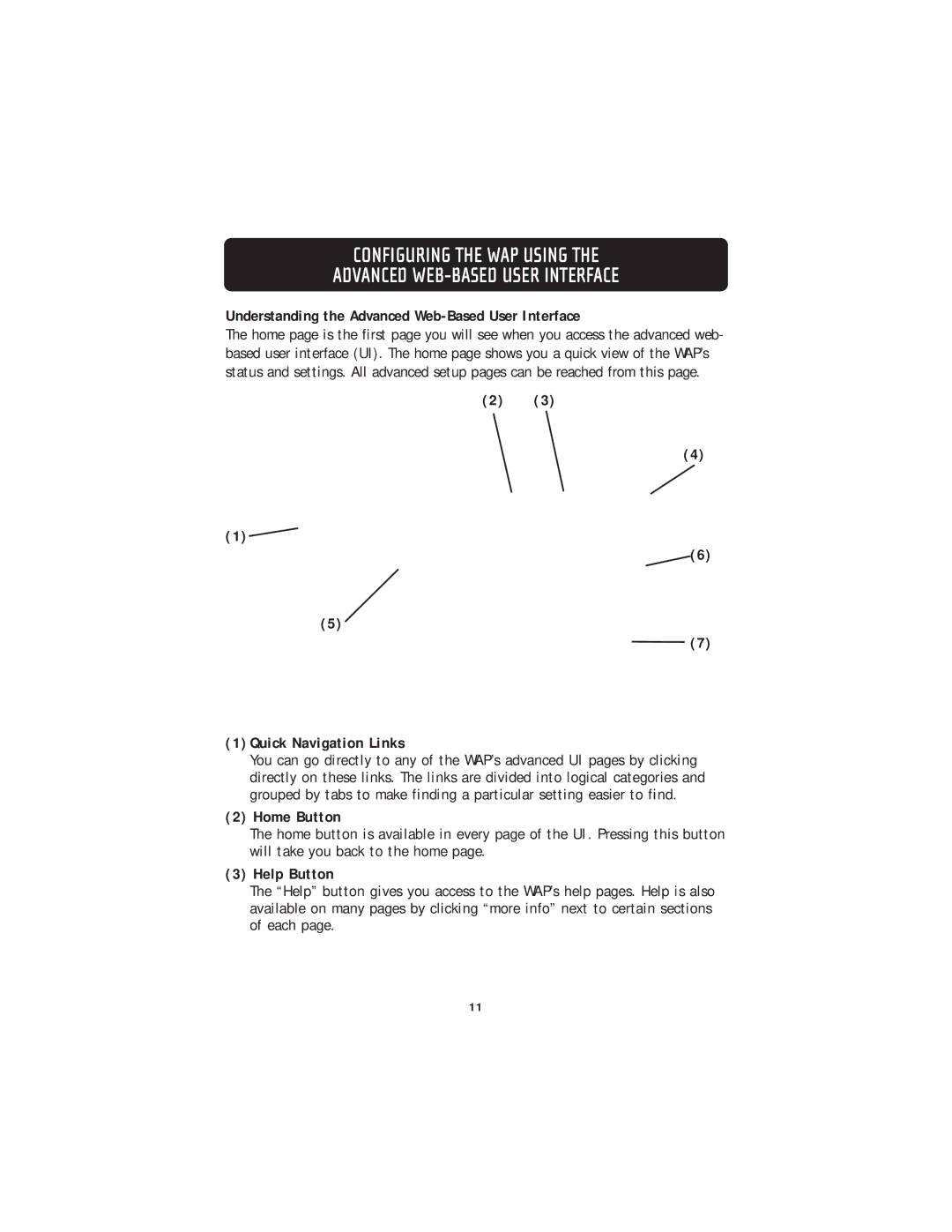CONFIGURING THE WAP USING THE
ADVANCED WEB-BASED USER INTERFACE
Understanding the Advanced Web-Based User Interface
The home page is the first page you will see when you access the advanced web- based user interface (UI). The home page shows you a quick view of the WAP’s status and settings. All advanced setup pages can be reached from this page.
(2) (3)
(4)
(1)![]()
(6)
(5)
(7)
(1)Quick Navigation Links
You can go directly to any of the WAP’s advanced UI pages by clicking directly on these links. The links are divided into logical categories and grouped by tabs to make finding a particular setting easier to find.
(2) Home Button
The home button is available in every page of the UI. Pressing this button will take you back to the home page.
(3) Help Button
The “Help” button gives you access to the WAP’s help pages. Help is also available on many pages by clicking “more info” next to certain sections of each page.
11