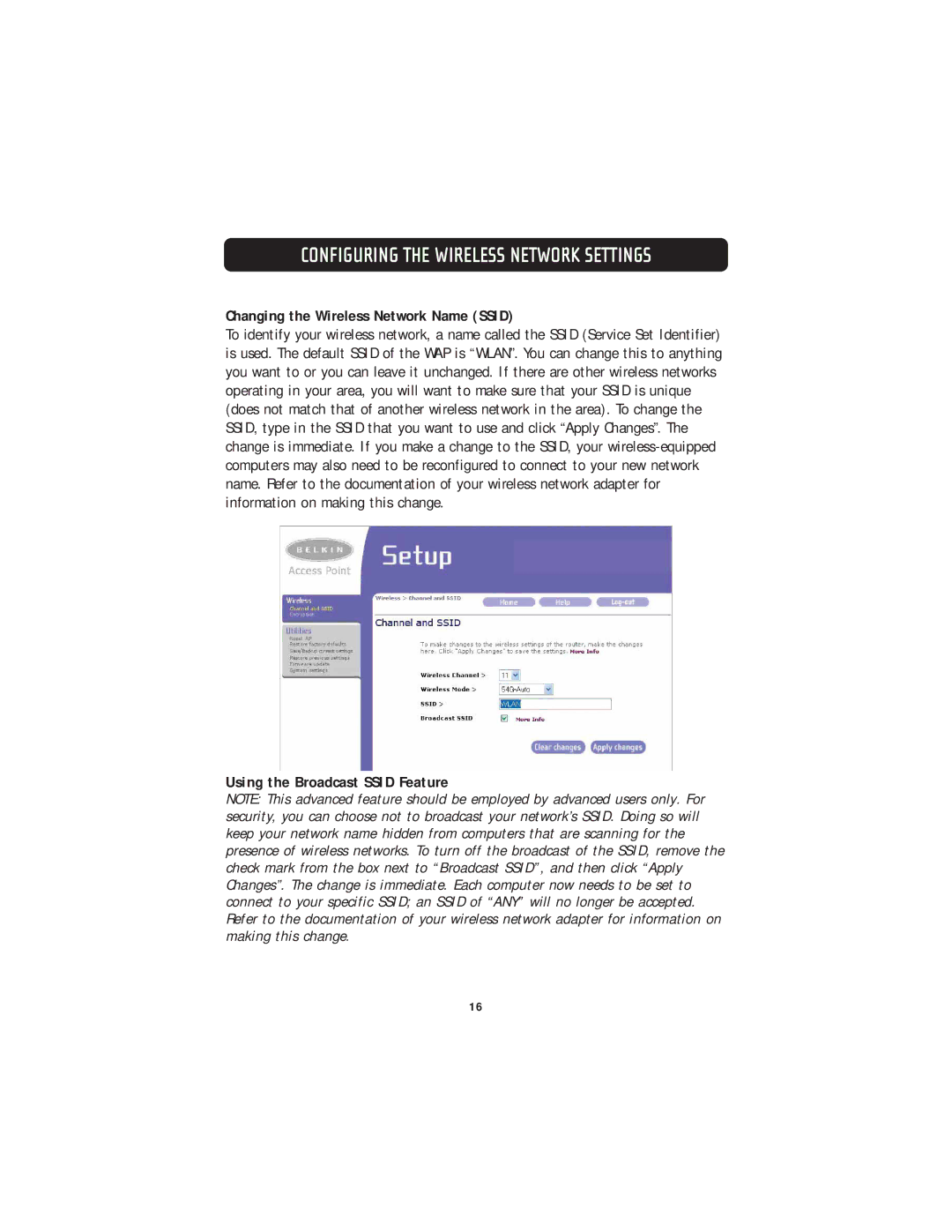CONFIGURING THE WIRELESS NETWORK SETTINGS
Changing the Wireless Network Name (SSID)
To identify your wireless network, a name called the SSID (Service Set Identifier) is used. The default SSID of the WAP is “WLAN”. You can change this to anything you want to or you can leave it unchanged. If there are other wireless networks operating in your area, you will want to make sure that your SSID is unique (does not match that of another wireless network in the area). To change the SSID, type in the SSID that you want to use and click “Apply Changes”. The change is immediate. If you make a change to the SSID, your
Using the Broadcast SSID Feature
NOTE: This advanced feature should be employed by advanced users only. For security, you can choose not to broadcast your network’s SSID. Doing so will keep your network name hidden from computers that are scanning for the presence of wireless networks. To turn off the broadcast of the SSID, remove the check mark from the box next to “Broadcast SSID”, and then click “Apply Changes”. The change is immediate. Each computer now needs to be set to connect to your specific SSID; an SSID of “ANY” will no longer be accepted. Refer to the documentation of your wireless network adapter for information on making this change.
16