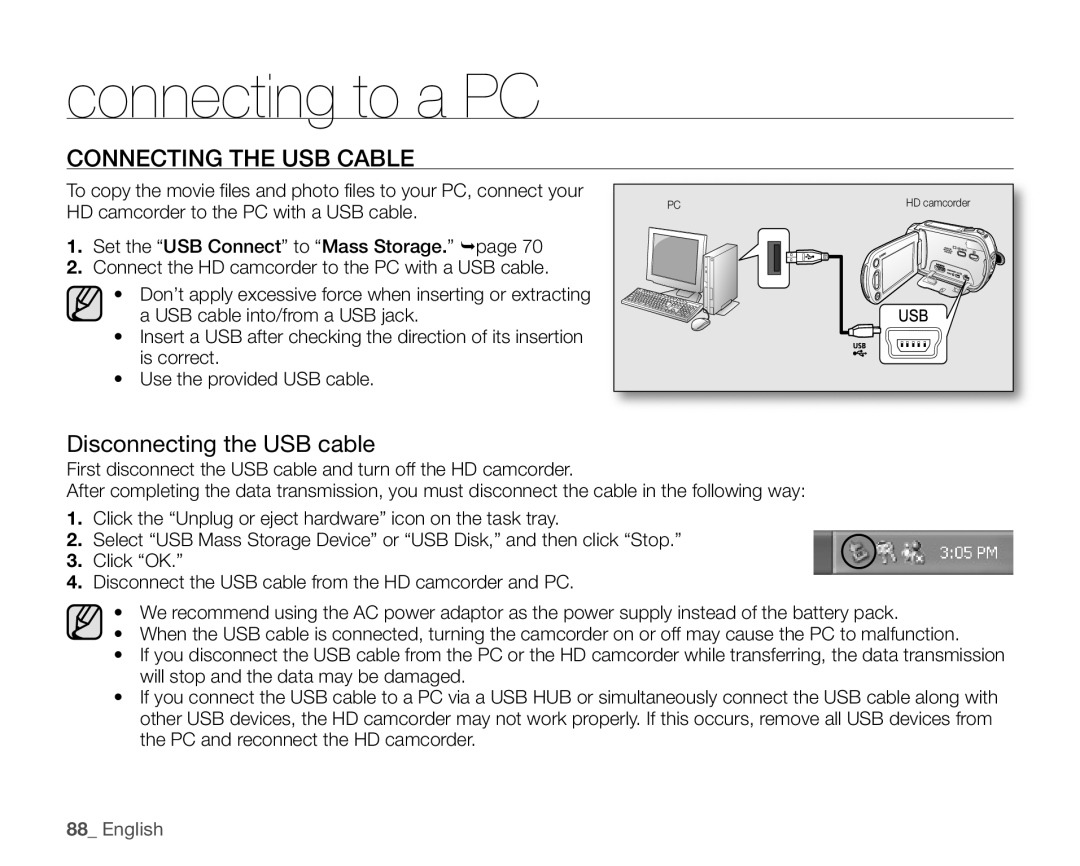VP-HMX10N, VP-HMX10, VP-HMX10C, VP-HMX10A, VP-HMX10CN specifications
The Samsung VP-HMX10 series represents a remarkable line of digital camcorders that blend advanced technology with user-friendly features, appealing to both amateur videographers and professionals alike. With models like the VP-HMX10ED, VP-HMX10C, VP-HMX10, VP-HMX10A, and VP-HMX10CN, Samsung showcases its commitment to delivering high-quality video performance while ensuring versatility and ease of use.One of the standout features of the VP-HMX10 series is its ability to shoot in full HD 1080p. This capability allows users to capture stunningly clear and vibrant videos, ideal for preserving special moments in high definition. The camcorders are equipped with a powerful 10x optical zoom, which allows for dynamic framing of shots, whether it’s a distant landscape or a close-up of a cherished event.
The series employs a 1/3.2-inch CMOS sensor, which enhances low-light performance significantly. This means that users can expect better image quality and reduced noise in dim lighting conditions, making the camcorders versatile enough for indoor and nighttime shooting. The level of control over their recordings is enhanced by features such as face detection, smile detection, and various shooting modes that make it easy to achieve professional-looking results.
Samsung's VP-HMX10 models also incorporate advanced image stabilization technology, which helps to reduce the blur caused by shaky hands or motion. This feature ensures that captured video remains smooth and enjoyable to watch, even in active situations. Additionally, the series supports the shooting of still photos, allowing for a seamless transition between capturing video and still images without the need for multiple devices.
In terms of connectivity, the VP-HMX10 series embraces modern technology, providing HDMI output for effortless connection to flat-screen TVs and other devices. This enables users to view their recordings with family and friends in stunning detail. Moreover, with a built-in USB connection, uploading content to computers for editing or sharing on social media is straightforward.
These camcorders are designed with a compact and stylish form factor, making them highly portable. The intuitive user interface, along with a rotating LCD screen, makes framing shots and navigating settings easy, enhancing the overall user experience.
In summary, the Samsung VP-HMX10 series is a powerful collection of camcorders that offer an impressive range of features and tech advancements. With full HD recording, optical zoom, excellent low-light performance, and user-friendly design, these models serve as solid choices for anyone looking to capture high-quality video with practicality and ease.