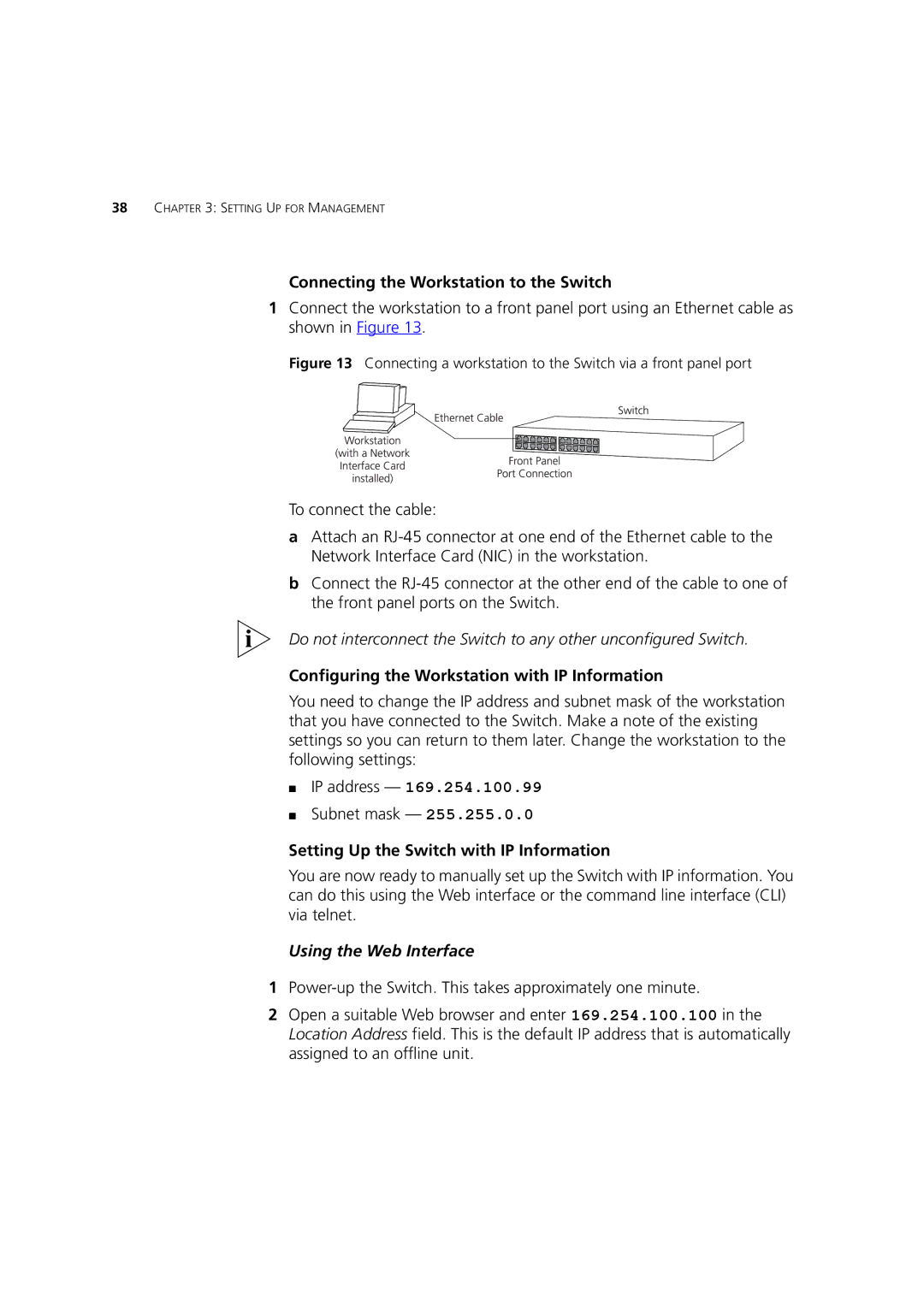38CHAPTER 3: SETTING UP FOR MANAGEMENT
Connecting the Workstation to the Switch
1Connect the workstation to a front panel port using an Ethernet cable as shown in Figure 13.
Figure 13 Connecting a workstation to the Switch via a front panel port
To connect the cable:
aAttach an
bConnect the
Do not interconnect the Switch to any other unconfigured Switch.
Configuring the Workstation with IP Information
You need to change the IP address and subnet mask of the workstation that you have connected to the Switch. Make a note of the existing settings so you can return to them later. Change the workstation to the following settings:
■IP address — 169.254.100.99
■Subnet mask — 255.255.0.0
Setting Up the Switch with IP Information
You are now ready to manually set up the Switch with IP information. You can do this using the Web interface or the command line interface (CLI) via telnet.
Using the Web Interface
1
2Open a suitable Web browser and enter 169.254.100.100 in the Location Address field. This is the default IP address that is automatically assigned to an offline unit.