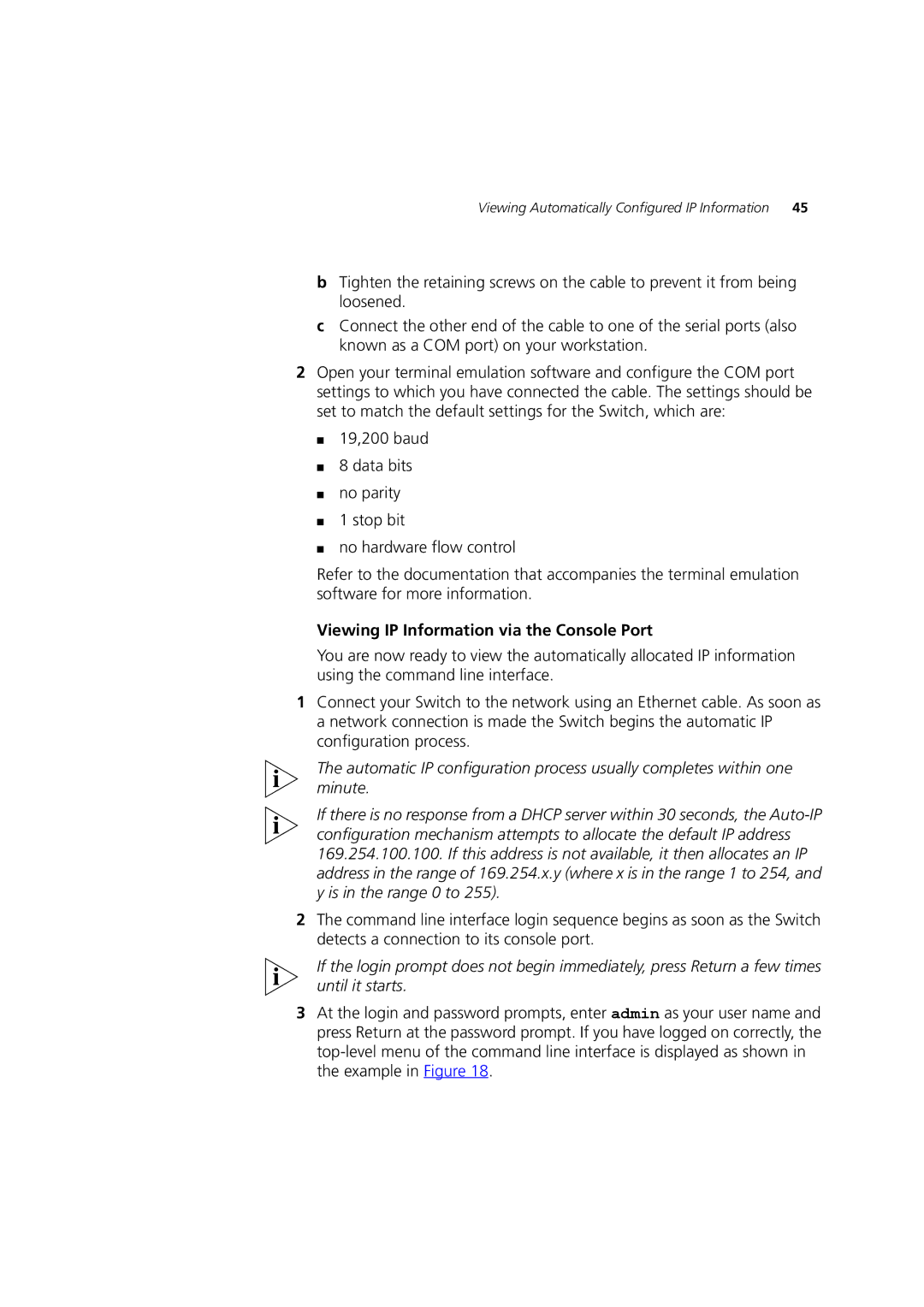Viewing Automatically Configured IP Information | 45 |
bTighten the retaining screws on the cable to prevent it from being loosened.
cConnect the other end of the cable to one of the serial ports (also known as a COM port) on your workstation.
2Open your terminal emulation software and configure the COM port settings to which you have connected the cable. The settings should be set to match the default settings for the Switch, which are:
■19,200 baud
■8 data bits
■no parity
■1 stop bit
■no hardware flow control
Refer to the documentation that accompanies the terminal emulation software for more information.
Viewing IP Information via the Console Port
You are now ready to view the automatically allocated IP information using the command line interface.
1Connect your Switch to the network using an Ethernet cable. As soon as a network connection is made the Switch begins the automatic IP configuration process.
The automatic IP configuration process usually completes within one minute.
If there is no response from a DHCP server within 30 seconds, the
2The command line interface login sequence begins as soon as the Switch detects a connection to its console port.
If the login prompt does not begin immediately, press Return a few times until it starts.
3At the login and password prompts, enter admin as your user name and press Return at the password prompt. If you have logged on correctly, the