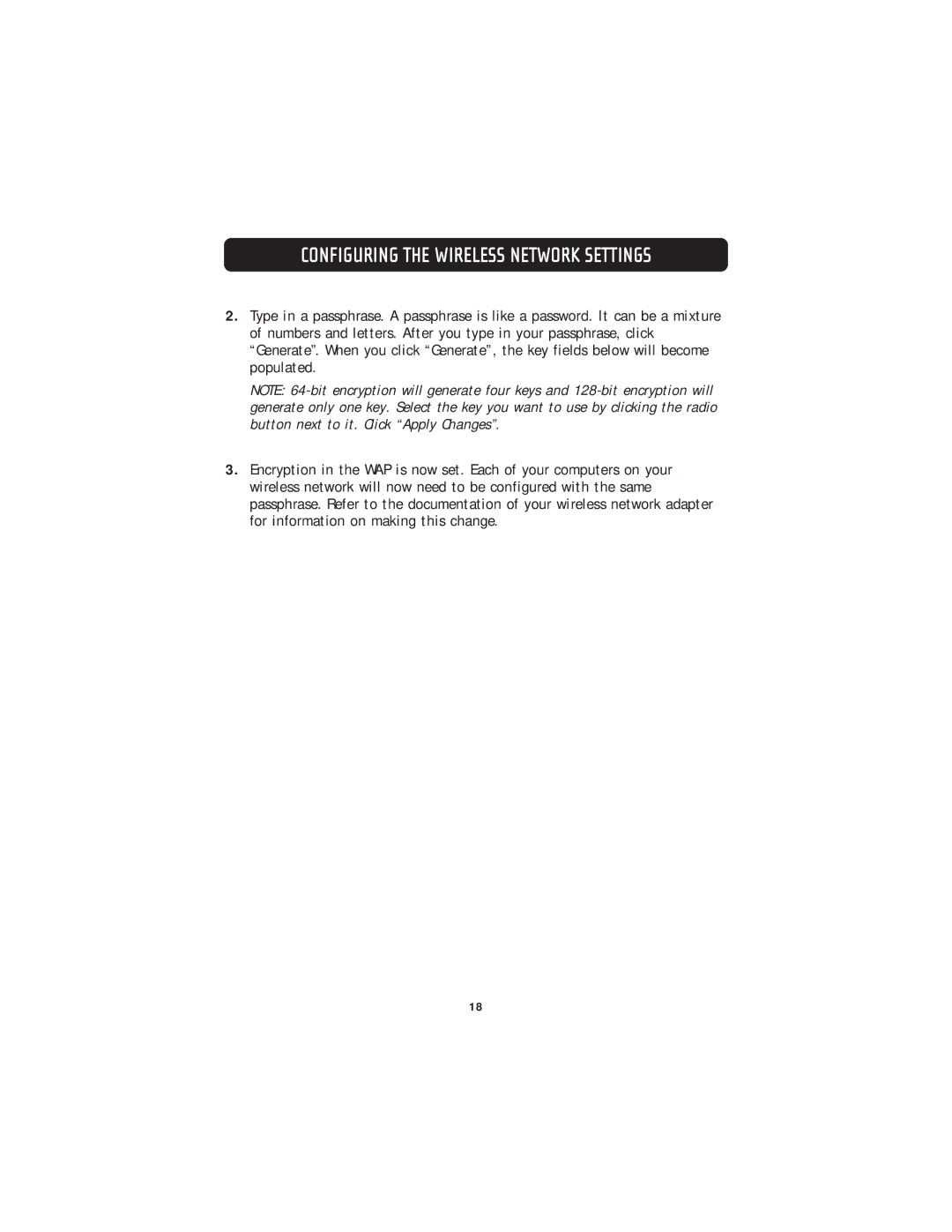CONFIGURING THE WIRELESS NETWORK SETTINGS
2.Type in a passphrase. A passphrase is like a password. It can be a mixture of numbers and letters. After you type in your passphrase, click “Generate”. When you click “Generate”, the key fields below will become populated.
NOTE:
3.Encryption in the WAP is now set. Each of your computers on your wireless network will now need to be configured with the same passphrase. Refer to the documentation of your wireless network adapter for information on making this change.
18