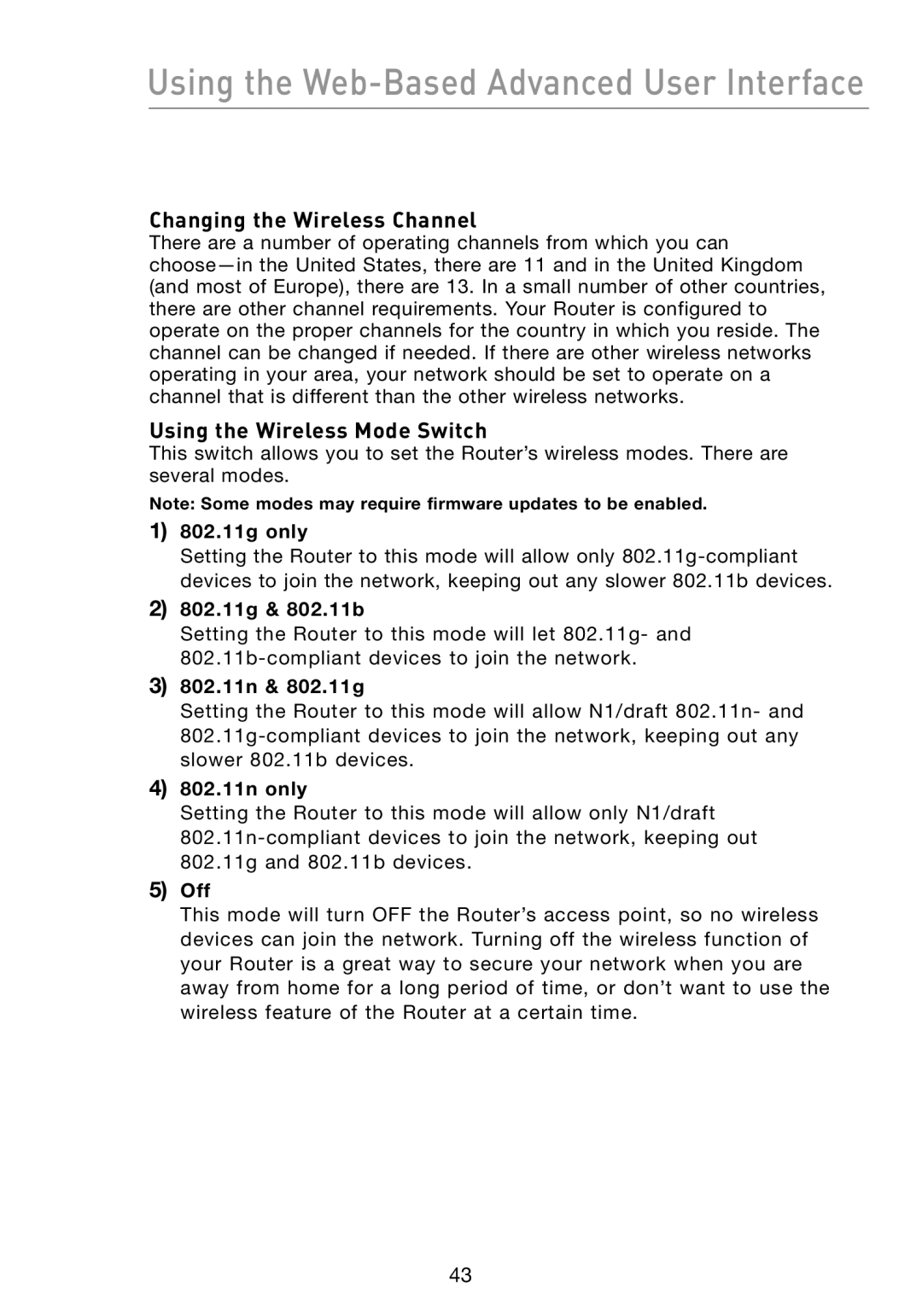Using the Web-Based Advanced User Interface
Changing the Wireless Channel
There are a number of operating channels from which you can
Using the Wireless Mode Switch
This switch allows you to set the Router’s wireless modes. There are several modes.
Note: Some modes may require firmware updates to be enabled.
1)802.11g only
Setting the Router to this mode will allow only
2)802.11g & 802.11b
Setting the Router to this mode will let 802.11g- and
3)802.11n & 802.11g
Setting the Router to this mode will allow N1/draft 802.11n- and
4)802.11n only
Setting the Router to this mode will allow only N1/draft
5)Off
This mode will turn OFF the Router’s access point, so no wireless devices can join the network. Turning off the wireless function of your Router is a great way to secure your network when you are away from home for a long period of time, or don’t want to use the wireless feature of the Router at a certain time.
43