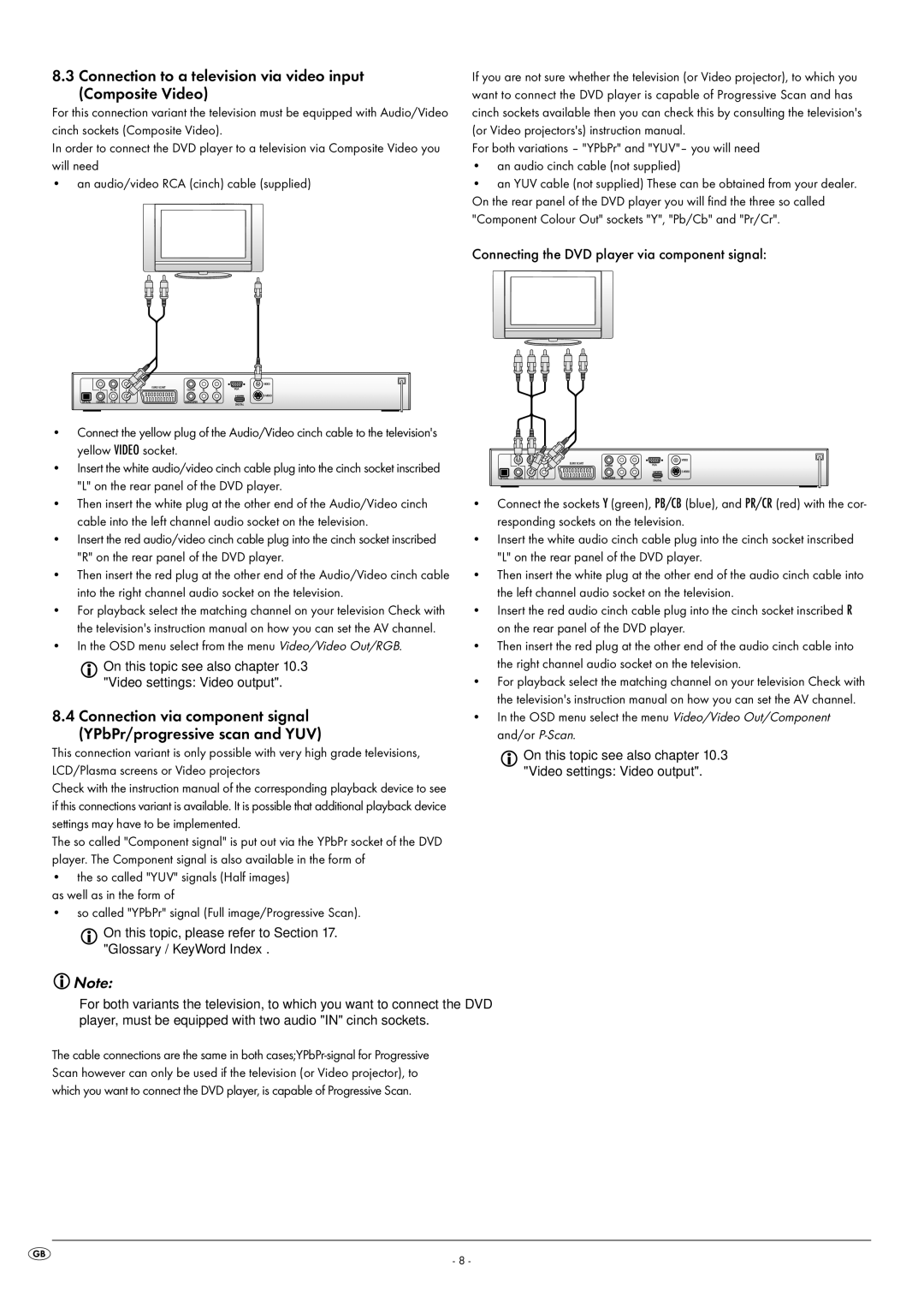8.3 Connection to a television via video input (Composite Video)
For this connection variant the television must be equipped with Audio/Video cinch sockets (Composite Video).
In order to connect the DVD player to a television via Composite Video you will need
•an audio/video RCA (cinch) cable (supplied)
•Connect the yellow plug of the Audio/Video cinch cable to the television's yellow VIDEO socket.
•Insert the white audio/video cinch cable plug into the cinch socket inscribed "L" on the rear panel of the DVD player.
•Then insert the white plug at the other end of the Audio/Video cinch cable into the left channel audio socket on the television.
•Insert the red audio/video cinch cable plug into the cinch socket inscribed "R" on the rear panel of the DVD player.
•Then insert the red plug at the other end of the Audio/Video cinch cable into the right channel audio socket on the television.
•For playback select the matching channel on your television Check with the television's instruction manual on how you can set the AV channel.
•In the OSD menu select from the menu Video/Video Out/RGB.
On this topic see also chapter 10.3 "Video settings: Video output".
8.4 Connection via component signal (YPbPr/progressive scan and YUV)
This connection variant is only possible with very high grade televisions, LCD/Plasma screens or Video projectors
Check with the instruction manual of the corresponding playback device to see if this connections variant is available. It is possible that additional playback device settings may have to be implemented.
The so called "Component signal" is put out via the YPbPr socket of the DVD player. The Component signal is also available in the form of
•the so called "YUV" signals (Half images) as well as in the form of
•so called "YPbPr" signal (Full image/Progressive Scan).
On this topic, please refer to Section 17. "Glossary / KeyWord Index“.
![]() Note:
Note:
For both variants the television, to which you want to connect the DVD player, must be equipped with two audio "IN" cinch sockets.
The cable connections are the same in both
If you are not sure whether the television (or Video projector), to which you want to connect the DVD player is capable of Progressive Scan and has cinch sockets available then you can check this by consulting the television's (or Video projectors's) instruction manual.
For both variations – "YPbPr" and "YUV"– you will need
•an audio cinch cable (not supplied)
•an YUV cable (not supplied) These can be obtained from your dealer. On the rear panel of the DVD player you will find the three so called "Component Colour Out" sockets "Y", "Pb/Cb" and "Pr/Cr".
Connecting the DVD player via component signal:
•Connect the sockets Y (green), PB/CB (blue), and PR/CR (red) with the cor- responding sockets on the television.
•Insert the white audio cinch cable plug into the cinch socket inscribed "L" on the rear panel of the DVD player.
•Then insert the white plug at the other end of the audio cinch cable into the left channel audio socket on the television.
•Insert the red audio cinch cable plug into the cinch socket inscribed R on the rear panel of the DVD player.
•Then insert the red plug at the other end of the audio cinch cable into the right channel audio socket on the television.
•For playback select the matching channel on your television Check with the television's instruction manual on how you can set the AV channel.
•In the OSD menu select the menu Video/Video Out/Component and/or
On this topic see also chapter 10.3 "Video settings: Video output".
- 8 -