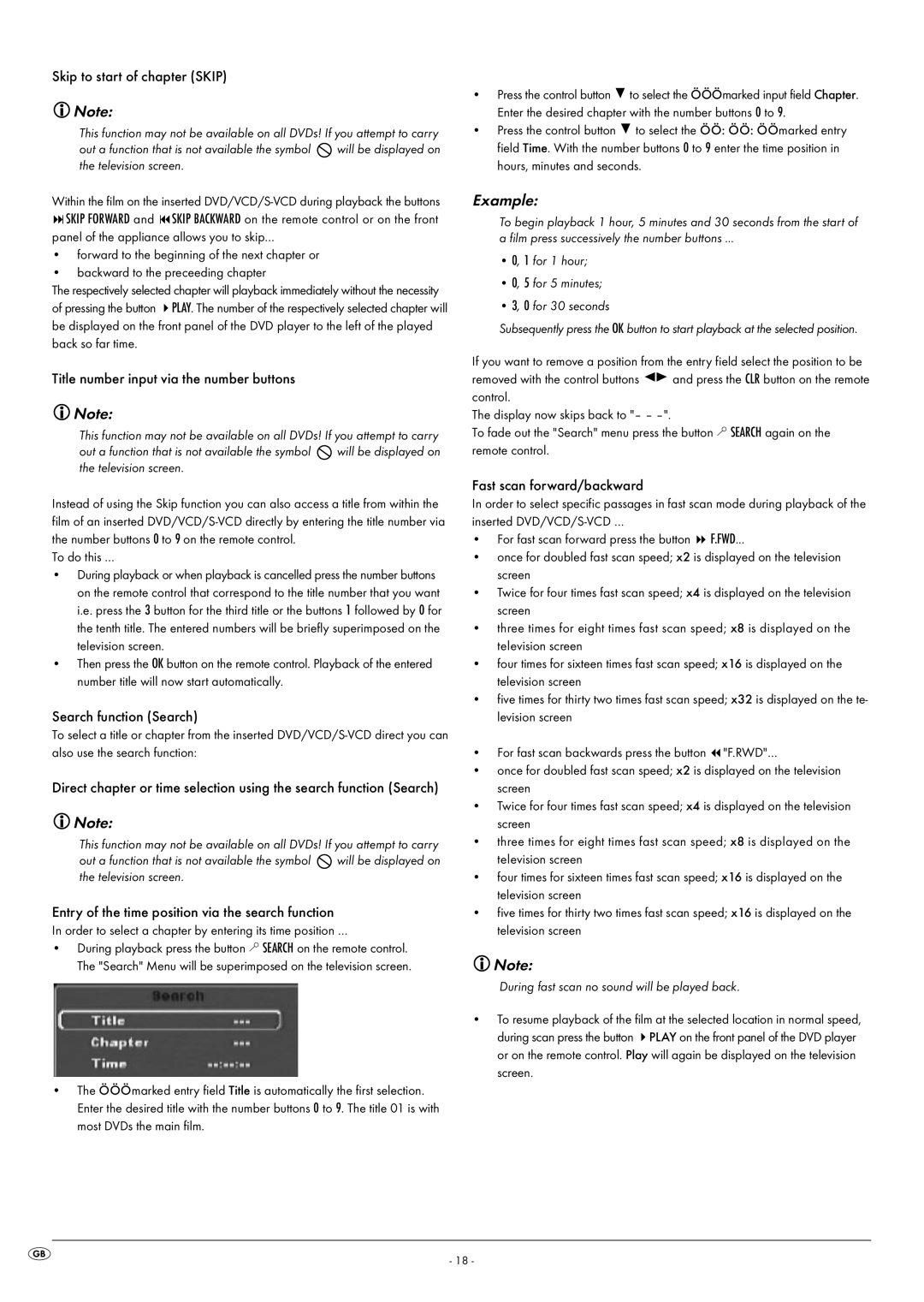Skip to start of chapter (SKIP)
![]() Note:
Note:
This function may not be available on all DVDs! If you attempt to carry
out a function that is not available the symbol ![]() will be displayed on the television screen.
will be displayed on the television screen.
Within the film on the inserted
panel of the appliance allows you to skip…
•forward to the beginning of the next chapter or
•backward to the preceeding chapter
The respectively selected chapter will playback immediately without the necessity of pressing the button PLAY. The number of the respectively selected chapter will be displayed on the front panel of the DVD player to the left of the played back so far time.
Title number input via the number buttons
![]() Note:
Note:
This function may not be available on all DVDs! If you attempt to carry
out a function that is not available the symbol ![]() will be displayed on the television screen.
will be displayed on the television screen.
Instead of using the Skip function you can also access a title from within the film of an inserted
To do this …
•During playback or when playback is cancelled press the number buttons on the remote control that correspond to the title number that you want i.e. press the 3 button for the third title or the buttons 1 followed by 0 for the tenth title. The entered numbers will be briefly superimposed on the television screen.
•Then press the OK button on the remote control. Playback of the entered number title will now start automatically.
Search function (Search)
To select a title or chapter from the inserted
Direct chapter or time selection using the search function (Search)
![]() Note:
Note:
This function may not be available on all DVDs! If you attempt to carry
out a function that is not available the symbol ![]() will be displayed on the television screen.
will be displayed on the television screen.
Entry of the time position via the search function
In order to select a chapter by entering its time position …
•During playback press the button ![]() SEARCH on the remote control. The "Search" Menu will be superimposed on the television screen.
SEARCH on the remote control. The "Search" Menu will be superimposed on the television screen.
•The – – – marked entry field Title is automatically the first selection. Enter the desired title with the number buttons 0 to 9. The title 01 is with most DVDs the main film.
•Press the control button ![]() to select the – – – marked input field Chapter. Enter the desired chapter with the number buttons 0 to 9.
to select the – – – marked input field Chapter. Enter the desired chapter with the number buttons 0 to 9.
•Press the control button ![]() to select the –
to select the –
Example:
To begin playback 1 hour, 5 minutes and 30 seconds from the start of a film press successively the number buttons …
•0, 1 for 1 hour;
•0, 5 for 5 minutes;
•3, 0 for 30 seconds
Subsequently press the OK button to start playback at the selected position.
If you want to remove a position from the entry field select the position to be
removed with the control buttons ![]()
![]() and press the CLR button on the remote control.
and press the CLR button on the remote control.
The display now skips back to "– –
To fade out the "Search" menu press the button ![]() SEARCH again on the remote control.
SEARCH again on the remote control.
Fast scan forward/backward
In order to select specific passages in fast scan mode during playback of the inserted
• For fast scan forward press the button
•once for doubled fast scan speed; x2 is displayed on the television screen
•Twice for four times fast scan speed; x4 is displayed on the television screen
•three times for eight times fast scan speed; x8 is displayed on the television screen
•four times for sixteen times fast scan speed; x16 is displayed on the television screen
•five times for thirty two times fast scan speed; x32 is displayed on the te- levision screen
• For fast scan backwards press the button "F.RWD"…
•once for doubled fast scan speed; x2 is displayed on the television screen
•Twice for four times fast scan speed; x4 is displayed on the television screen
•three times for eight times fast scan speed; x8 is displayed on the television screen
•four times for sixteen times fast scan speed; x16 is displayed on the television screen
•five times for thirty two times fast scan speed; x16 is displayed on the television screen
![]() Note:
Note:
During fast scan no sound will be played back.
•To resume playback of the film at the selected location in normal speed, during scan press the button PLAY on the front panel of the DVD player or on the remote control. Play will again be displayed on the television screen.
- 18 -