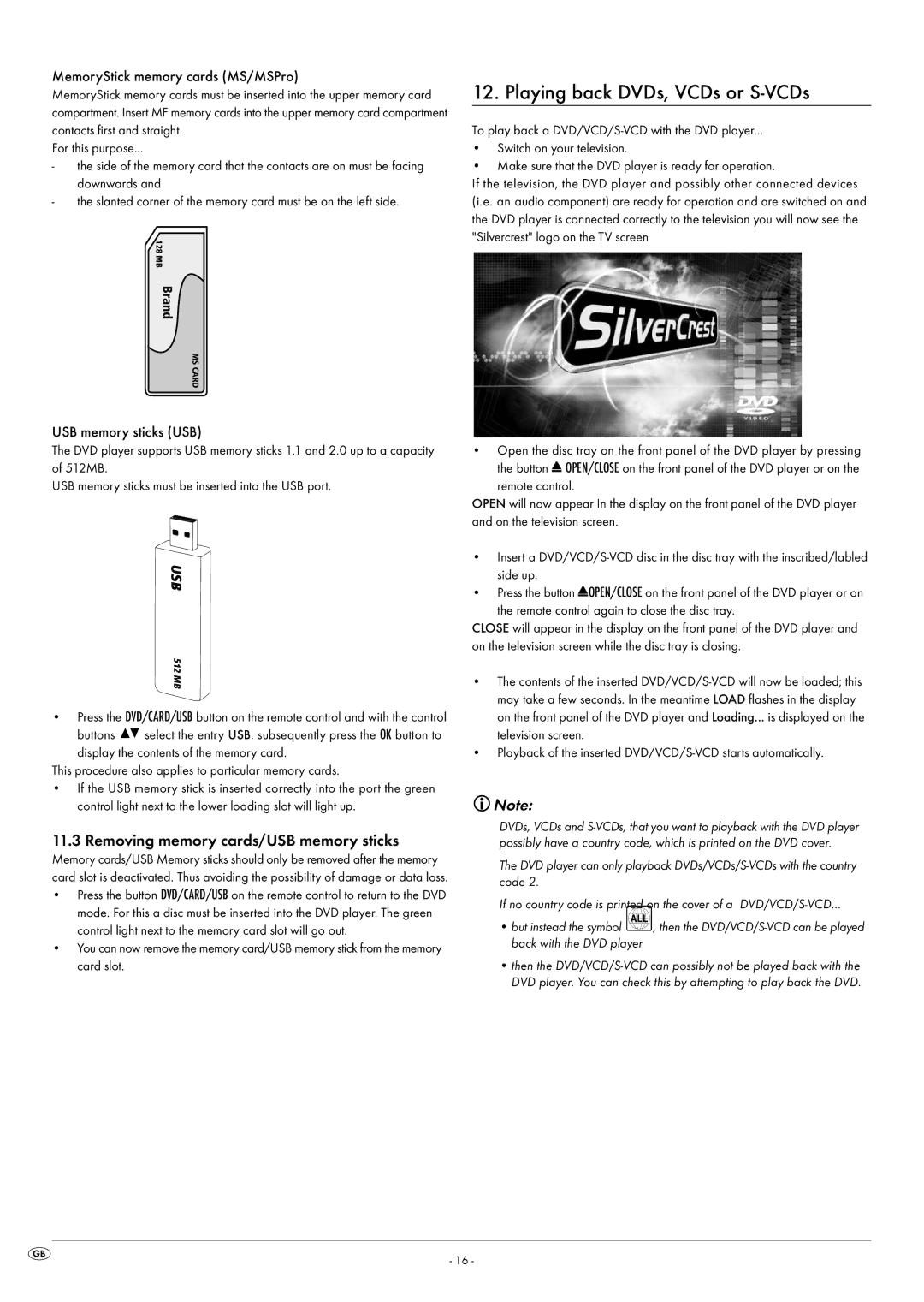MemoryStick memory cards (MS/MSPro)
MemoryStick memory cards must be inserted into the upper memory card compartment. Insert MF memory cards into the upper memory card compartment contacts first and straight.
For this purpose...
-the side of the memory card that the contacts are on must be facing downwards and
-the slanted corner of the memory card must be on the left side.
128 MB
Brand
MS CARD
USB memory sticks (USB)
The DVD player supports USB memory sticks 1.1 and 2.0 up to a capacity of 512MB.
USB memory sticks must be inserted into the USB port.
USB
512 MB
•Press the DVD/CARD/USB button on the remote control and with the control
buttons ![]()
![]() select the entry USB. subsequently press the OK button to display the contents of the memory card.
select the entry USB. subsequently press the OK button to display the contents of the memory card.
This procedure also applies to particular memory cards.
•If the USB memory stick is inserted correctly into the port the green control light next to the lower loading slot will light up.
11.3 Removing memory cards/USB memory sticks
Memory cards/USB Memory sticks should only be removed after the memory card slot is deactivated. Thus avoiding the possibility of damage or data loss.
•Press the button DVD/CARD/USB on the remote control to return to the DVD mode. For this a disc must be inserted into the DVD player. The green control light next to the memory card slot will go out.
•You can now remove the memory card/USB memory stick from the memory
card slot.
12. Playing back DVDs, VCDs or S-VCDs
To play back a
•Switch on your television.
•Make sure that the DVD player is ready for operation.
If the television, the DVD player and possibly other connected devices (i.e. an audio component) are ready for operation and are switched on and the DVD player is connected correctly to the television you will now see the "Silvercrest" logo on the TV screen
•Open the disc tray on the front panel of the DVD player by pressing the button ![]() OPEN/CLOSE on the front panel of the DVD player or on the
OPEN/CLOSE on the front panel of the DVD player or on the
remote control.
OPEN will now appear In the display on the front panel of the DVD player and on the television screen.
•Insert a
•Press the button ![]() OPEN/CLOSE on the front panel of the DVD player or on the remote control again to close the disc tray.
OPEN/CLOSE on the front panel of the DVD player or on the remote control again to close the disc tray.
CLOSE will appear in the display on the front panel of the DVD player and on the television screen while the disc tray is closing.
•The contents of the inserted
•Playback of the inserted
![]() Note:
Note:
DVDs, VCDs and
The DVD player can only playback
If no country code is printed on the cover of a
• but instead the symbol | , then the |
back with the DVD player |
|
•then the
- 16 -