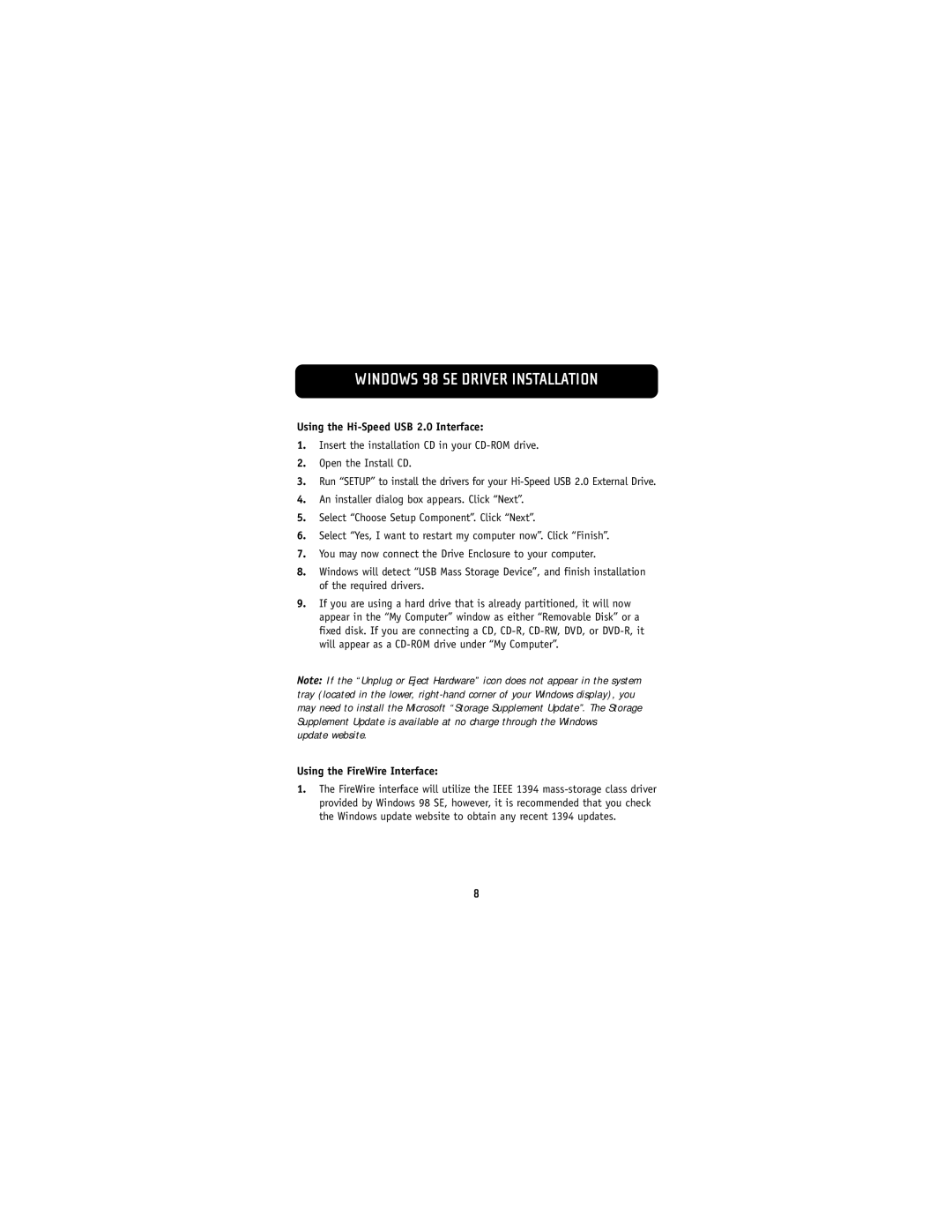WINDOWS 98 SE DRIVER INSTALLATION
Using the Hi-Speed USB 2.0 Interface:
1.Insert the installation CD in your
2.Open the Install CD.
3.Run “SETUP” to install the drivers for your
4.An installer dialog box appears. Click “Next”.
5.Select “Choose Setup Component”. Click “Next”.
6.Select “Yes, I want to restart my computer now”. Click “Finish”.
7.You may now connect the Drive Enclosure to your computer.
8.Windows will detect “USB Mass Storage Device”, and finish installation of the required drivers.
9.If you are using a hard drive that is already partitioned, it will now appear in the “My Computer” window as either “Removable Disk” or a fixed disk. If you are connecting a CD,
Note: If the “Unplug or Eject Hardware” icon does not appear in the system tray (located in the lower,
update website.
Using the FireWire Interface:
1.The FireWire interface will utilize the IEEE 1394
8