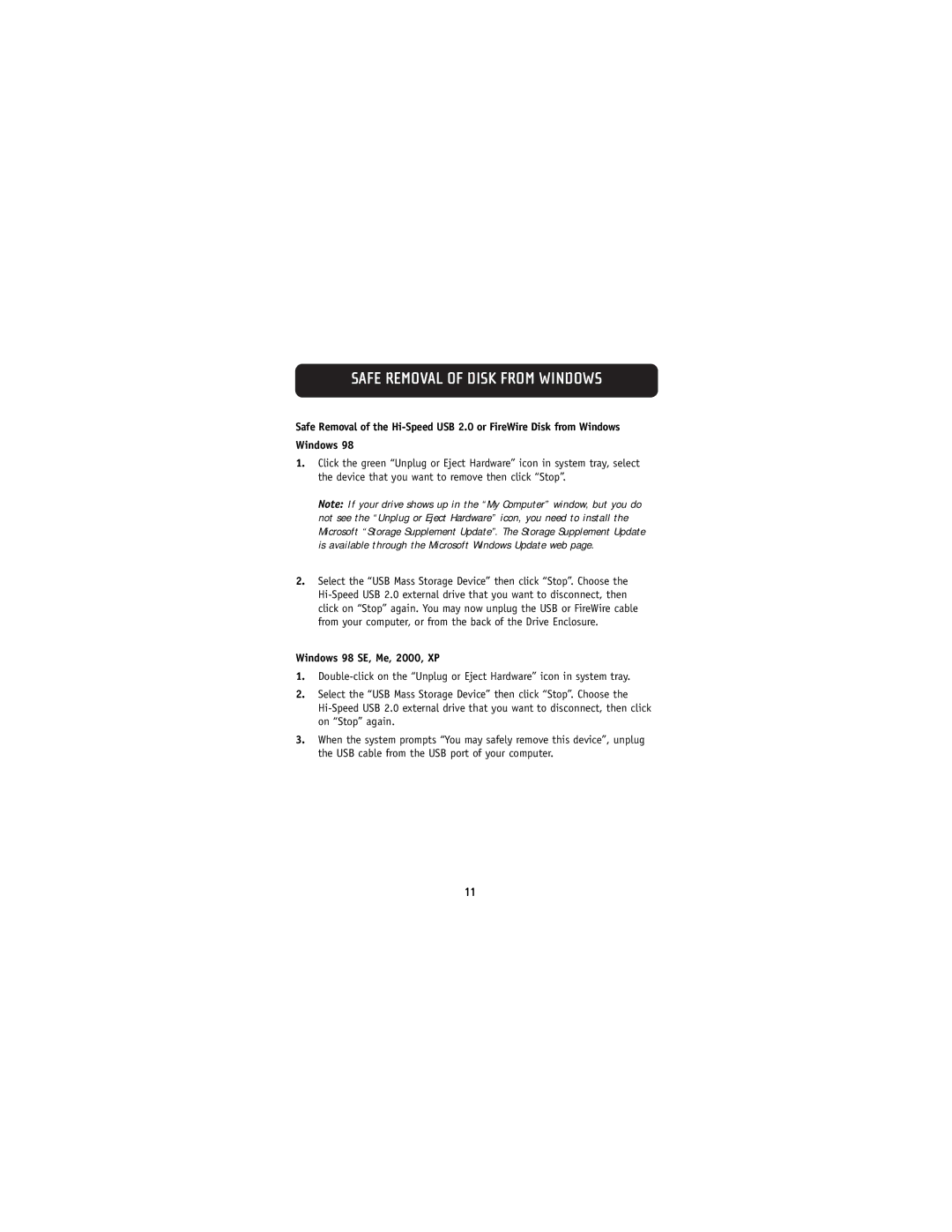SAFE REMOVAL OF DISK FROM WINDOWS
Safe Removal of the
1.Click the green “Unplug or Eject Hardware” icon in system tray, select the device that you want to remove then click “Stop”.
Note: If your drive shows up in the “My Computer” window, but you do not see the “Unplug or Eject Hardware” icon, you need to install the Microsoft “Storage Supplement Update”. The Storage Supplement Update is available through the Microsoft Windows Update web page.
2.Select the “USB Mass Storage Device” then click “Stop”. Choose the
Windows 98 SE, Me, 2000, XP
1.
2.Select the “USB Mass Storage Device” then click “Stop”. Choose the
3.When the system prompts “You may safely remove this device”, unplug the USB cable from the USB port of your computer.
11