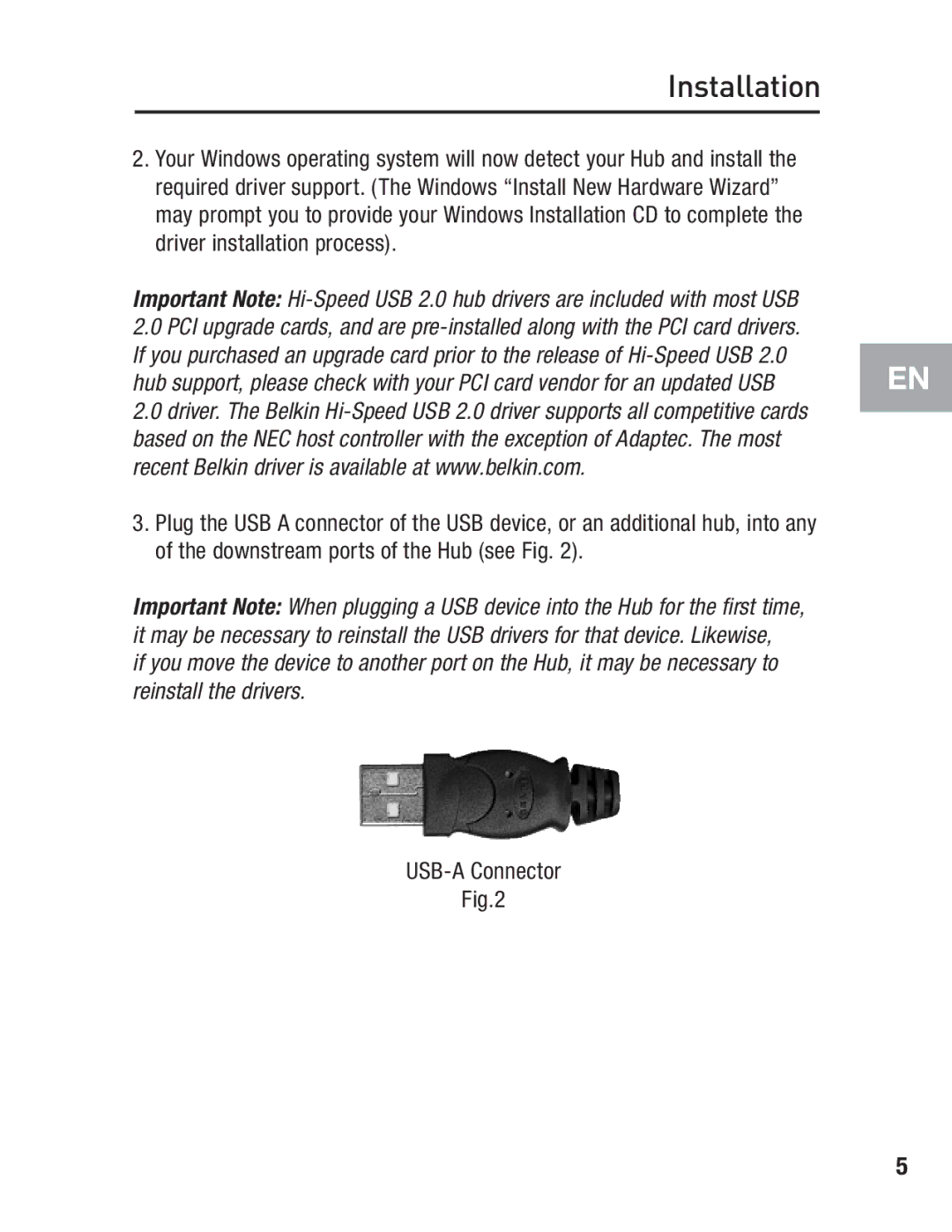Installation
2.Your Windows operating system will now detect your Hub and install the required driver support. (The Windows “Install New Hardware Wizard” may prompt you to provide your Windows Installation CD to complete the driver installation process).
Important Note:
2.0PCI upgrade cards, and are
2.0driver. The Belkin
3.Plug the USB A connector of the USB device, or an additional hub, into any of the downstream ports of the Hub (see Fig. 2).
Important Note: When plugging a USB device into the Hub for the first time, it may be necessary to reinstall the USB drivers for that device. Likewise,
if you move the device to another port on the Hub, it may be necessary to reinstall the drivers.
EN
USB-A Connector
Fig.2
5