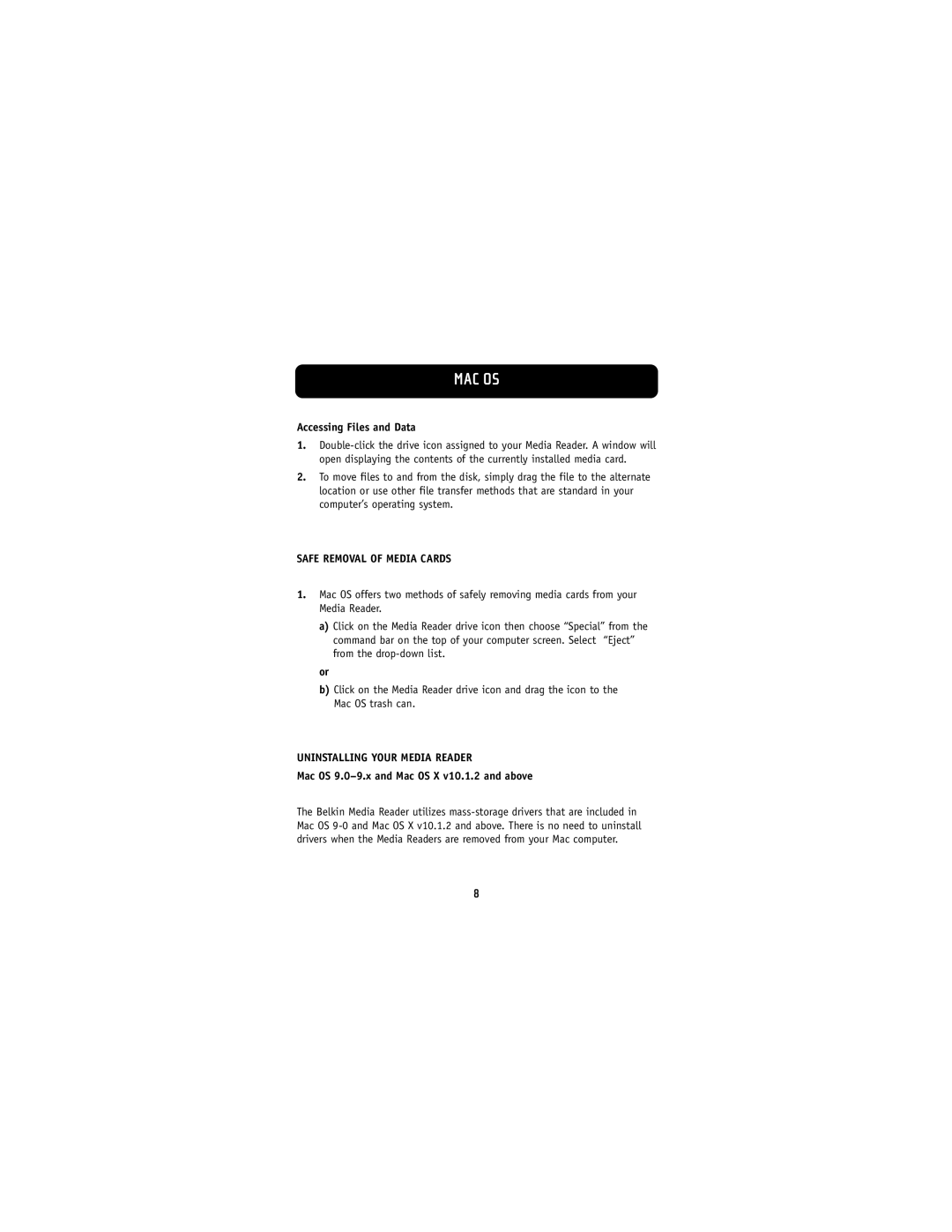MAC OS
Accessing Files and Data
1.
2.To move files to and from the disk, simply drag the file to the alternate location or use other file transfer methods that are standard in your computer’s operating system.
SAFE REMOVAL OF MEDIA CARDS
1.Mac OS offers two methods of safely removing media cards from your Media Reader.
a)Click on the Media Reader drive icon then choose “Special” from the command bar on the top of your computer screen. Select “Eject” from the
or
b)Click on the Media Reader drive icon and drag the icon to the Mac OS trash can.
UNINSTALLING YOUR MEDIA READER
Mac OS 9.0–9.x and Mac OS X v10.1.2 and above
The Belkin Media Reader utilizes
8