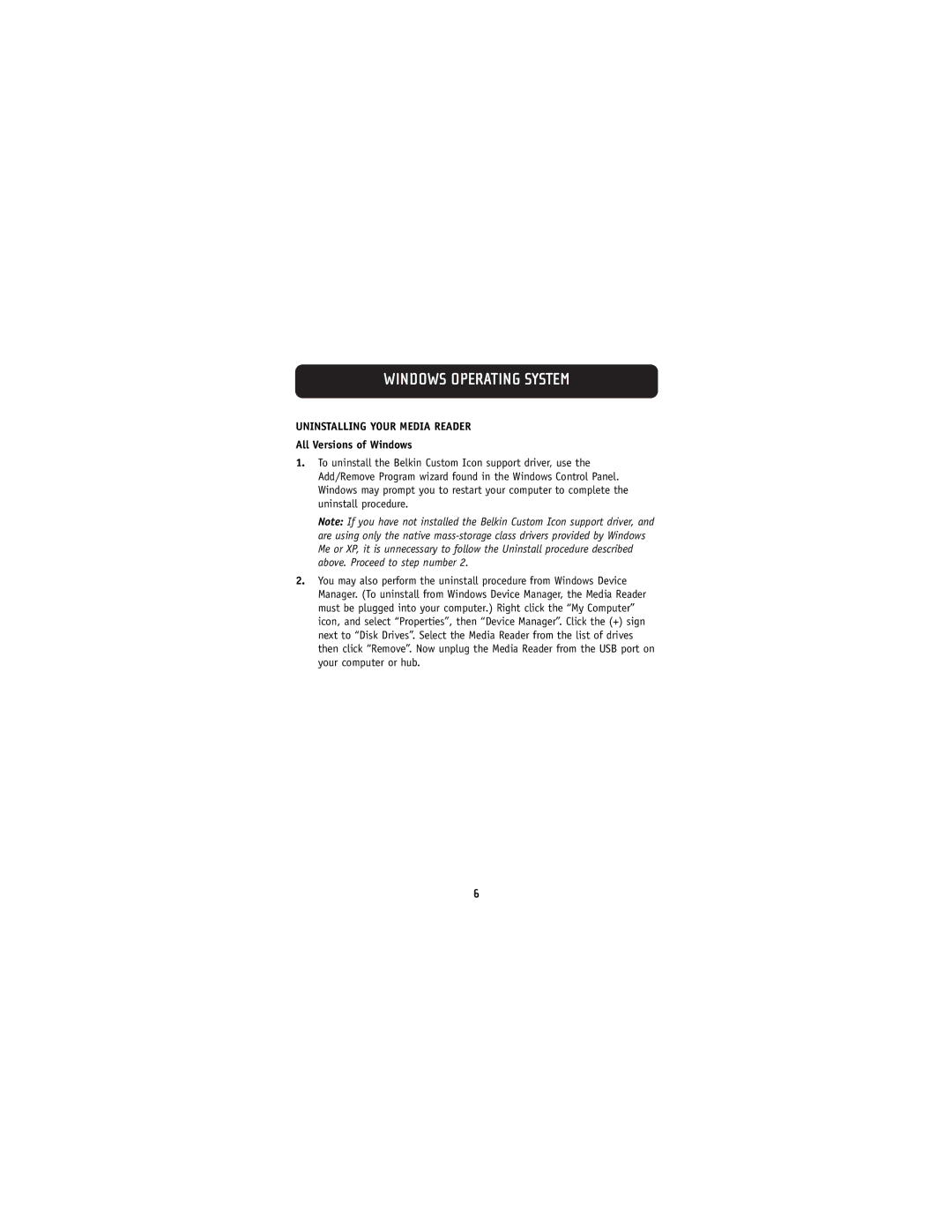WINDOWS OPERATING SYSTEM
UNINSTALLING YOUR MEDIA READER
All Versions of Windows
1.To uninstall the Belkin Custom Icon support driver, use the Add/Remove Program wizard found in the Windows Control Panel. Windows may prompt you to restart your computer to complete the uninstall procedure.
Note: If you have not installed the Belkin Custom Icon support driver, and are using only the native
2.You may also perform the uninstall procedure from Windows Device Manager. (To uninstall from Windows Device Manager, the Media Reader must be plugged into your computer.) Right click the “My Computer” icon, and select “Properties”, then “Device Manager”. Click the (+) sign next to “Disk Drives”. Select the Media Reader from the list of drives then click “Remove”. Now unplug the Media Reader from the USB port on your computer or hub.
6