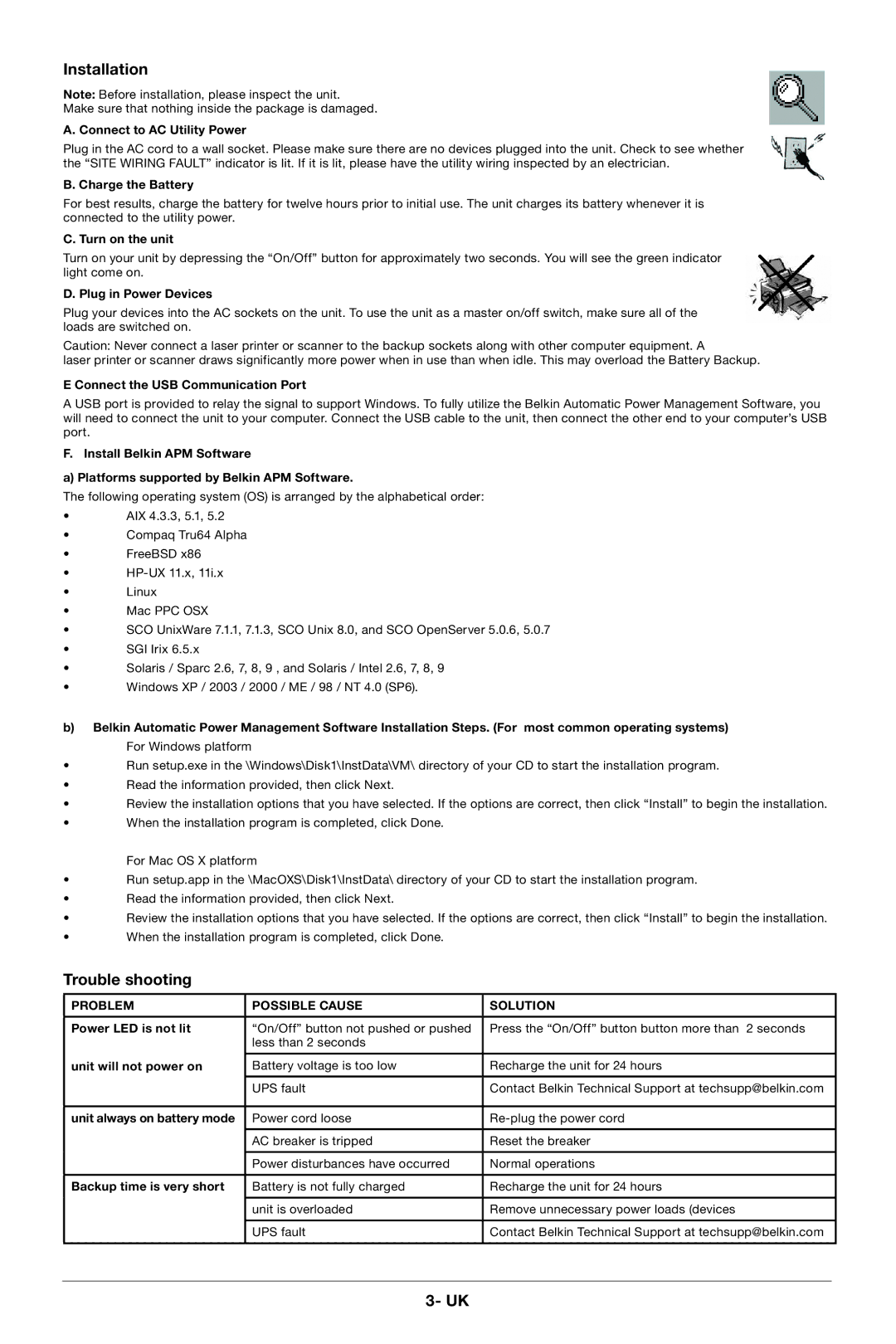Installation
Note: Before installation, please inspect the unit.
Make sure that nothing inside the package is damaged.
A. Connect to AC Utility Power
Plug in the AC cord to a wall socket. Please make sure there are no devices plugged into the unit. Check to see whether the “SITE WIRING FAULT” indicator is lit. If it is lit, please have the utility wiring inspected by an electrician.
B. Charge the Battery
For best results, charge the battery for twelve hours prior to initial use. The unit charges its battery whenever it is connected to the utility power.
C. Turn on the unit
Turn on your unit by depressing the “On/Off” button for approximately two seconds. You will see the green indicator light come on.
D. Plug in Power Devices
Plug your devices into the AC sockets on the unit. To use the unit as a master on/off switch, make sure all of the loads are switched on.
Caution: Never connect a laser printer or scanner to the backup sockets along with other computer equipment. A
laser printer or scanner draws significantly more power when in use than when idle. This may overload the Battery Backup.
E Connect the USB Communication Port
A USB port is provided to relay the signal to support Windows. To fully utilize the Belkin Automatic Power Management Software, you will need to connect the unit to your computer. Connect the USB cable to the unit, then connect the other end to your computer’s USB port.
F. Install Belkin APM Software
a) Platforms supported by Belkin APM Software.
The following operating system (OS) is arranged by the alphabetical order:
•AIX 4.3.3, 5.1, 5.2
•Compaq Tru64 Alpha
•FreeBSD x86
•
•Linux
•Mac PPC OSX
•SCO UnixWare 7.1.1, 7.1.3, SCO Unix 8.0, and SCO OpenServer 5.0.6, 5.0.7
•SGI Irix 6.5.x
•Solaris / Sparc 2.6, 7, 8, 9 , and Solaris / Intel 2.6, 7, 8, 9
•Windows XP / 2003 / 2000 / ME / 98 / NT 4.0 (SP6).
b)Belkin Automatic Power Management Software Installation Steps. (For most common operating systems) For Windows platform
•Run setup.exe in the \Windows\Disk1\InstData\VM\ directory of your CD to start the installation program.
•Read the information provided, then click Next.
•Review the installation options that you have selected. If the options are correct, then click “Install” to begin the installation.
•When the installation program is completed, click Done.
For Mac OS X platform
•Run setup.app in the \MacOXS\Disk1\InstData\ directory of your CD to start the installation program.
•Read the information provided, then click Next.
•Review the installation options that you have selected. If the options are correct, then click “Install” to begin the installation.
•When the installation program is completed, click Done.
Trouble shooting
PROBLEM | POSSIBLE CAUSE | SOLUTION |
|
|
|
Power LED is not lit | “On/Off” button not pushed or pushed | Press the “On/Off” button button more than 2 seconds |
| less than 2 seconds |
|
|
|
|
unit will not power on | Battery voltage is too low | Recharge the unit for 24 hours |
|
|
|
| UPS fault | Contact Belkin Technical Support at techsupp@belkin.com |
|
|
|
unit always on battery mode | Power cord loose | |
|
|
|
| AC breaker is tripped | Reset the breaker |
|
|
|
| Power disturbances have occurred | Normal operations |
|
|
|
Backup time is very short | Battery is not fully charged | Recharge the unit for 24 hours |
|
|
|
| unit is overloaded | Remove unnecessary power loads (devices |
|
|
|
| UPS fault | Contact Belkin Technical Support at techsupp@belkin.com |
|
|
|
3- UK