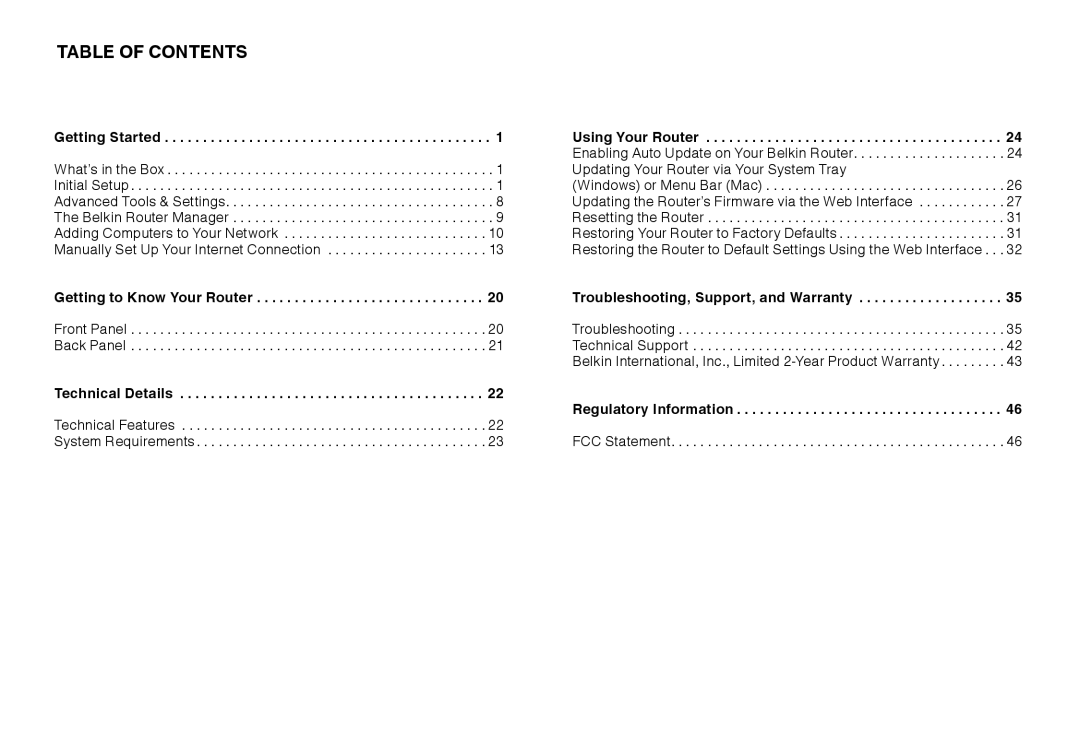Table Of Contents
Getting Started . . . . . . . . . . . . . . . . . . . . . . . . . . . . . . . . . . . . . . . . . . 1.
What’s in the Box . . . . . . . . . . . . . . . . . . . . . . 1 Initial Setup . . . . . . . . . . . . . . . . . . . . . . . . . 1 Advanced Tools & Settings . . . . . . . . . . . . . . . . . . 8 The Belkin Router Manager . . . . . . . . . . . . . . . . . . 9 Adding Computers to Your Network . . . . . . . . . . . . . . 10 Manually Set Up Your Internet Connection . . . . . . . . . . . 13
Getting to Know Your Router . . . . . . . . . . . . . . . . . . . . . . . . . . . . . 20.
Front Panel . . . . . . . . . . . . . . . . . . . . . . . . . 20 Back Panel . . . . . . . . . . . . . . . . . . . . . . . . . 21
Using Your Router | .. . | 24 |
Enabling Auto Update on Your Belkin Router | 24 | |
Updating Your Router via Your System Tray | . | 26 |
(Windows) or Menu Bar (Mac) | ||
Updating the Router’s Firmware via the Web Interface | . | 27 |
Resetting the Router . . . . . . . . . . . . . . . . . . . . . 31 | ||
Restoring Your Router to Factory Defaults | . | 31 |
Restoring the Router to Default Settings Using the Web Interface | . | 32 |
Troubleshooting, Support, and Warranty | . | 35 |
Troubleshooting . . . . . . . . . . . . . . . . . . . . . . 35 Technical Support . . . . . . . . . . . . . . . . . . . . . . 42 Belkin International, Inc., Limited
Technical Details . . . | . . . . . . . . . . . . . . . . . . . . . . . . 22 | Regulatory. . . . . Information | . . . . 46 |
Technical Features . . . . . . . . . . . . . . . . . . . . . 22 | |||
System Requirements . | . . . . . . . . . . . . . . . . . . . 23 | FCC Statement | . . . 46 |