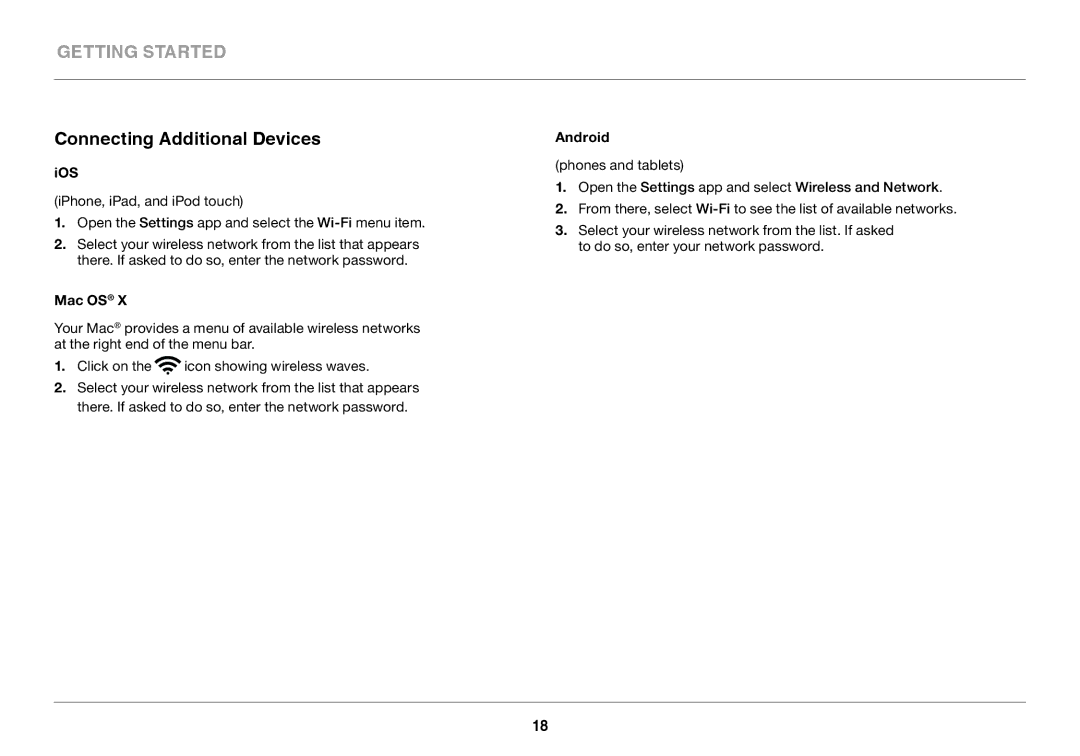Getting Started
Connecting Additional Devices
iOS
(iPhone, iPad, and iPod touch)
1.Open the Settings app and select the
2.Select your wireless network from the list that appears there. If asked to do so, enter the network password.
Mac OS® X
Your Mac® provides a menu of available wireless networks at the right end of the menu bar.
1.Click on the ![]() icon showing wireless waves.
icon showing wireless waves.
2.Select your wireless network from the list that appears there. If asked to do so, enter the network password.
Android
(phones and tablets)
1.Open the Settings app and select Wireless and Network.
2.From there, select
3.Select your wireless network from the list. If asked to do so, enter your network password.
18