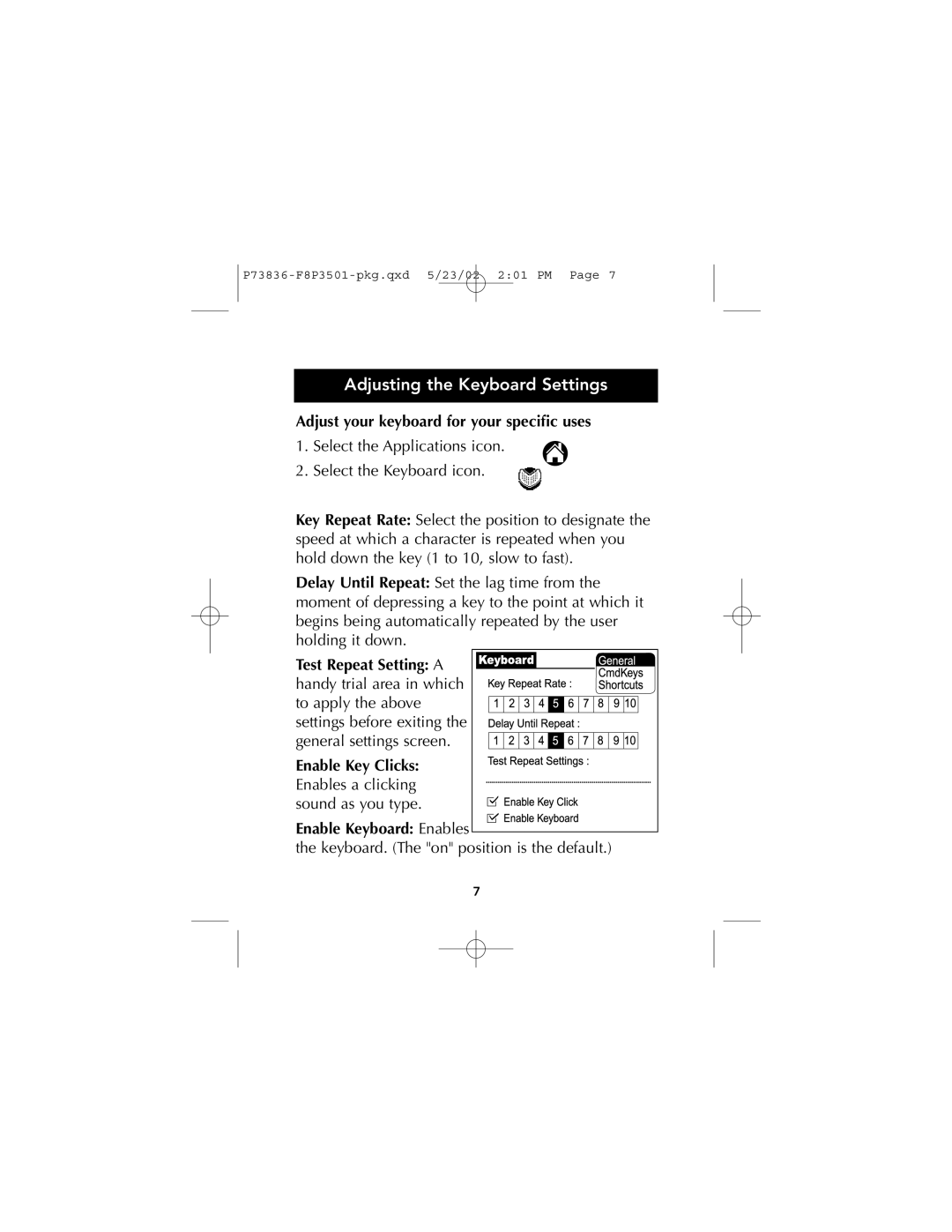P73836-F8P3501-pkg.qxd 5/23/02 2:01 PM Page 7
Adjusting the Keyboard Settings
Adjust your keyboard for your specific uses
1. Select the Applications icon.
2. Select the Keyboard icon.
Key Repeat Rate: Select the position to designate the speed at which a character is repeated when you hold down the key (1 to 10, slow to fast).
Delay Until Repeat: Set the lag time from the moment of depressing a key to the point at which it begins being automatically repeated by the user holding it down.
Test Repeat Setting: A handy trial area in which to apply the above settings before exiting the general settings screen.
Enable Key Clicks: Enables a clicking sound as you type.
Enable Keyboard: Enables
the keyboard. (The "on" position is the default.)
7