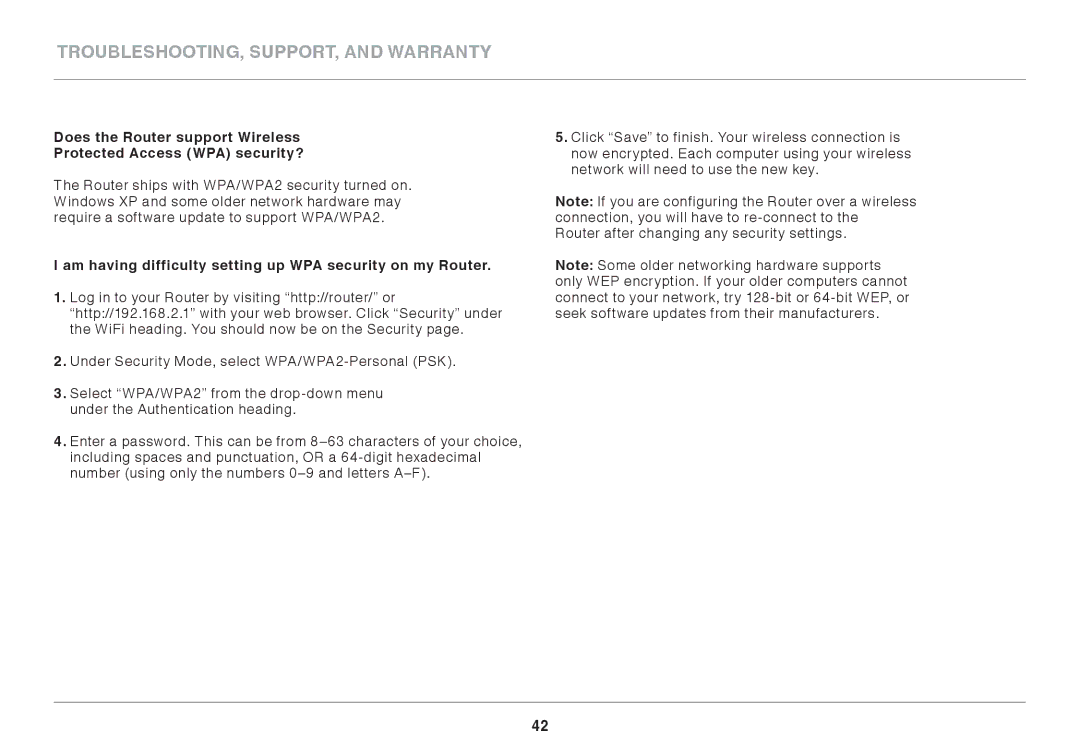Troubleshooting, Support, and Warranty
Does the Router support Wireless
Protected Access (WPA) security?
The Router ships with WPA/WPA2 security turned on. Windows XP and some older network hardware may require a software update to support WPA/WPA2.
I am having difficulty setting up WPA security on my Router..
1..Log in to your Router by visiting “http://router/” or “http://192.168.2.1” with your web browser. Click “Security” under the WiFi heading. You should now be on the Security page.
2..Under Security Mode, select
3..Select “WPA/WPA2” from the
4..Enter a password. This can be from
5..Click “Save” to finish. Your wireless connection is now encrypted. Each computer using your wireless network will need to use the new key.
Note: If you are configuring the Router over a wireless connection, you will have to
Note: Some older networking hardware supports only WEP encryption. If your older computers cannot connect to your network, try
42