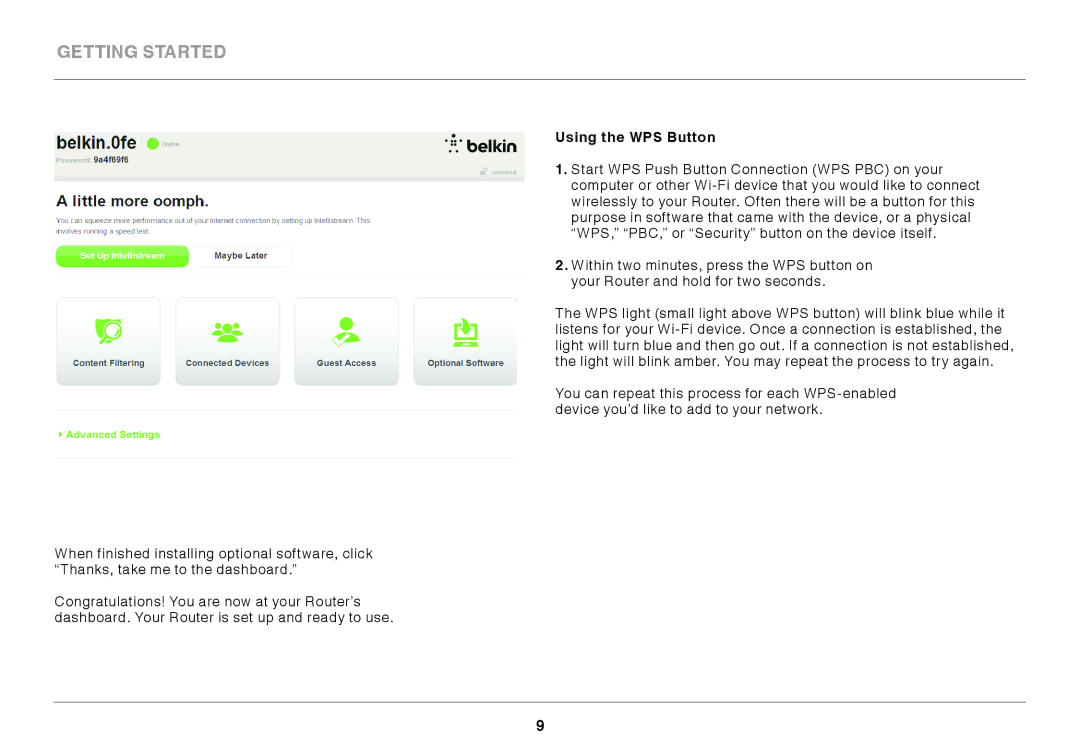Getting Started
When finished installing optional software, click “Thanks, take me to the dashboard.”
Congratulations! You are now at your Router’s dashboard. Your Router is set up and ready to use.
Using the WPS Button
1..Start WPS Push Button Connection (WPS PBC) on your computer or other
2..Within two minutes, press the WPS button on your Router and hold for two seconds.
The WPS light (small light above WPS button) will blink blue while it listens for your
You can repeat this process for each
9