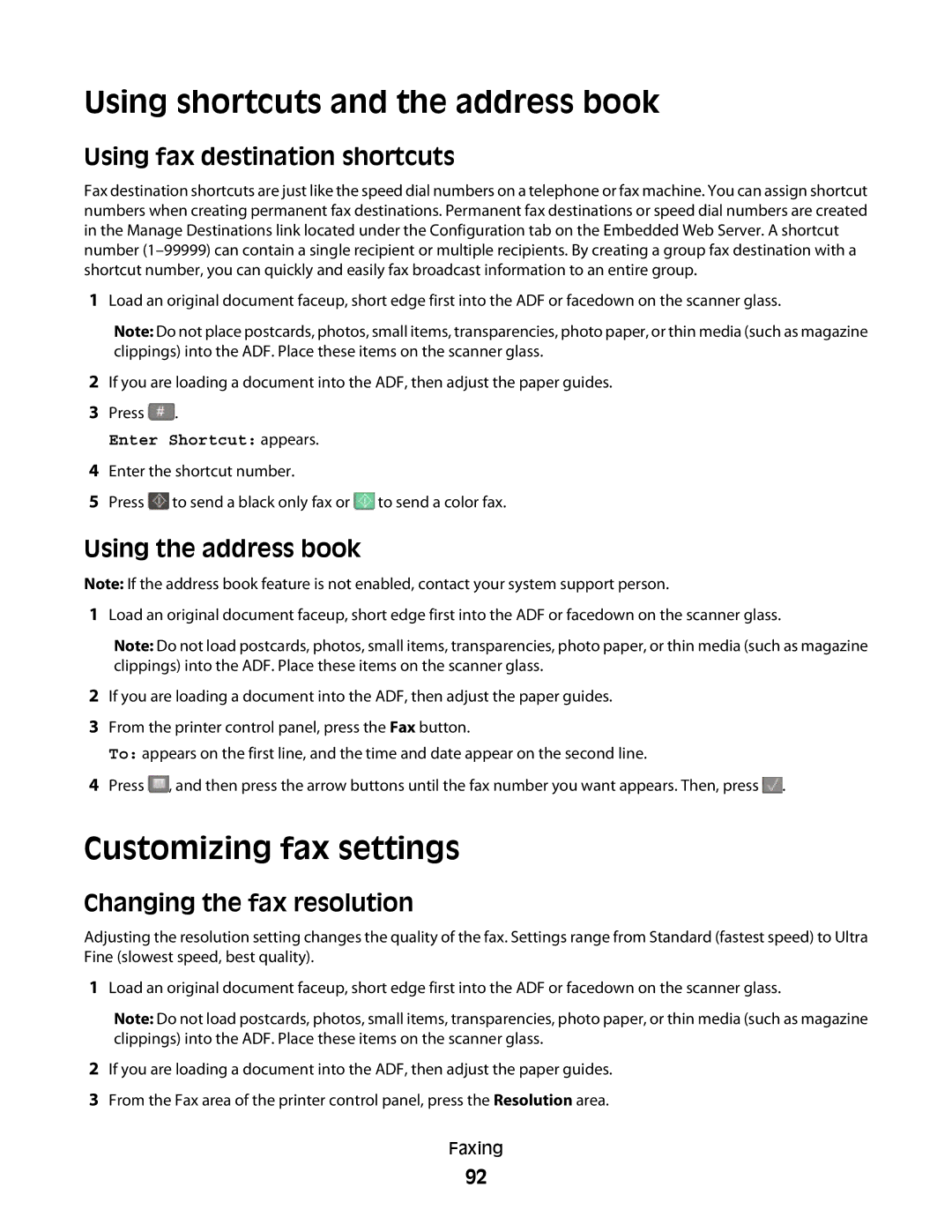Using shortcuts and the address book
Using fax destination shortcuts
Fax destination shortcuts are just like the speed dial numbers on a telephone or fax machine. You can assign shortcut numbers when creating permanent fax destinations. Permanent fax destinations or speed dial numbers are created in the Manage Destinations link located under the Configuration tab on the Embedded Web Server. A shortcut number
1Load an original document faceup, short edge first into the ADF or facedown on the scanner glass.
Note: Do not place postcards, photos, small items, transparencies, photo paper, or thin media (such as magazine clippings) into the ADF. Place these items on the scanner glass.
2If you are loading a document into the ADF, then adjust the paper guides.
3Press ![]() .
.
Enter Shortcut: appears.
4Enter the shortcut number.
5Press ![]() to send a black only fax or
to send a black only fax or ![]() to send a color fax.
to send a color fax.
Using the address book
Note: If the address book feature is not enabled, contact your system support person.
1Load an original document faceup, short edge first into the ADF or facedown on the scanner glass.
Note: Do not load postcards, photos, small items, transparencies, photo paper, or thin media (such as magazine clippings) into the ADF. Place these items on the scanner glass.
2If you are loading a document into the ADF, then adjust the paper guides.
3From the printer control panel, press the Fax button.
To: appears on the first line, and the time and date appear on the second line.
4Press ![]() , and then press the arrow buttons until the fax number you want appears. Then, press
, and then press the arrow buttons until the fax number you want appears. Then, press ![]() .
.
Customizing fax settings
Changing the fax resolution
Adjusting the resolution setting changes the quality of the fax. Settings range from Standard (fastest speed) to Ultra Fine (slowest speed, best quality).
1Load an original document faceup, short edge first into the ADF or facedown on the scanner glass.
Note: Do not load postcards, photos, small items, transparencies, photo paper, or thin media (such as magazine clippings) into the ADF. Place these items on the scanner glass.
2If you are loading a document into the ADF, then adjust the paper guides.
3From the Fax area of the printer control panel, press the Resolution area.
Faxing
92