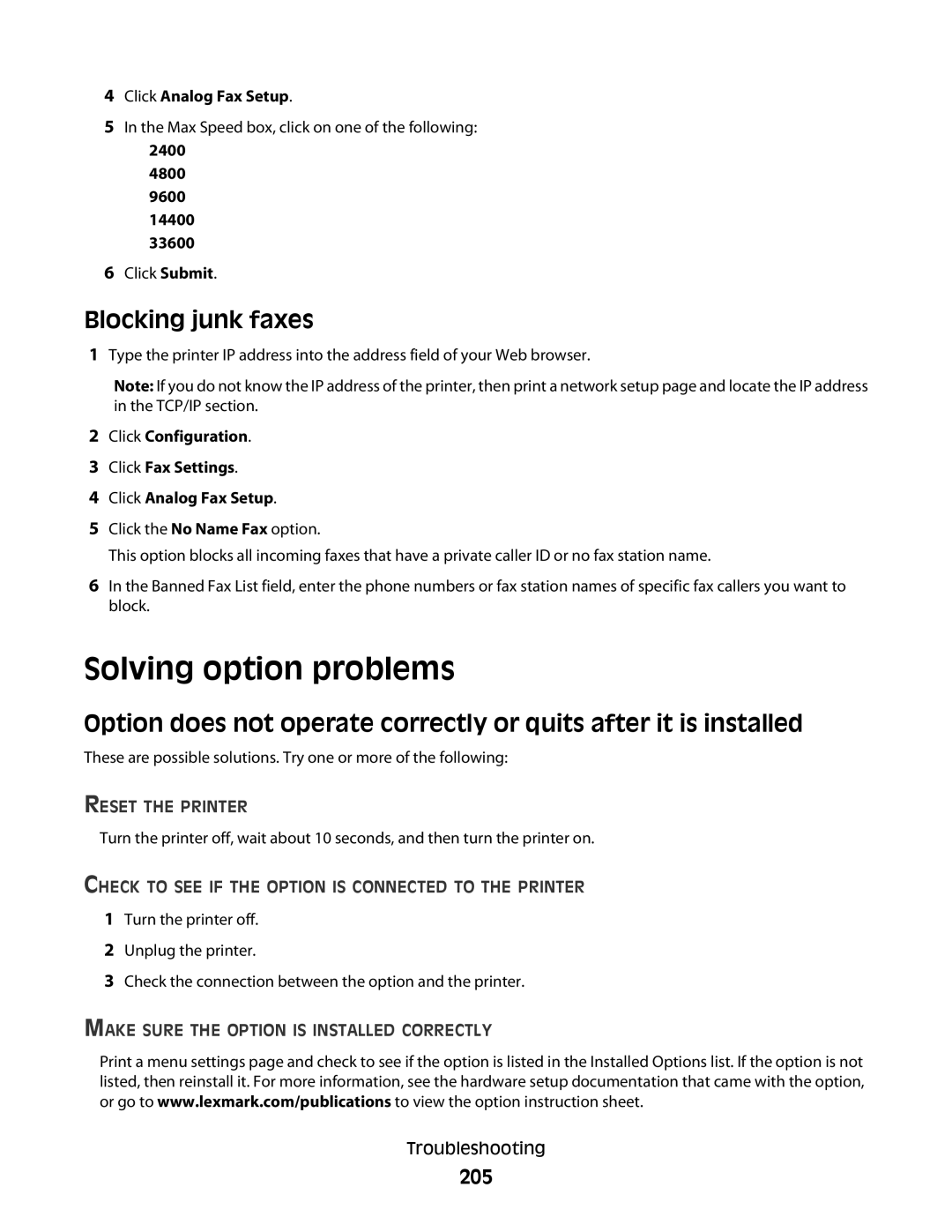4Click Analog Fax Setup.
5In the Max Speed box, click on one of the following:
2400
4800
9600
14400
33600
6Click Submit.
Blocking junk faxes
1Type the printer IP address into the address field of your Web browser.
Note: If you do not know the IP address of the printer, then print a network setup page and locate the IP address in the TCP/IP section.
2Click Configuration.
3Click Fax Settings.
4Click Analog Fax Setup.
5Click the No Name Fax option.
This option blocks all incoming faxes that have a private caller ID or no fax station name.
6In the Banned Fax List field, enter the phone numbers or fax station names of specific fax callers you want to block.
Solving option problems
Option does not operate correctly or quits after it is installed
These are possible solutions. Try one or more of the following:
RESET THE PRINTER
Turn the printer off, wait about 10 seconds, and then turn the printer on.
CHECK TO SEE IF THE OPTION IS CONNECTED TO THE PRINTER
1Turn the printer off.
2Unplug the printer.
3Check the connection between the option and the printer.
MAKE SURE THE OPTION IS INSTALLED CORRECTLY
Print a menu settings page and check to see if the option is listed in the Installed Options list. If the option is not listed, then reinstall it. For more information, see the hardware setup documentation that came with the option, or go to www.lexmark.com/publications to view the option instruction sheet.
Troubleshooting