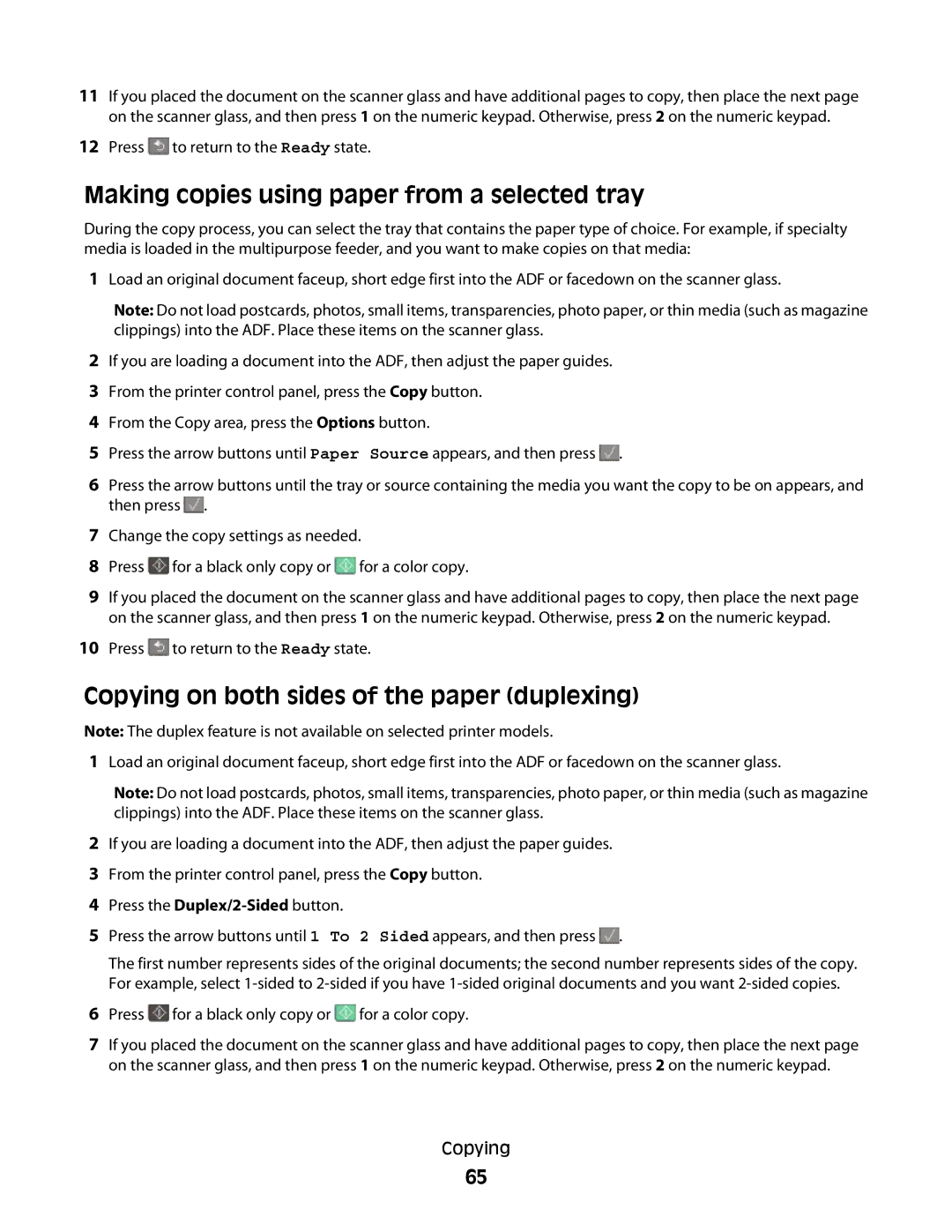11If you placed the document on the scanner glass and have additional pages to copy, then place the next page on the scanner glass, and then press 1 on the numeric keypad. Otherwise, press 2 on the numeric keypad.
12Press ![]() to return to the Ready state.
to return to the Ready state.
1Load an original document faceup, short edge first into the ADF or facedown on the scanner glass.
2If you are loading a document into the ADF, then adjust the paper guides.
3From the printer control panel, press the Copy button.
4From the Copy area, press the Options button.
5Press the arrow buttons until Paper Source appears, and then press ![]() .
.
6Press the arrow buttons until the tray or source containing the media you want the copy to be on appears, and then press ![]() .
.
7Change the copy settings as needed.
8Press ![]() for a black only copy or
for a black only copy or ![]() for a color copy.
for a color copy.
9If you placed the document on the scanner glass and have additional pages to copy, then place the next page on the scanner glass, and then press 1 on the numeric keypad. Otherwise, press 2 on the numeric keypad.
10Press ![]() to return to the Ready state.
to return to the Ready state.
Copying on both sides of the paper (duplexing)
Note: The duplex feature is not available on selected printer models.
1Load an original document faceup, short edge first into the ADF or facedown on the scanner glass.
Note: Do not load postcards, photos, small items, transparencies, photo paper, or thin media (such as magazine clippings) into the ADF. Place these items on the scanner glass.
2If you are loading a document into the ADF, then adjust the paper guides.
3From the printer control panel, press the Copy button.
4Press the
5Press the arrow buttons until 1 To 2 Sided appears, and then press ![]() .
.
The first number represents sides of the original documents; the second number represents sides of the copy. For example, select
6Press ![]() for a black only copy or
for a black only copy or ![]() for a color copy.
for a color copy.
7If you placed the document on the scanner glass and have additional pages to copy, then place the next page on the scanner glass, and then press 1 on the numeric keypad. Otherwise, press 2 on the numeric keypad.
Copying
65