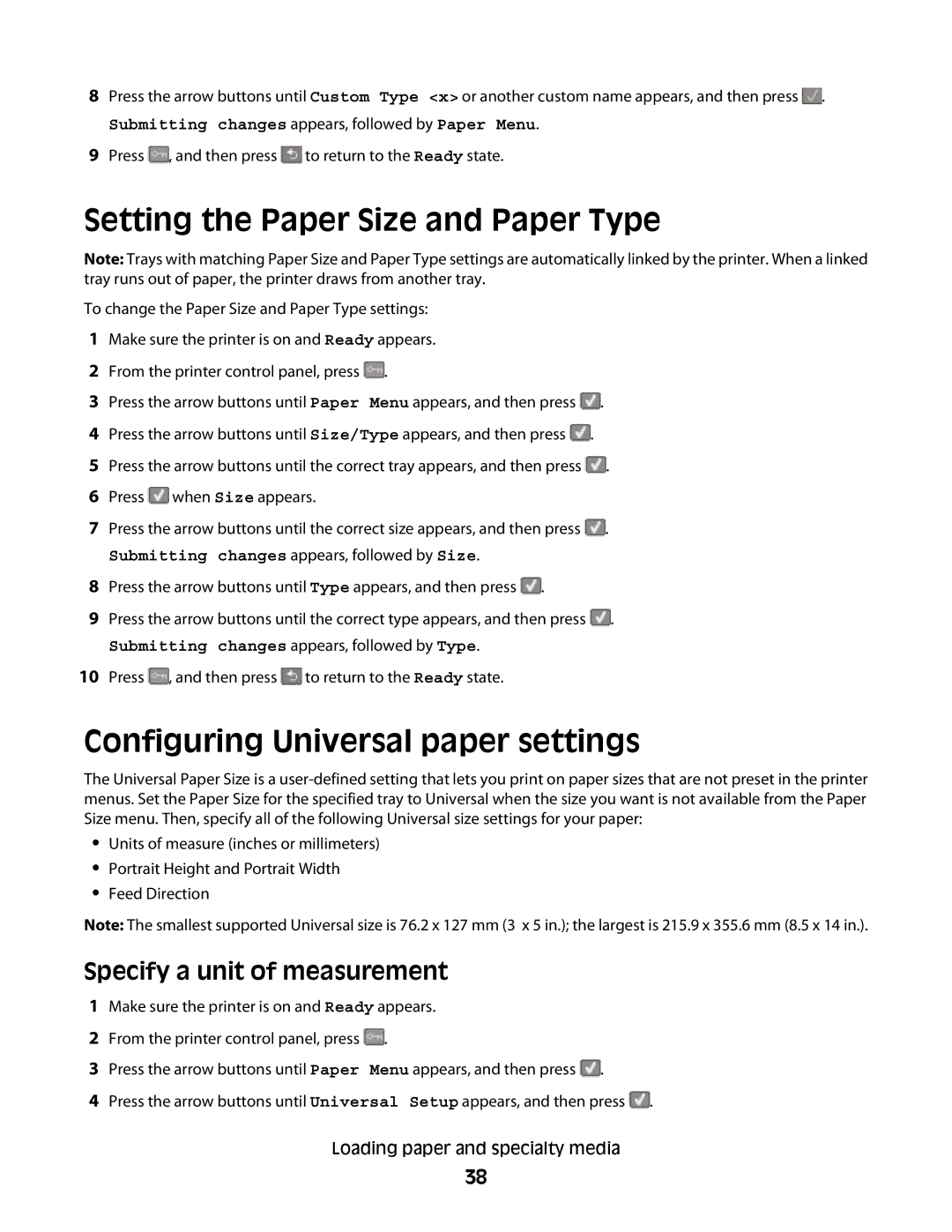8Press the arrow buttons until Custom Type <x> or another custom name appears, and then press ![]() .
.
Submitting changes appears, followed by Paper Menu.
9Press ![]() , and then press
, and then press ![]() to return to the Ready state.
to return to the Ready state.
Setting the Paper Size and Paper Type
Note: Trays with matching Paper Size and Paper Type settings are automatically linked by the printer. When a linked tray runs out of paper, the printer draws from another tray.
To change the Paper Size and Paper Type settings:
1Make sure the printer is on and Ready appears.
2From the printer control panel, press ![]() .
.
3 Press the arrow buttons until Paper Menu appears, and then press ![]() .
.
4Press the arrow buttons until Size/Type appears, and then press ![]() .
.
5Press the arrow buttons until the correct tray appears, and then press ![]() .
.
6Press ![]() when Size appears.
when Size appears.
7Press the arrow buttons until the correct size appears, and then press ![]() .
.
Submitting changes appears, followed by Size.
8Press the arrow buttons until Type appears, and then press ![]() .
.
9Press the arrow buttons until the correct type appears, and then press ![]() .
.
Submitting changes appears, followed by Type.
10Press ![]() , and then press
, and then press ![]() to return to the Ready state.
to return to the Ready state.
Configuring Universal paper settings
The Universal Paper Size is a
•Units of measure (inches or millimeters)
•Portrait Height and Portrait Width
•Feed Direction
Note: The smallest supported Universal size is 76.2 x 127 mm (3 x 5 in.); the largest is 215.9 x 355.6 mm (8.5 x 14 in.).
Specify a unit of measurement
1Make sure the printer is on and Ready appears.
2From the printer control panel, press ![]() .
.
3 Press the arrow buttons until Paper Menu appears, and then press ![]() .
.
4Press the arrow buttons until Universal Setup appears, and then press ![]() .
.
Loading paper and specialty media
38