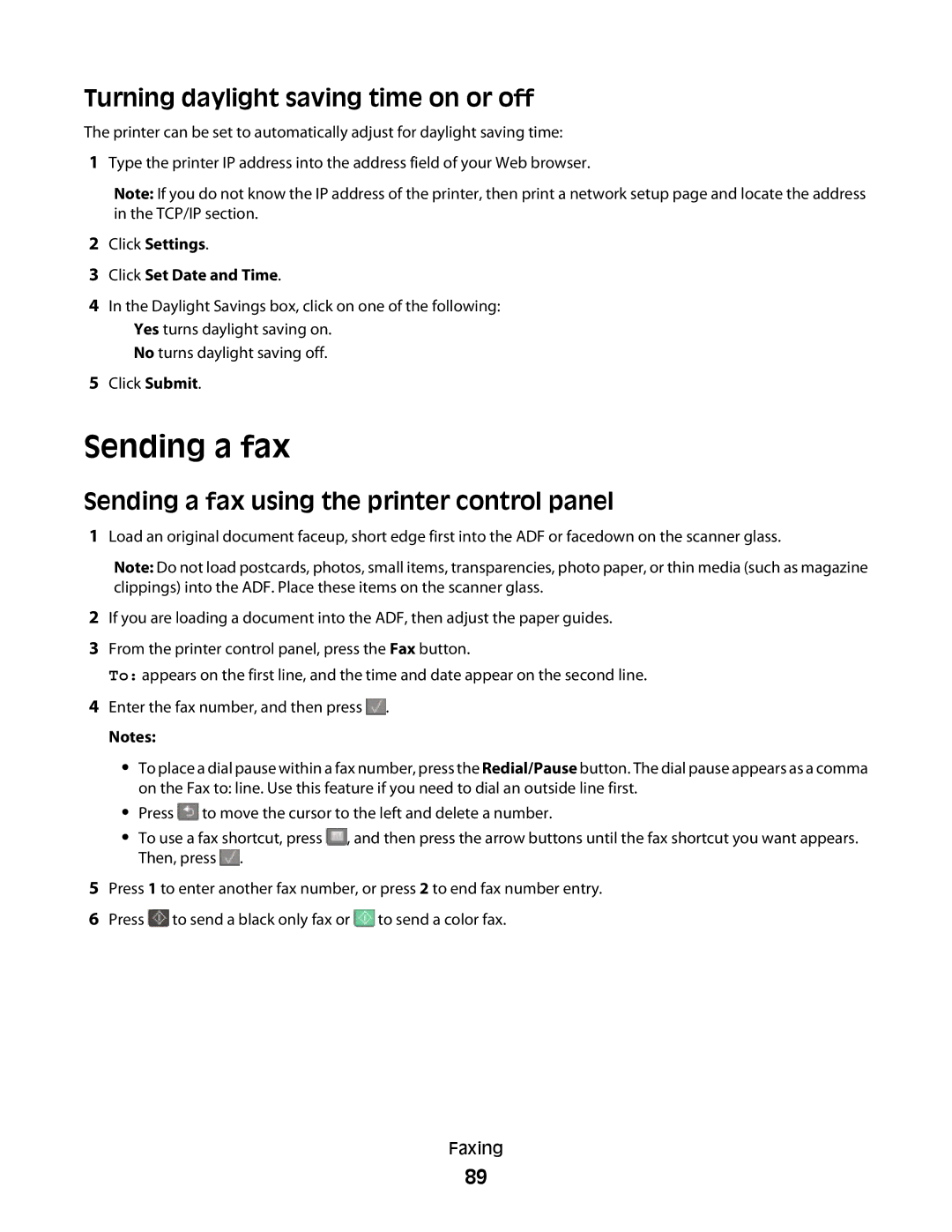Turning daylight saving time on or off
The printer can be set to automatically adjust for daylight saving time:
1Type the printer IP address into the address field of your Web browser.
Note: If you do not know the IP address of the printer, then print a network setup page and locate the address in the TCP/IP section.
2Click Settings.
3Click Set Date and Time.
4In the Daylight Savings box, click on one of the following: Yes turns daylight saving on.
No turns daylight saving off.
5Click Submit.
1Load an original document faceup, short edge first into the ADF or facedown on the scanner glass.
2If you are loading a document into the ADF, then adjust the paper guides.
3From the printer control panel, press the Fax button.
To: appears on the first line, and the time and date appear on the second line.
4Enter the fax number, and then press ![]() .
.
Notes:
•To place a dial pause within a fax number, press the Redial/Pause button. The dial pause appears as a comma on the Fax to: line. Use this feature if you need to dial an outside line first.
•Press ![]() to move the cursor to the left and delete a number.
to move the cursor to the left and delete a number.
•To use a fax shortcut, press ![]() , and then press the arrow buttons until the fax shortcut you want appears. Then, press
, and then press the arrow buttons until the fax shortcut you want appears. Then, press ![]() .
.
5Press 1 to enter another fax number, or press 2 to end fax number entry.
6Press ![]() to send a black only fax or
to send a black only fax or ![]() to send a color fax.
to send a color fax.
Faxing
89