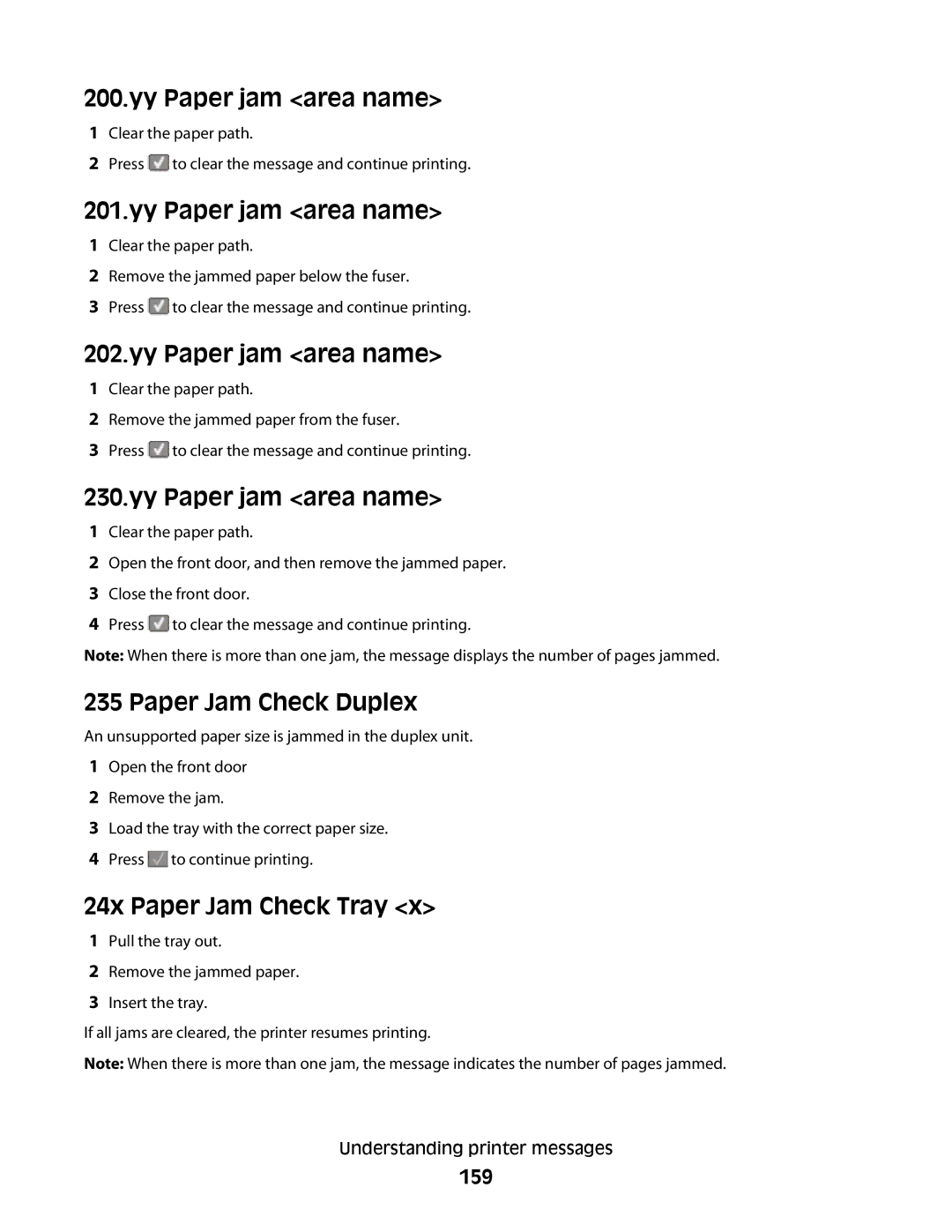200.yy Paper jam <area name>
1Clear the paper path.
2Press ![]() to clear the message and continue printing.
to clear the message and continue printing.
201.yy Paper jam <area name>
1Clear the paper path.
2Remove the jammed paper below the fuser.
3Press ![]() to clear the message and continue printing.
to clear the message and continue printing.
202.yy Paper jam <area name>
1Clear the paper path.
2Remove the jammed paper from the fuser.
3Press ![]() to clear the message and continue printing.
to clear the message and continue printing.
230.yy Paper jam <area name>
1Clear the paper path.
2Open the front door, and then remove the jammed paper.
3Close the front door.
4Press ![]() to clear the message and continue printing.
to clear the message and continue printing.
Note: When there is more than one jam, the message displays the number of pages jammed.
235 Paper Jam Check Duplex
An unsupported paper size is jammed in the duplex unit.
1Open the front door
2Remove the jam.
3Load the tray with the correct paper size.
4Press ![]() to continue printing.
to continue printing.
24x Paper Jam Check Tray <x>
1Pull the tray out.
2Remove the jammed paper.
3Insert the tray.
If all jams are cleared, the printer resumes printing.
Note: When there is more than one jam, the message indicates the number of pages jammed.
Understanding printer messages