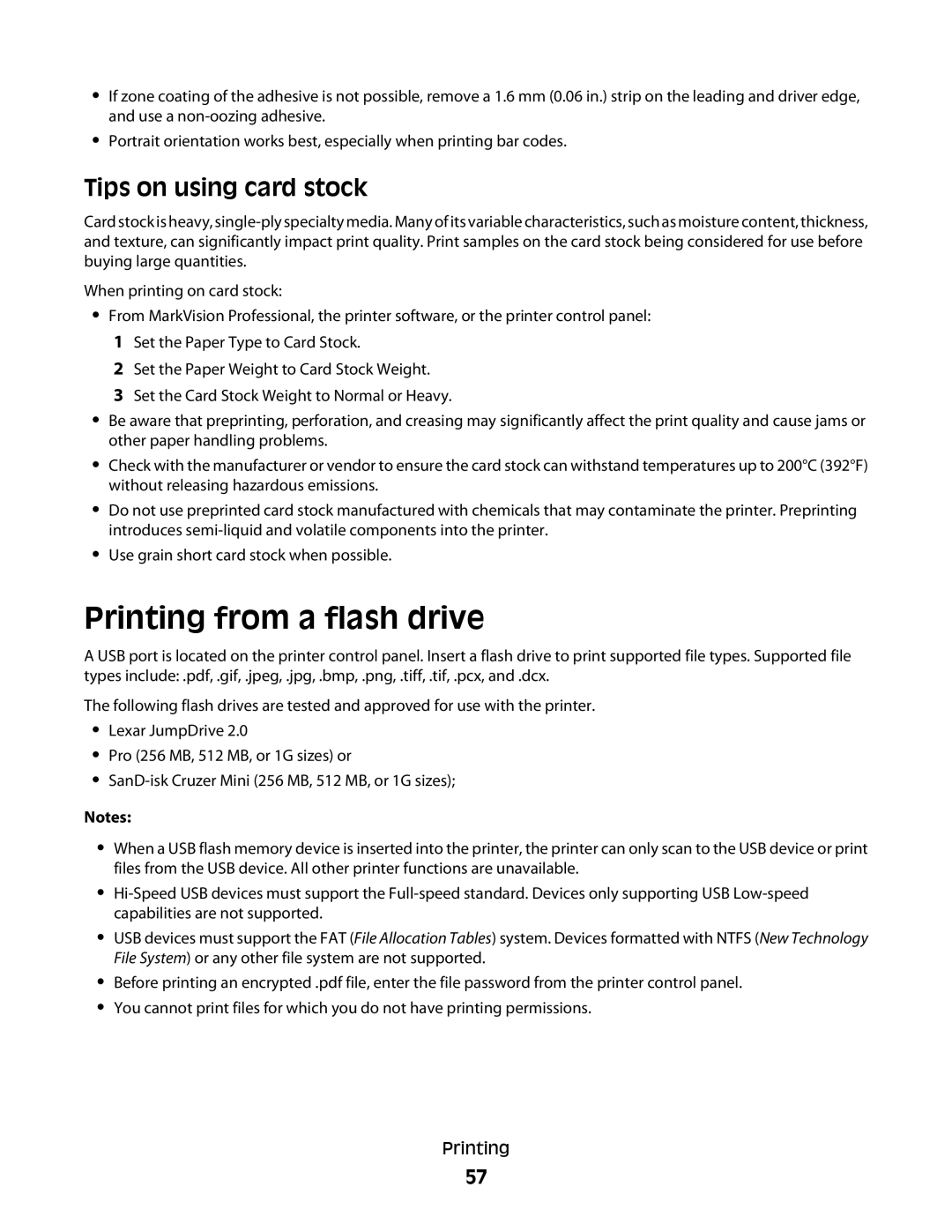•If zone coating of the adhesive is not possible, remove a 1.6 mm (0.06 in.) strip on the leading and driver edge, and use a
•Portrait orientation works best, especially when printing bar codes.
Tips on using card stock
Card stockis heavy,
When printing on card stock:
•From MarkVision Professional, the printer software, or the printer control panel: 1 Set the Paper Type to Card Stock.
2 Set the Paper Weight to Card Stock Weight.
3 Set the Card Stock Weight to Normal or Heavy.
•Be aware that preprinting, perforation, and creasing may significantly affect the print quality and cause jams or other paper handling problems.
•Check with the manufacturer or vendor to ensure the card stock can withstand temperatures up to 200°C (392°F) without releasing hazardous emissions.
•Do not use preprinted card stock manufactured with chemicals that may contaminate the printer. Preprinting introduces
•Use grain short card stock when possible.
Printing from a flash drive
A USB port is located on the printer control panel. Insert a flash drive to print supported file types. Supported file types include: .pdf, .gif, .jpeg, .jpg, .bmp, .png, .tiff, .tif, .pcx, and .dcx.
The following flash drives are tested and approved for use with the printer.
•Lexar JumpDrive 2.0
•Pro (256 MB, 512 MB, or 1G sizes) or
•
Notes:
•When a USB flash memory device is inserted into the printer, the printer can only scan to the USB device or print files from the USB device. All other printer functions are unavailable.
•
•USB devices must support the FAT (File Allocation Tables) system. Devices formatted with NTFS (New Technology File System) or any other file system are not supported.
•Before printing an encrypted .pdf file, enter the file password from the printer control panel.
•You cannot print files for which you do not have printing permissions.
Printing
57