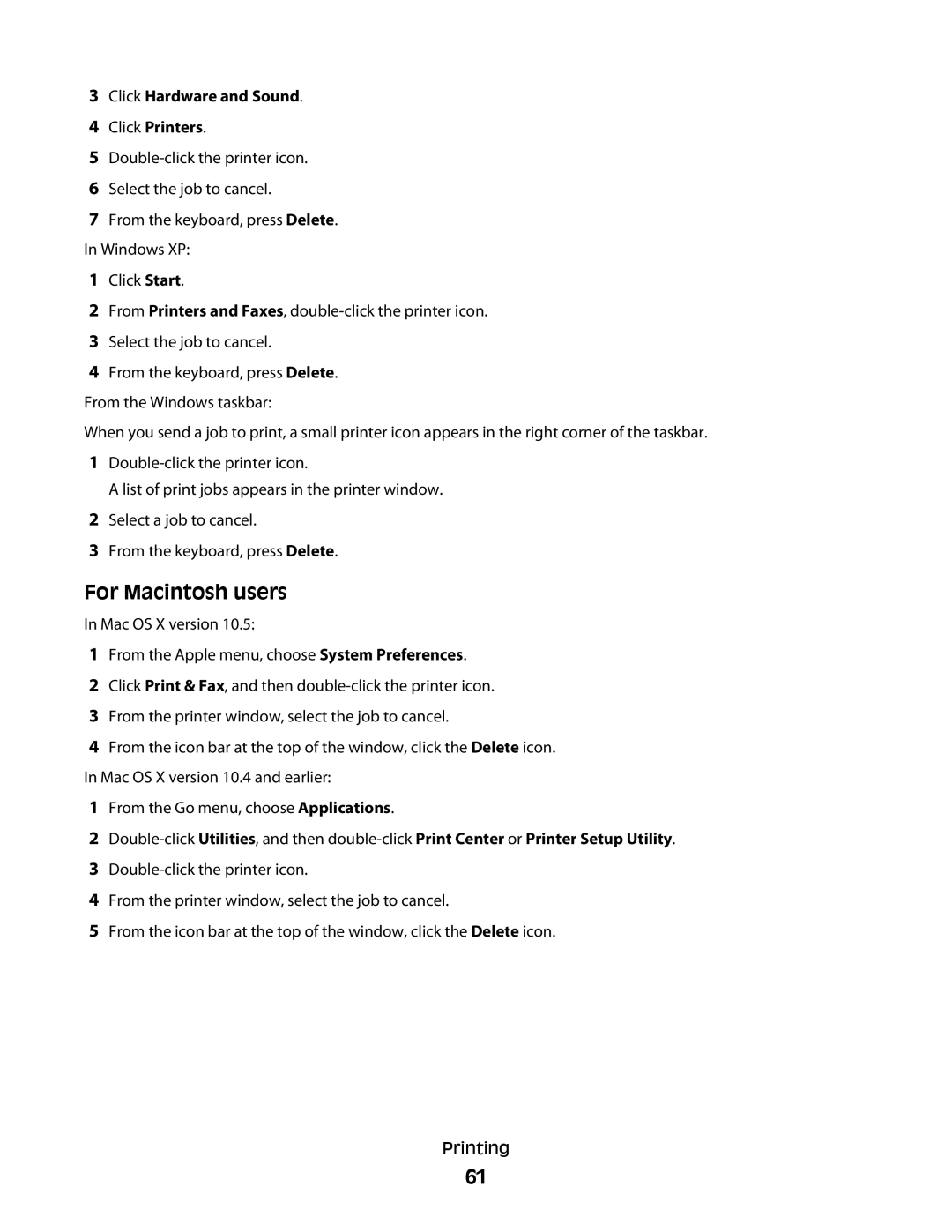3Click Hardware and Sound.
4Click Printers.
5
6Select the job to cancel.
7From the keyboard, press Delete. In Windows XP:
1Click Start.
2From Printers and Faxes,
3Select the job to cancel.
4From the keyboard, press Delete. From the Windows taskbar:
When you send a job to print, a small printer icon appears in the right corner of the taskbar.
1
A list of print jobs appears in the printer window.
2Select a job to cancel.
3From the keyboard, press Delete.
For Macintosh users
In Mac OS X version 10.5:
1From the Apple menu, choose System Preferences.
2Click Print & Fax, and then
3From the printer window, select the job to cancel.
4From the icon bar at the top of the window, click the Delete icon. In Mac OS X version 10.4 and earlier:
1From the Go menu, choose Applications.
2
3
4From the printer window, select the job to cancel.
5From the icon bar at the top of the window, click the Delete icon.
Printing
61