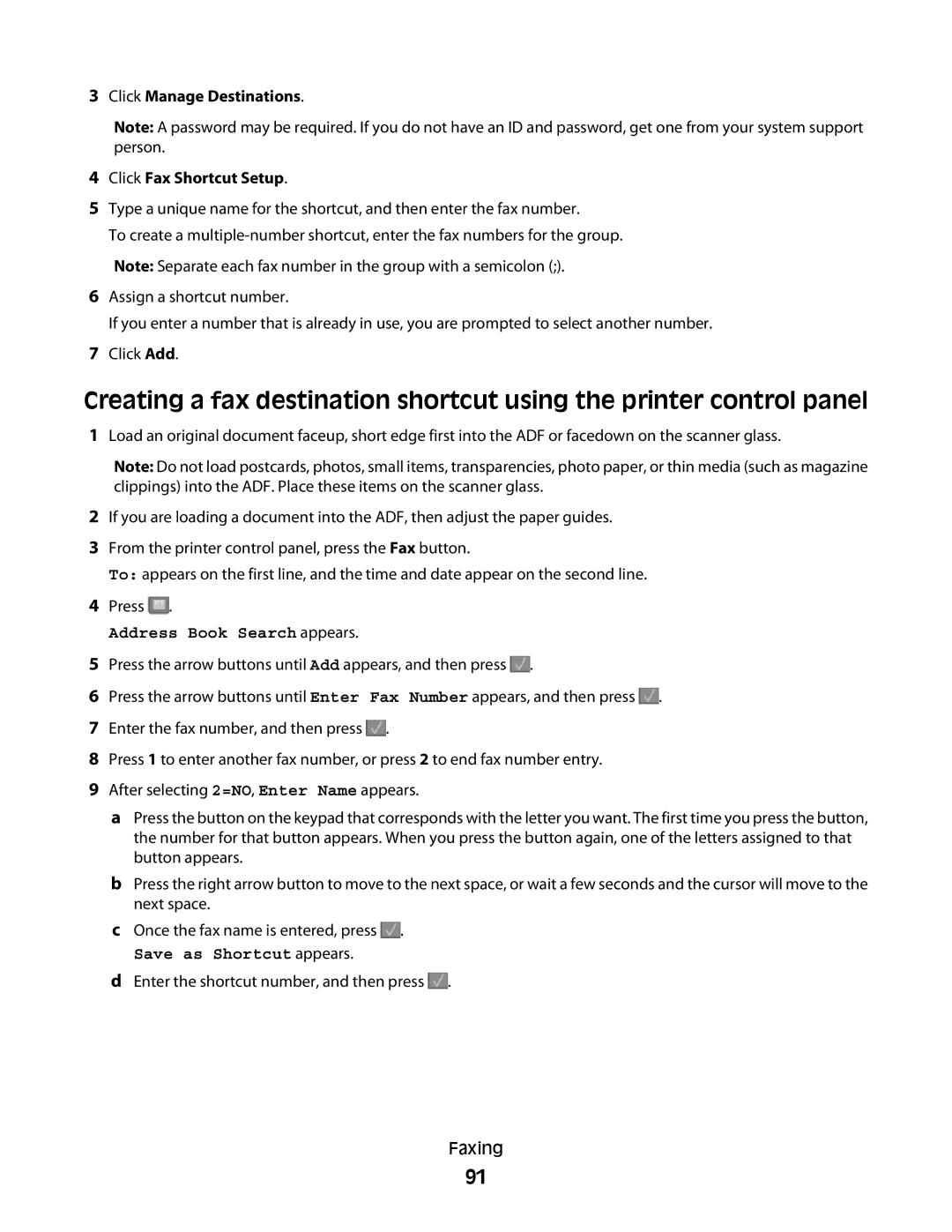3Click Manage Destinations.
Note: A password may be required. If you do not have an ID and password, get one from your system support person.
4Click Fax Shortcut Setup.
5Type a unique name for the shortcut, and then enter the fax number.
To create a
Note: Separate each fax number in the group with a semicolon (;).
6Assign a shortcut number.
If you enter a number that is already in use, you are prompted to select another number.
7Click Add.
Creating a fax destination shortcut using the printer control panel
1Load an original document faceup, short edge first into the ADF or facedown on the scanner glass.
Note: Do not load postcards, photos, small items, transparencies, photo paper, or thin media (such as magazine clippings) into the ADF. Place these items on the scanner glass.
2If you are loading a document into the ADF, then adjust the paper guides.
3From the printer control panel, press the Fax button.
To: appears on the first line, and the time and date appear on the second line.
4Press ![]() .
.
Address Book Search appears.
5Press the arrow buttons until Add appears, and then press ![]() .
.
6Press the arrow buttons until Enter Fax Number appears, and then press ![]() .
.
7Enter the fax number, and then press ![]() .
.
8Press 1 to enter another fax number, or press 2 to end fax number entry.
9After selecting 2=NO, Enter Name appears.
aPress the button on the keypad that corresponds with the letter you want. The first time you press the button, the number for that button appears. When you press the button again, one of the letters assigned to that button appears.
bPress the right arrow button to move to the next space, or wait a few seconds and the cursor will move to the next space.
cOnce the fax name is entered, press ![]() .
.
Save as Shortcut appears.
dEnter the shortcut number, and then press ![]() .
.
Faxing
91