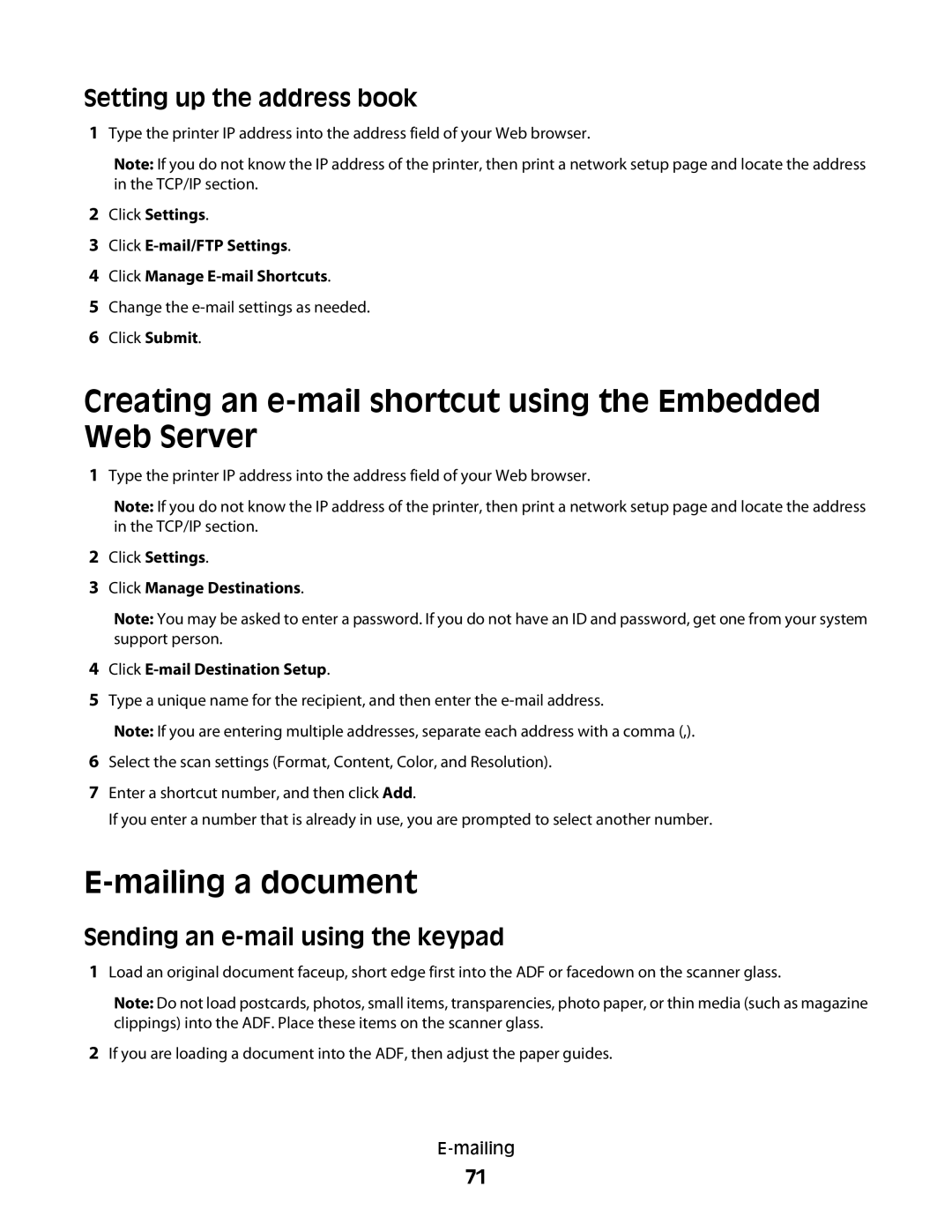Setting up the address book
1Type the printer IP address into the address field of your Web browser.
Note: If you do not know the IP address of the printer, then print a network setup page and locate the address in the TCP/IP section.
2Click Settings.
3Click
4Click Manage
5Change the
6Click Submit.
Creating an e-mail shortcut using the Embedded Web Server
1Type the printer IP address into the address field of your Web browser.
Note: If you do not know the IP address of the printer, then print a network setup page and locate the address in the TCP/IP section.
2Click Settings.
3Click Manage Destinations.
Note: You may be asked to enter a password. If you do not have an ID and password, get one from your system support person.
4Click
5Type a unique name for the recipient, and then enter the
Note: If you are entering multiple addresses, separate each address with a comma (,).
6Select the scan settings (Format, Content, Color, and Resolution).
7Enter a shortcut number, and then click Add.
If you enter a number that is already in use, you are prompted to select another number.
E-mailing a document
Sending an e-mail using the keypad
1Load an original document faceup, short edge first into the ADF or facedown on the scanner glass.
Note: Do not load postcards, photos, small items, transparencies, photo paper, or thin media (such as magazine clippings) into the ADF. Place these items on the scanner glass.
2If you are loading a document into the ADF, then adjust the paper guides.
71