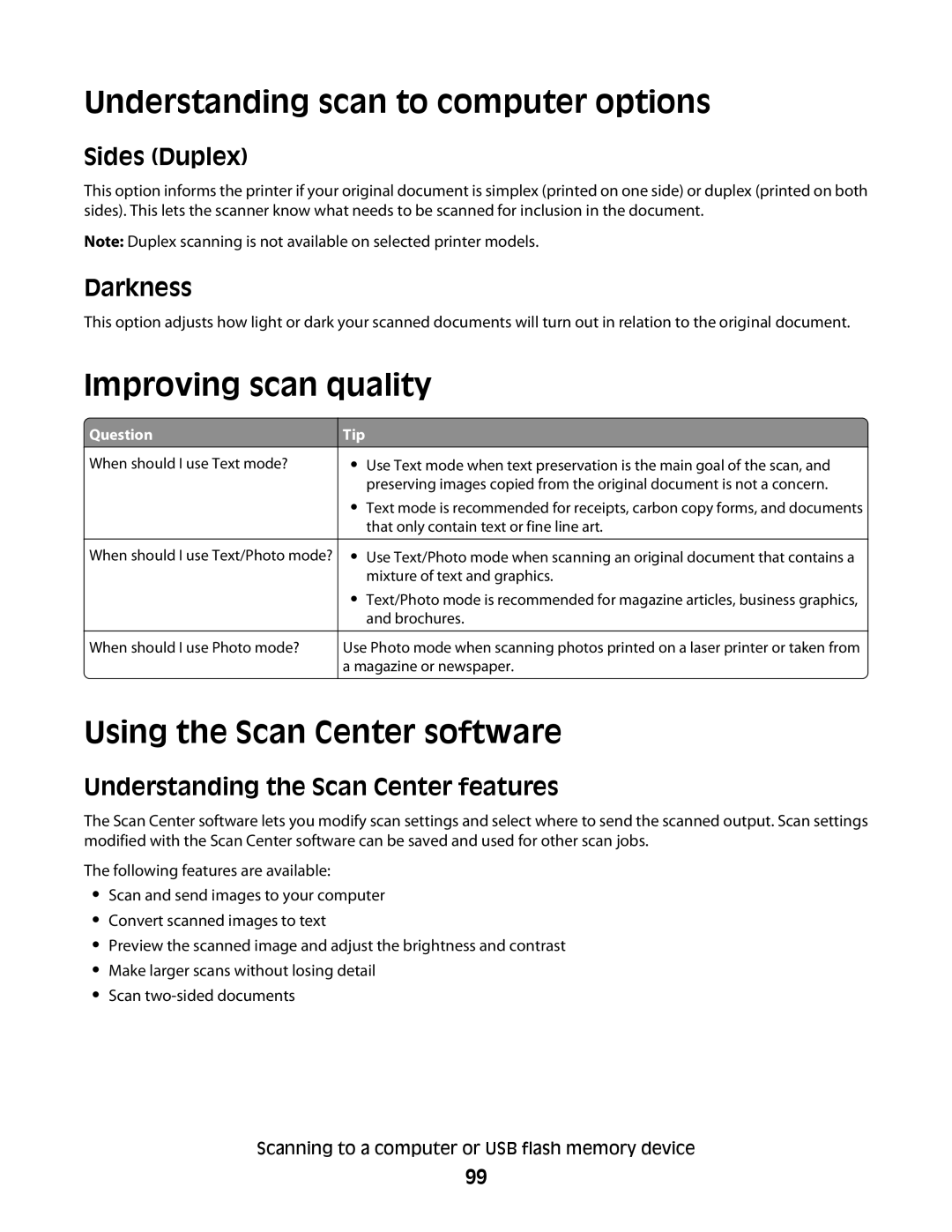Understanding scan to computer options
Sides (Duplex)
This option informs the printer if your original document is simplex (printed on one side) or duplex (printed on both sides). This lets the scanner know what needs to be scanned for inclusion in the document.
Note: Duplex scanning is not available on selected printer models.
Darkness
This option adjusts how light or dark your scanned documents will turn out in relation to the original document.
Improving scan quality
 Question
Question
When should I use Text mode?
When should I use Text/Photo mode?
![]() When should I use Photo mode?
When should I use Photo mode?
Tip
•Use Text mode when text preservation is the main goal of the scan, and preserving images copied from the original document is not a concern.
•Text mode is recommended for receipts, carbon copy forms, and documents that only contain text or fine line art.
•Use Text/Photo mode when scanning an original document that contains a mixture of text and graphics.
•Text/Photo mode is recommended for magazine articles, business graphics, and brochures.
Use Photo mode when scanning photos printed on a laser printer or taken from a magazine or newspaper.
Using the Scan Center software
Understanding the Scan Center features
The Scan Center software lets you modify scan settings and select where to send the scanned output. Scan settings modified with the Scan Center software can be saved and used for other scan jobs.
The following features are available:
•Scan and send images to your computer
•Convert scanned images to text
•Preview the scanned image and adjust the brightness and contrast
•Make larger scans without losing detail
•Scan
Scanning to a computer or USB flash memory device
99