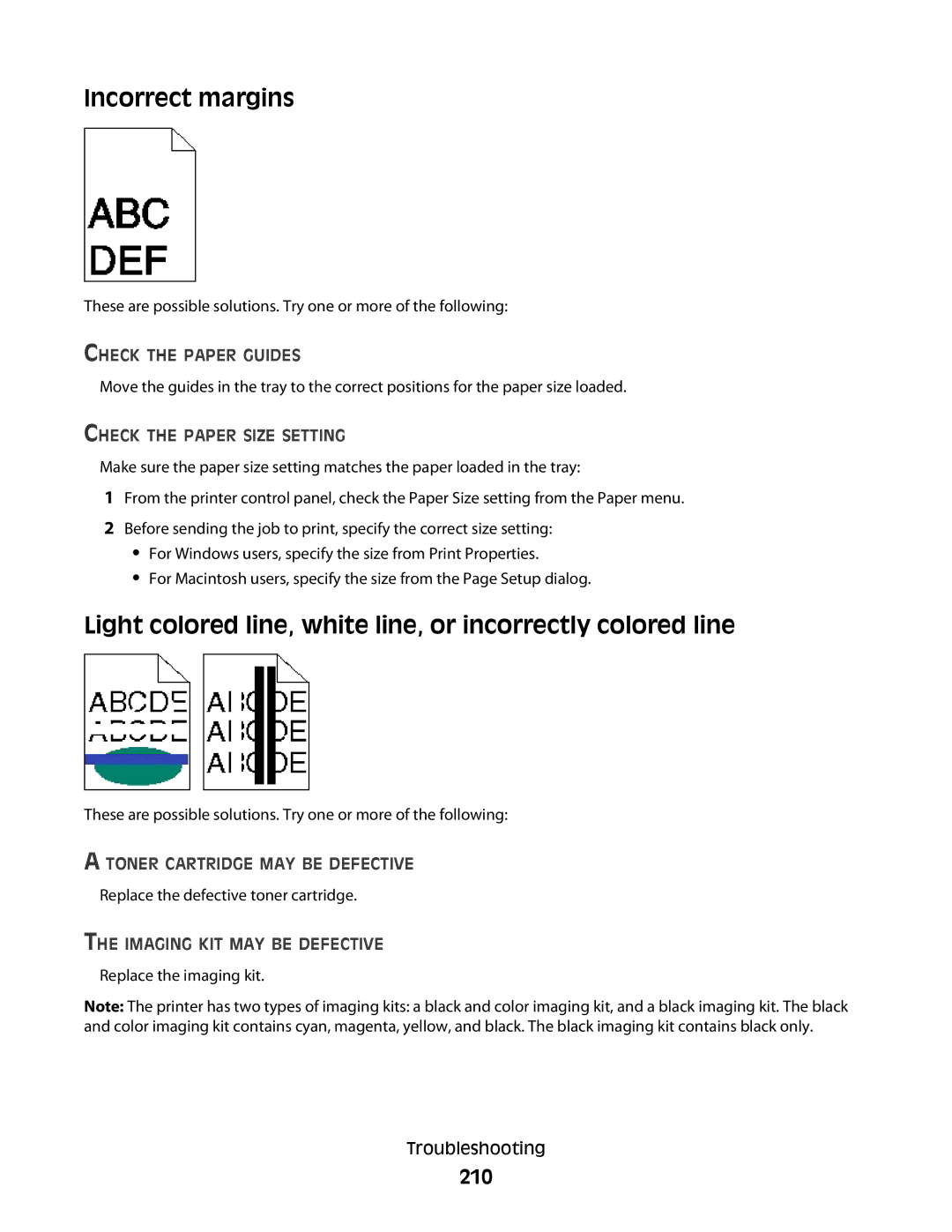Incorrect margins
These are possible solutions. Try one or more of the following:
CHECK THE PAPER GUIDES
Move the guides in the tray to the correct positions for the paper size loaded.
CHECK THE PAPER SIZE SETTING
Make sure the paper size setting matches the paper loaded in the tray:
1From the printer control panel, check the Paper Size setting from the Paper menu.
2Before sending the job to print, specify the correct size setting:
•For Windows users, specify the size from Print Properties.
•For Macintosh users, specify the size from the Page Setup dialog.
Light colored line, white line, or incorrectly colored line
These are possible solutions. Try one or more of the following:
A TONER CARTRIDGE MAY BE DEFECTIVE
Replace the defective toner cartridge.
THE IMAGING KIT MAY BE DEFECTIVE
Replace the imaging kit.
Note: The printer has two types of imaging kits: a black and color imaging kit, and a black imaging kit. The black and color imaging kit contains cyan, magenta, yellow, and black. The black imaging kit contains black only.
Troubleshooting