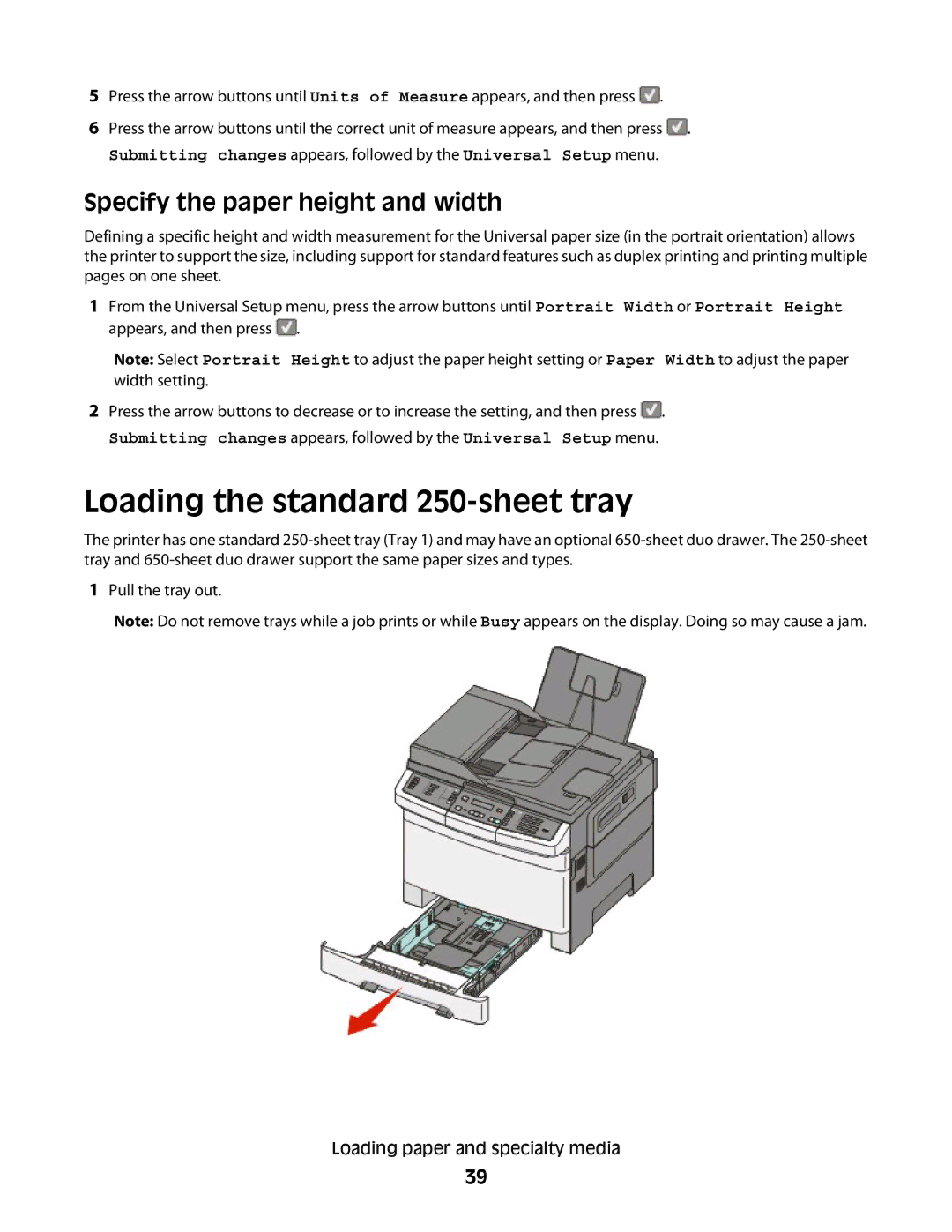5Press the arrow buttons until Units of Measure appears, and then press ![]() .
.
6Press the arrow buttons until the correct unit of measure appears, and then press ![]() .
.
Submitting changes appears, followed by the Universal Setup menu.
Specify the paper height and width
Defining a specific height and width measurement for the Universal paper size (in the portrait orientation) allows the printer to support the size, including support for standard features such as duplex printing and printing multiple pages on one sheet.
1From the Universal Setup menu, press the arrow buttons until Portrait Width or Portrait Height appears, and then press ![]() .
.
Note: Select Portrait Height to adjust the paper height setting or Paper Width to adjust the paper width setting.
2Press the arrow buttons to decrease or to increase the setting, and then press ![]() .
.
Submitting changes appears, followed by the Universal Setup menu.
Loading the standard 250-sheet tray
The printer has one standard
1Pull the tray out.
Note: Do not remove trays while a job prints or while Busy appears on the display. Doing so may cause a jam.
Loading paper and specialty media
39