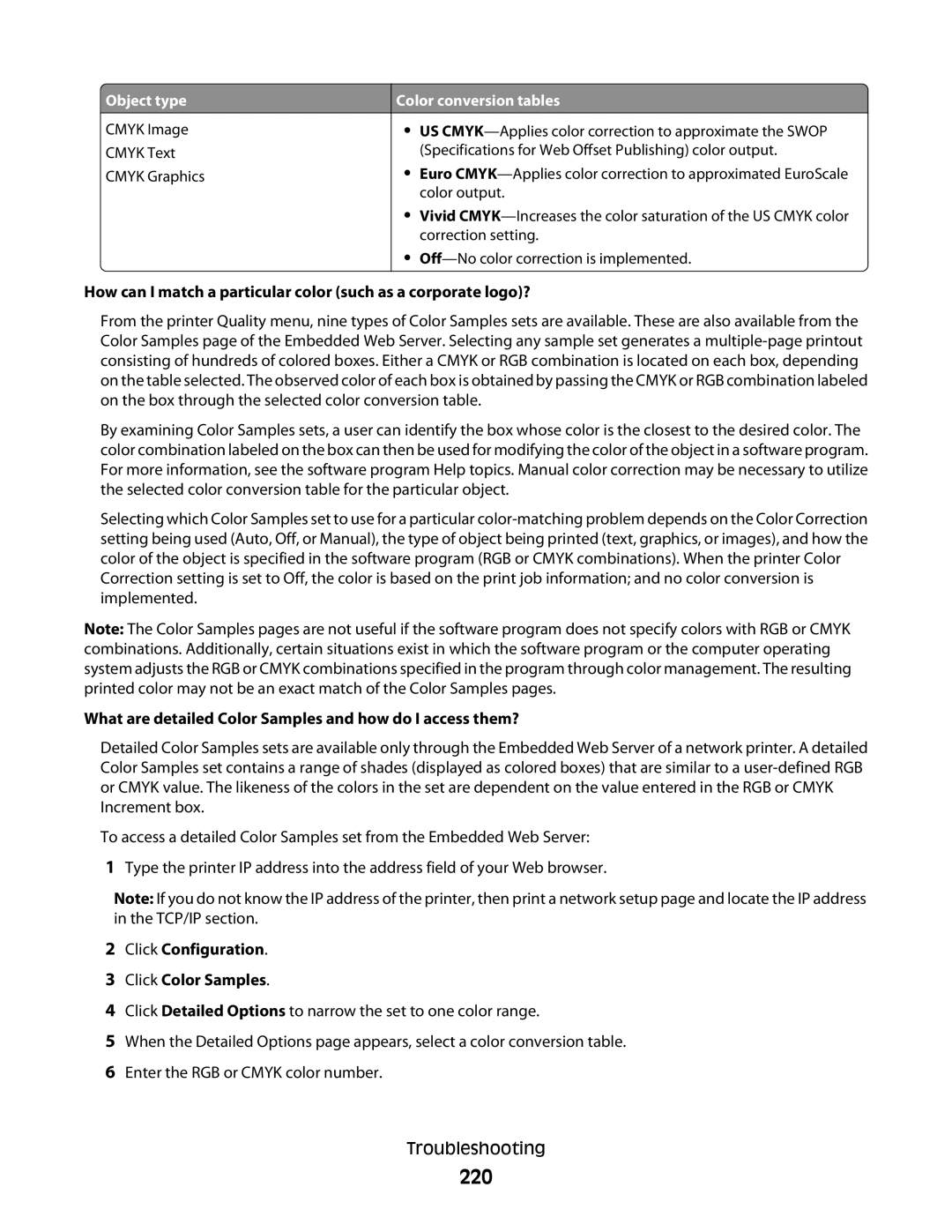![]() Object type
Object type
CMYK Image
CMYK Text
CMYK Graphics
Color conversion tables
•US
•Euro
•Vivid
•
How can I match a particular color (such as a corporate logo)?
From the printer Quality menu, nine types of Color Samples sets are available. These are also available from the Color Samples page of the Embedded Web Server. Selecting any sample set generates a
By examining Color Samples sets, a user can identify the box whose color is the closest to the desired color. The color combination labeled on the box can then be used for modifying the color of the object in a software program. For more information, see the software program Help topics. Manual color correction may be necessary to utilize the selected color conversion table for the particular object.
Selecting which Color Samples set to use for a particular
Note: The Color Samples pages are not useful if the software program does not specify colors with RGB or CMYK combinations. Additionally, certain situations exist in which the software program or the computer operating system adjusts the RGB or CMYK combinations specified in the program through color management. The resulting printed color may not be an exact match of the Color Samples pages.
What are detailed Color Samples and how do I access them?
Detailed Color Samples sets are available only through the Embedded Web Server of a network printer. A detailed Color Samples set contains a range of shades (displayed as colored boxes) that are similar to a
To access a detailed Color Samples set from the Embedded Web Server:
1Type the printer IP address into the address field of your Web browser.
Note: If you do not know the IP address of the printer, then print a network setup page and locate the IP address in the TCP/IP section.
2Click Configuration.
3Click Color Samples.
4Click Detailed Options to narrow the set to one color range.
5When the Detailed Options page appears, select a color conversion table.
6Enter the RGB or CMYK color number.
Troubleshooting