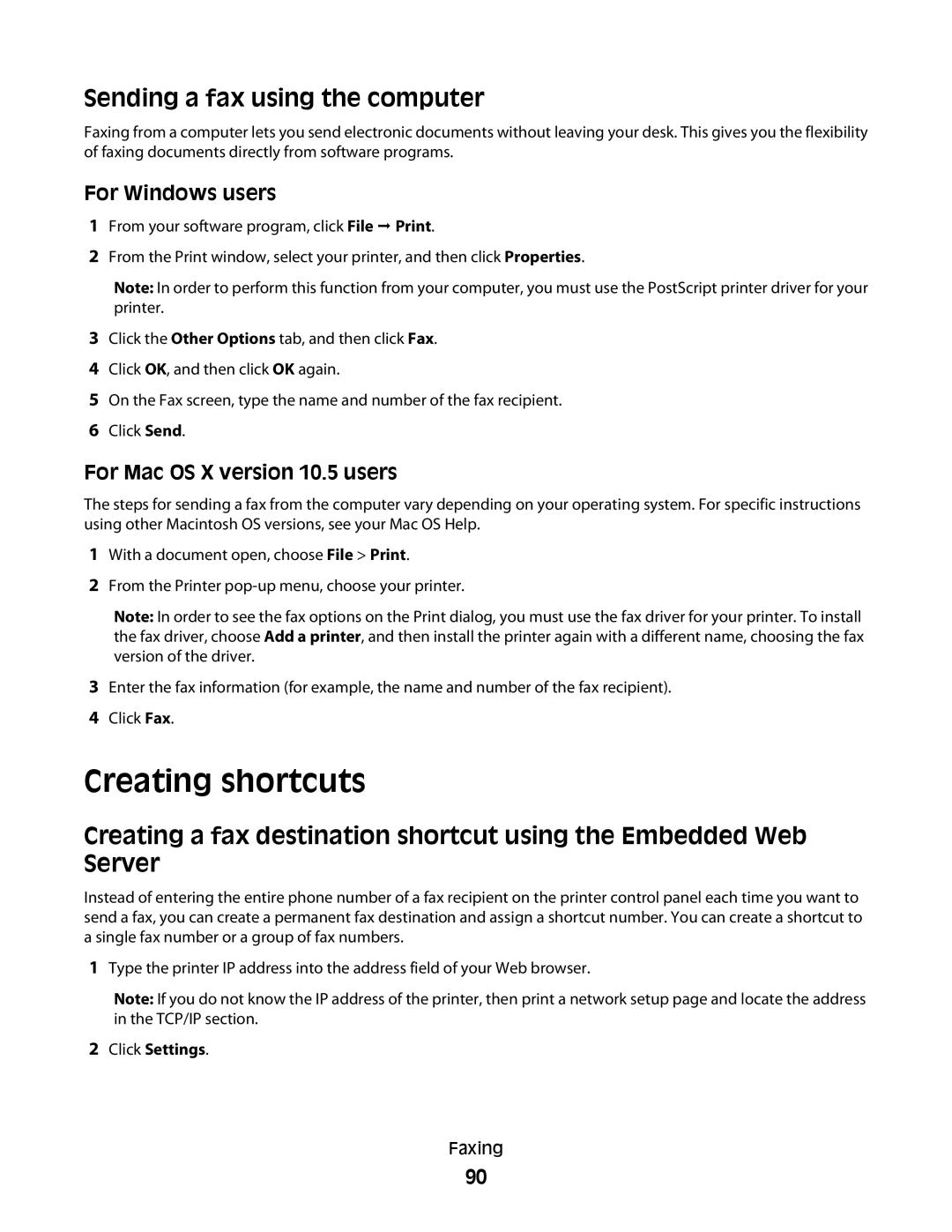Faxing
90
Click Settings.
2
Type the printer IP address into the address field of your Web browser.
Note: If you do not know the IP address of the printer, then print a network setup page and locate the address in the TCP/IP section.
1
Creating shortcuts
Creating a fax destination shortcut using the Embedded Web Server
Instead of entering the entire phone number of a fax recipient on the printer control panel each time you want to send a fax, you can create a permanent fax destination and assign a shortcut number. You can create a shortcut to a single fax number or a group of fax numbers.
Enter the fax information (for example, the name and number of the fax recipient). Click Fax.
3
4
With a document open, choose File > Print.
From the Printer pop-up menu, choose your printer.
Note: In order to see the fax options on the Print dialog, you must use the fax driver for your printer. To install the fax driver, choose Add a printer, and then install the printer again with a different name, choosing the fax version of the driver.
1
2
For Mac OS X version 10.5 users
The steps for sending a fax from the computer vary depending on your operating system. For specific instructions using other Macintosh OS versions, see your Mac OS Help.
Click the Other Options tab, and then click Fax. Click OK, and then click OK again.
On the Fax screen, type the name and number of the fax recipient. Click Send.
3
4
5
6
Sending a fax using the computer
Faxing from a computer lets you send electronic documents without leaving your desk. This gives you the flexibility of faxing documents directly from software programs.
For Windows users
1 From your software program, click File Print.
2 From the Print window, select your printer, and then click Properties.
Note: In order to perform this function from your computer, you must use the PostScript printer driver for your printer.