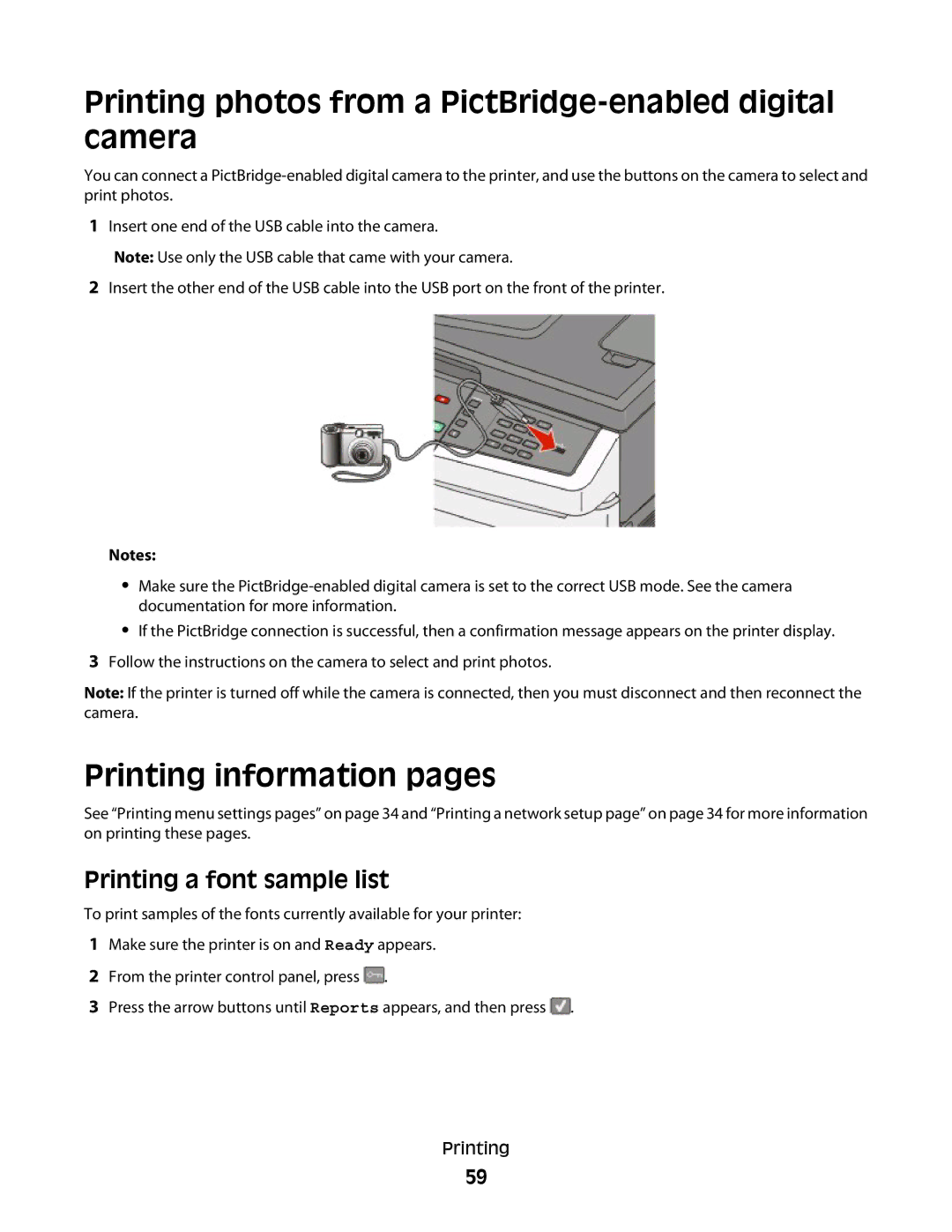Printing photos from a PictBridge-enabled digital camera
You can connect a
1Insert one end of the USB cable into the camera.
Note: Use only the USB cable that came with your camera.
2Insert the other end of the USB cable into the USB port on the front of the printer.
Notes:
•Make sure the
•If the PictBridge connection is successful, then a confirmation message appears on the printer display.
3Follow the instructions on the camera to select and print photos.
Note: If the printer is turned off while the camera is connected, then you must disconnect and then reconnect the camera.
Printing information pages
See “Printing menu settings pages” on page 34 and “Printing a network setup page” on page 34 for more information on printing these pages.
Printing a font sample list
To print samples of the fonts currently available for your printer:
1Make sure the printer is on and Ready appears.
2From the printer control panel, press ![]() .
.
3Press the arrow buttons until Reports appears, and then press ![]() .
.
Printing
59