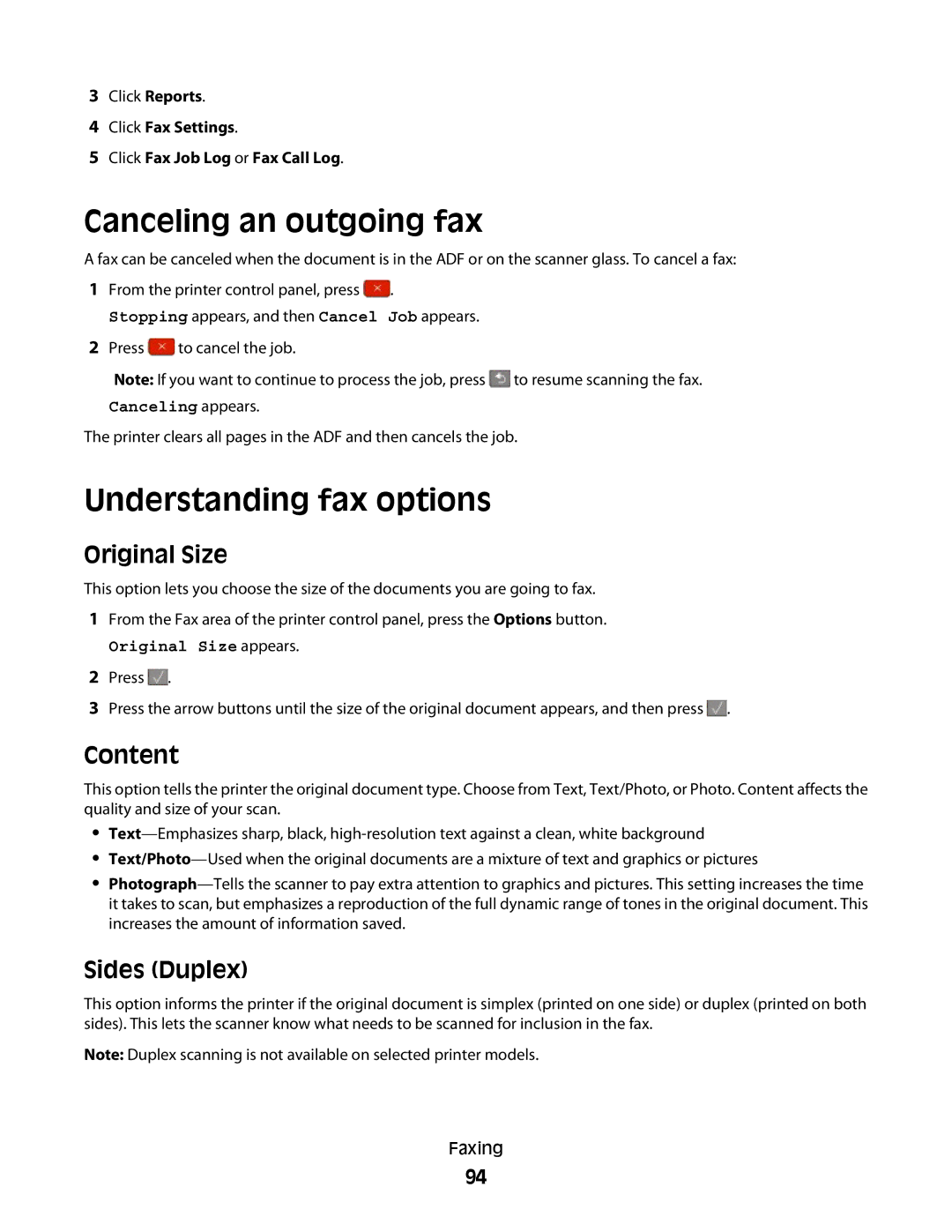3Click Reports.
4Click Fax Settings.
5Click Fax Job Log or Fax Call Log.
Canceling an outgoing fax
A fax can be canceled when the document is in the ADF or on the scanner glass. To cancel a fax:
1From the printer control panel, press ![]() .
.
Stopping appears, and then Cancel Job appears.
2Press ![]() to cancel the job.
to cancel the job.
Note: If you want to continue to process the job, press ![]() to resume scanning the fax.
to resume scanning the fax.
Canceling appears.
The printer clears all pages in the ADF and then cancels the job.
Understanding fax options
Original Size
This option lets you choose the size of the documents you are going to fax.
1From the Fax area of the printer control panel, press the Options button.
Original Size appears.
2Press ![]() .
.
3Press the arrow buttons until the size of the original document appears, and then press ![]() .
.
Content
This option tells the printer the original document type. Choose from Text, Text/Photo, or Photo. Content affects the quality and size of your scan.
•
•
•
Sides (Duplex)
This option informs the printer if the original document is simplex (printed on one side) or duplex (printed on both sides). This lets the scanner know what needs to be scanned for inclusion in the fax.
Note: Duplex scanning is not available on selected printer models.
Faxing
94