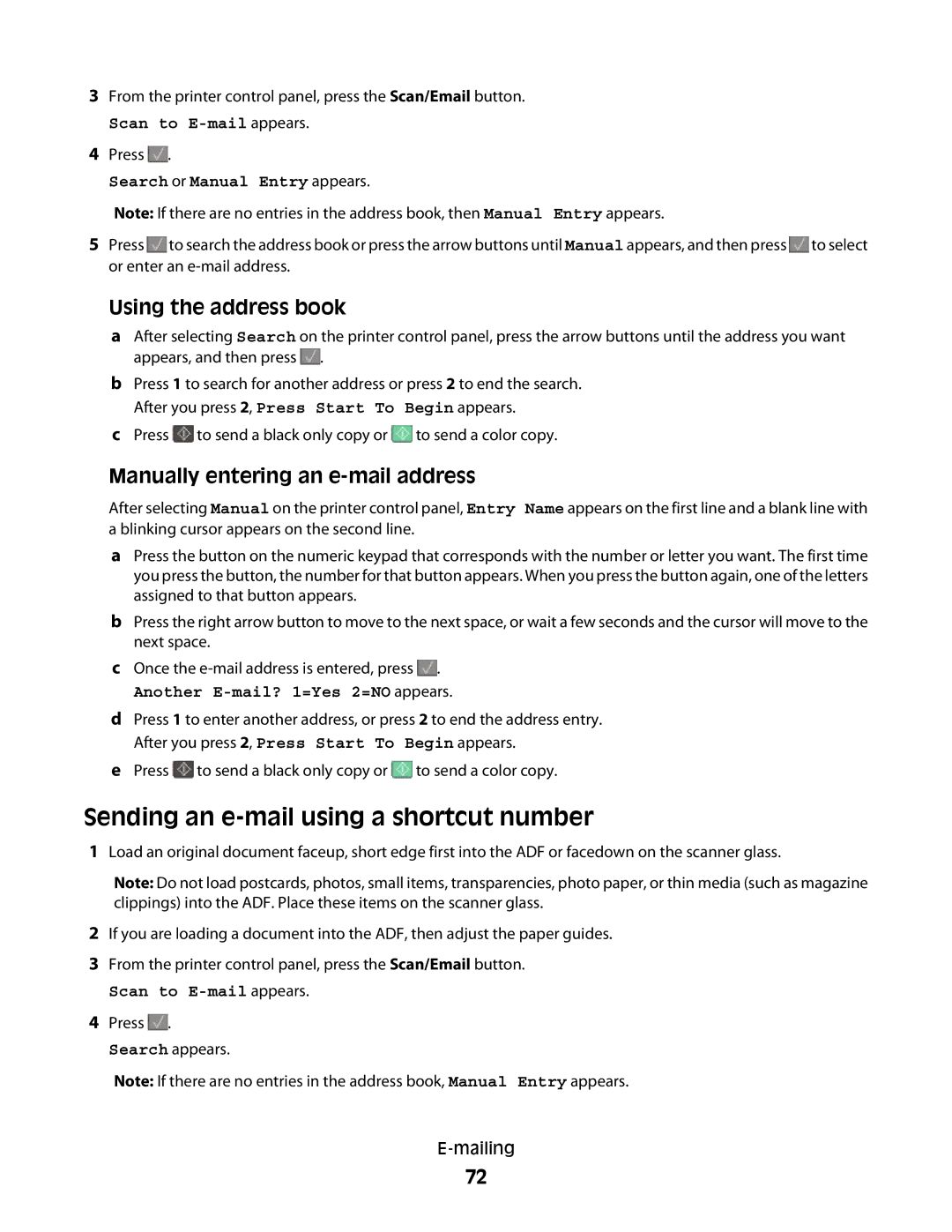3From the printer control panel, press the Scan/Email button.
Scan to
4Press ![]() .
.
Search or Manual Entry appears.
Note: If there are no entries in the address book, then Manual Entry appears.
5Press ![]() to search the address book or press the arrow buttons until Manual appears, and then press
to search the address book or press the arrow buttons until Manual appears, and then press ![]() to select or enter an
to select or enter an
Using the address book
aAfter selecting Search on the printer control panel, press the arrow buttons until the address you want appears, and then press ![]() .
.
bPress 1 to search for another address or press 2 to end the search. After you press 2, Press Start To Begin appears.
cPress ![]() to send a black only copy or
to send a black only copy or ![]() to send a color copy.
to send a color copy.
Manually entering an e-mail address
After selecting Manual on the printer control panel, Entry Name appears on the first line and a blank line with a blinking cursor appears on the second line.
aPress the button on the numeric keypad that corresponds with the number or letter you want. The first time you press the button, the number for that button appears. When you press the button again, one of the letters assigned to that button appears.
bPress the right arrow button to move to the next space, or wait a few seconds and the cursor will move to the next space.
cOnce the ![]() .
.
Another E-mail? 1=Yes 2=NO appears.
dPress 1 to enter another address, or press 2 to end the address entry. After you press 2, Press Start To Begin appears.
ePress ![]() to send a black only copy or
to send a black only copy or ![]() to send a color copy.
to send a color copy.
Sending an e-mail using a shortcut number
1Load an original document faceup, short edge first into the ADF or facedown on the scanner glass.
Note: Do not load postcards, photos, small items, transparencies, photo paper, or thin media (such as magazine clippings) into the ADF. Place these items on the scanner glass.
2If you are loading a document into the ADF, then adjust the paper guides.
3From the printer control panel, press the Scan/Email button.
Scan to
4Press ![]() .
.
Search appears.
Note: If there are no entries in the address book, Manual Entry appears.
72