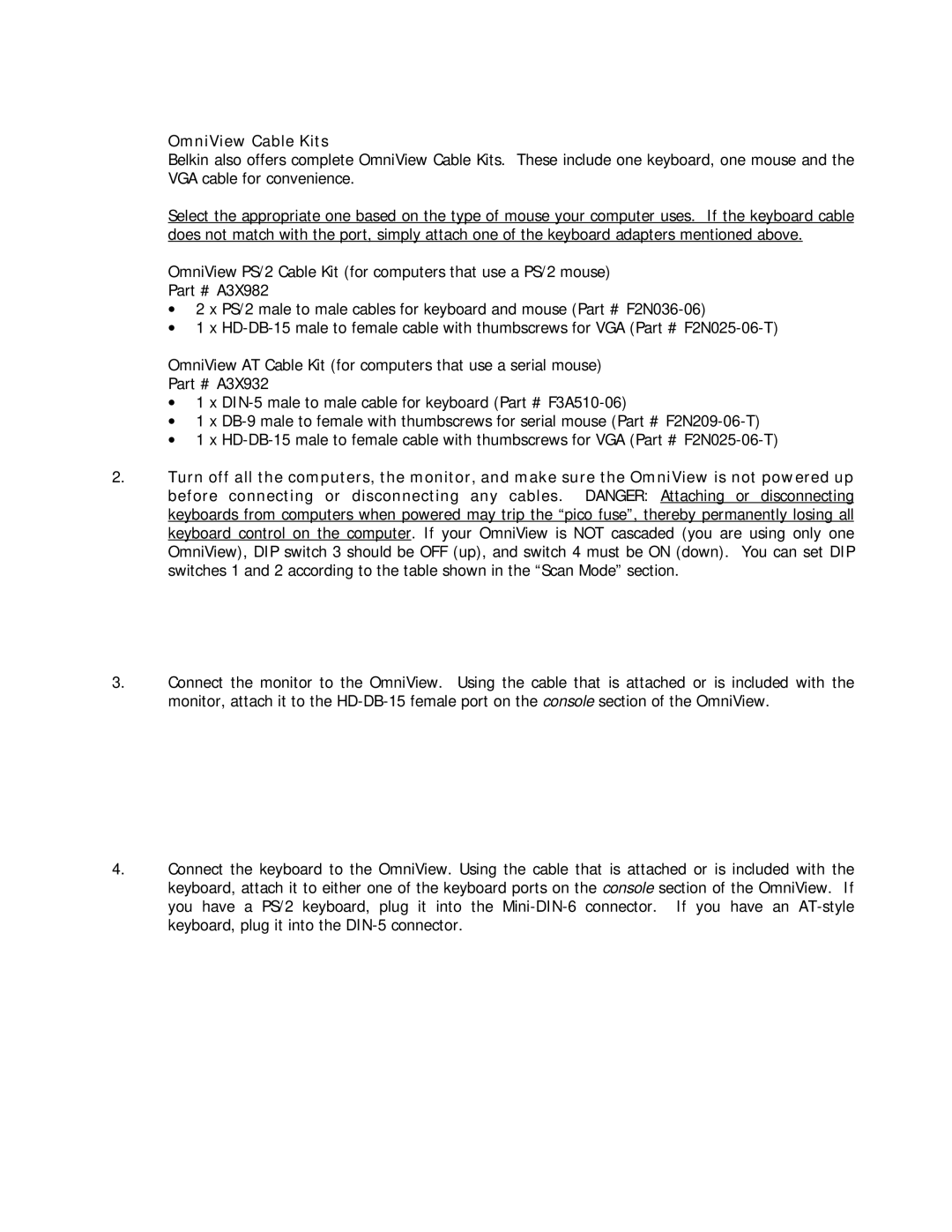OmniView Cable Kits
Belkin also offers complete OmniView Cable Kits. These include one keyboard, one mouse and the VGA cable for convenience.
Select the appropriate one based on the type of mouse your computer uses. If the keyboard cable does not match with the port, simply attach one of the keyboard adapters mentioned above.
OmniView PS/2 Cable Kit (for computers that use a PS/2 mouse)
Part # A3X982
•2 x PS/2 male to male cables for keyboard and mouse (Part #
•1 x
OmniView AT Cable Kit (for computers that use a serial mouse)
Part # A3X932
•1 x
•1 x
•1 x
2.Turn off all the computers, the monitor, and make sure the OmniView is not powered up before connecting or disconnecting any cables. DANGER: Attaching or disconnecting keyboards from computers when powered may trip the “pico fuse”, thereby permanently losing all keyboard control on the computer. If your OmniView is NOT cascaded (you are using only one OmniView), DIP switch 3 should be OFF (up), and switch 4 must be ON (down). You can set DIP switches 1 and 2 according to the table shown in the “Scan Mode” section.
3.Connect the monitor to the OmniView. Using the cable that is attached or is included with the monitor, attach it to the
4.Connect the keyboard to the OmniView. Using the cable that is attached or is included with the keyboard, attach it to either one of the keyboard ports on the console section of the OmniView. If you have a PS/2 keyboard, plug it into the