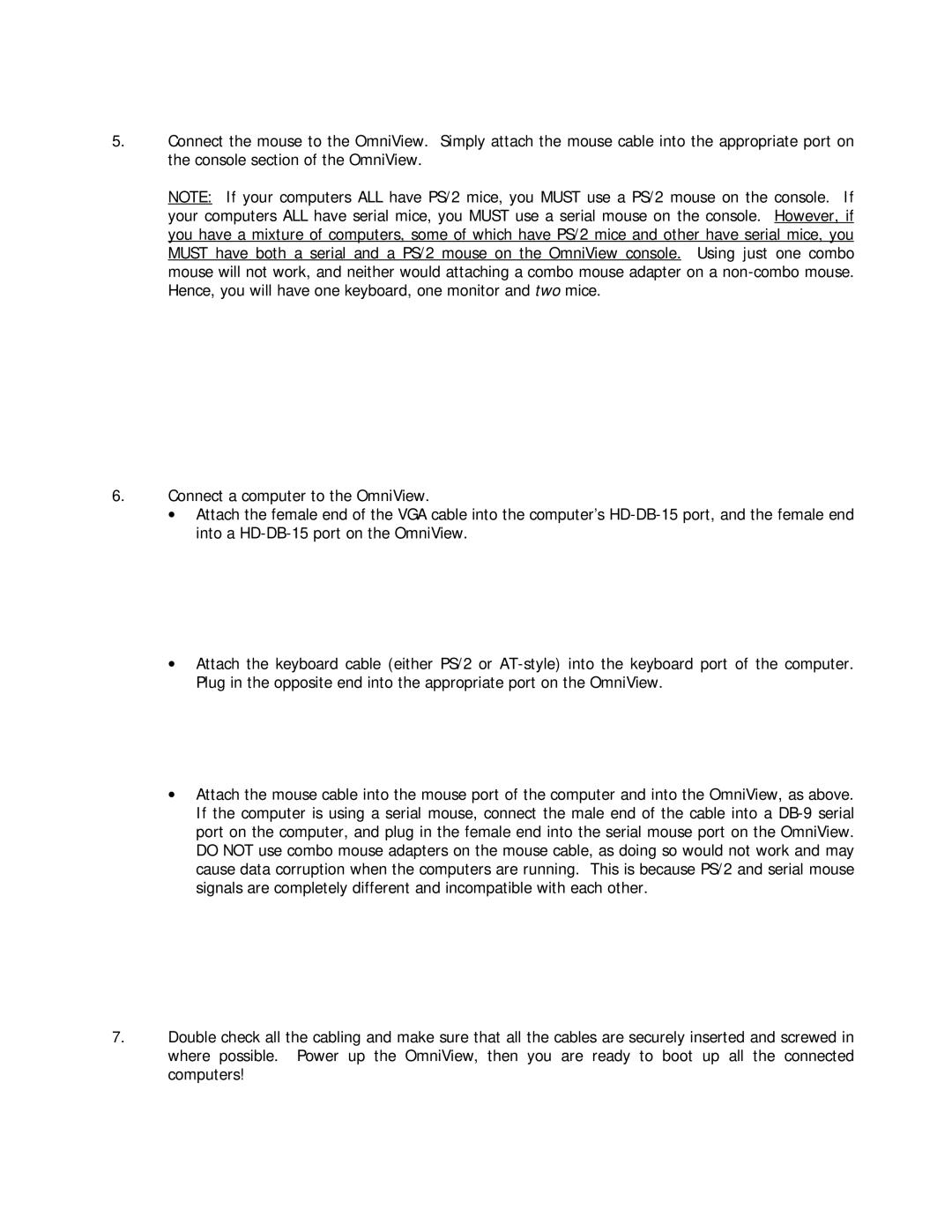5.Connect the mouse to the OmniView. Simply attach the mouse cable into the appropriate port on the console section of the OmniView.
NOTE: If your computers ALL have PS/2 mice, you MUST use a PS/2 mouse on the console. If your computers ALL have serial mice, you MUST use a serial mouse on the console. However, if you have a mixture of computers, some of which have PS/2 mice and other have serial mice, you MUST have both a serial and a PS/2 mouse on the OmniView console. Using just one combo mouse will not work, and neither would attaching a combo mouse adapter on a
6.Connect a computer to the OmniView.
•Attach the female end of the VGA cable into the computer’s
•Attach the keyboard cable (either PS/2 or
•Attach the mouse cable into the mouse port of the computer and into the OmniView, as above. If the computer is using a serial mouse, connect the male end of the cable into a
7.Double check all the cabling and make sure that all the cables are securely inserted and screwed in where possible. Power up the OmniView, then you are ready to boot up all the connected computers!