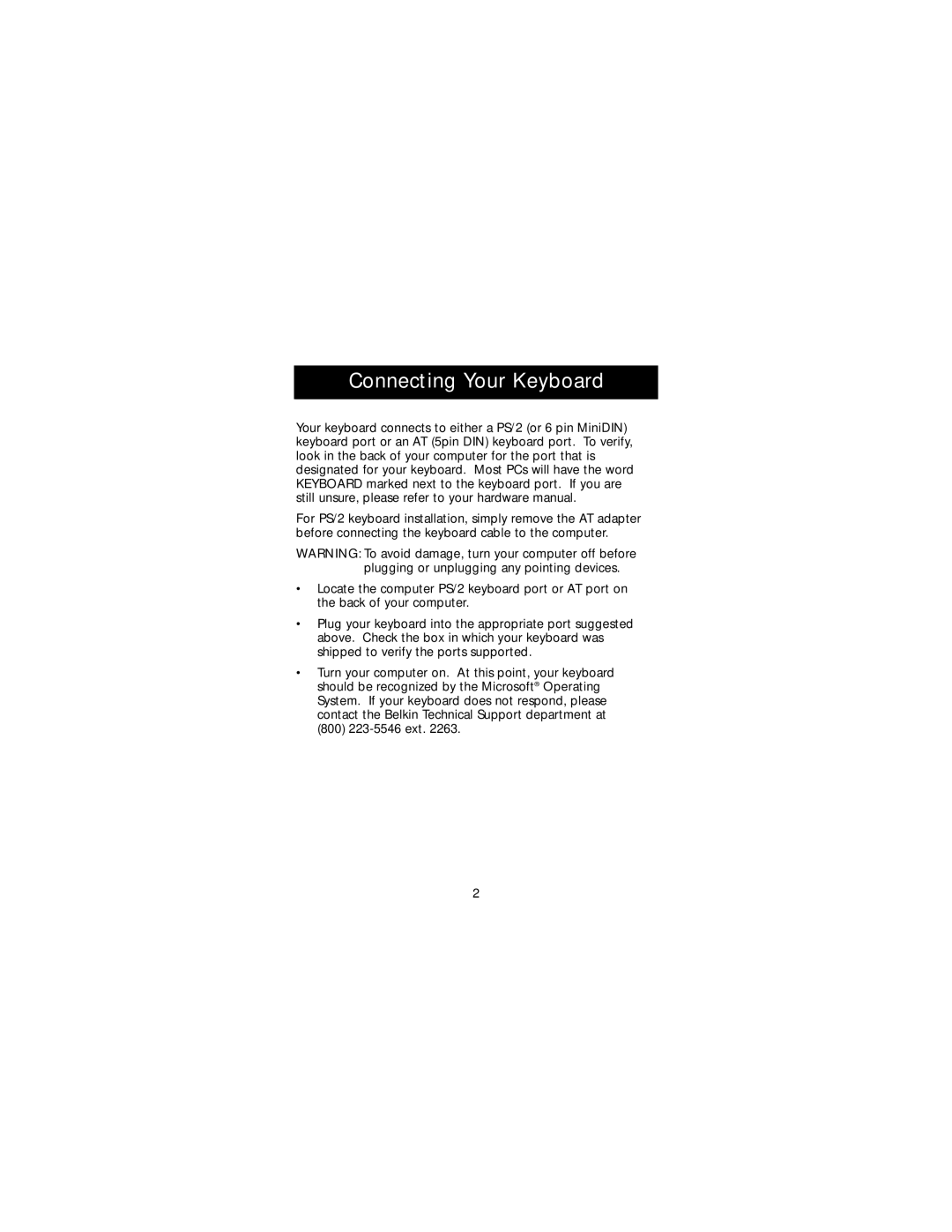P73092 specifications
The Belkin P73092 is a versatile and robust charging station designed specifically for modern electronic devices, making it an essential accessory for tech-savvy individuals and families. This product not only caters to the charging needs of multiple devices but also integrates advanced technologies to enhance the user experience.One of the standout features of the Belkin P73092 is its multiple charging ports. Users can expect several USB-A and USB-C ports, allowing for simultaneous charging of numerous devices, including smartphones, tablets, and laptops. This makes the charging station a perfect solution for households with multiple gadgets or for professionals who rely on several devices throughout the day.
The Belkin P73092 employs smart charging technology, which intelligently recognizes the connected devices and adjusts the power output accordingly. This ensures that each device receives optimal charging speeds without the risk of overloading, thus enhancing battery longevity and efficiency. Additionally, the power delivery capabilities make it compatible with fast-charging standards, providing quick recharges for devices that support fast charging.
Safety is also a top priority with the Belkin P73092, as it incorporates advanced safety features. This includes surge protection, temperature regulation, and short-circuit prevention, ensuring that devices are safe from electrical mishaps during the charging process. This attention to safety enhances the reliability of the charging station, making it suitable for use in various environments, including homes, offices, and public spaces.
The design of the Belkin P73092 is both sleek and functional, featuring a compact footprint that allows it to fit easily on any desk or bedside table. Its modern aesthetic is complemented by a durable build, ensuring that it can withstand daily wear and tear while remaining stylish.
In terms of compatibility, the Belkin P73092 is ideal for a wide range of devices from different manufacturers, making it a highly versatile accessory. Whether you are an Apple enthusiast or an Android user, this charging station can accommodate your devices seamlessly.
Overall, the Belkin P73092 stands out as an excellent choice for anyone looking to simplify their charging needs. Its combination of multiple ports, smart charging technology, safety features, and modern design makes it an indispensable tool for enhancing productivity and keeping devices powered up.