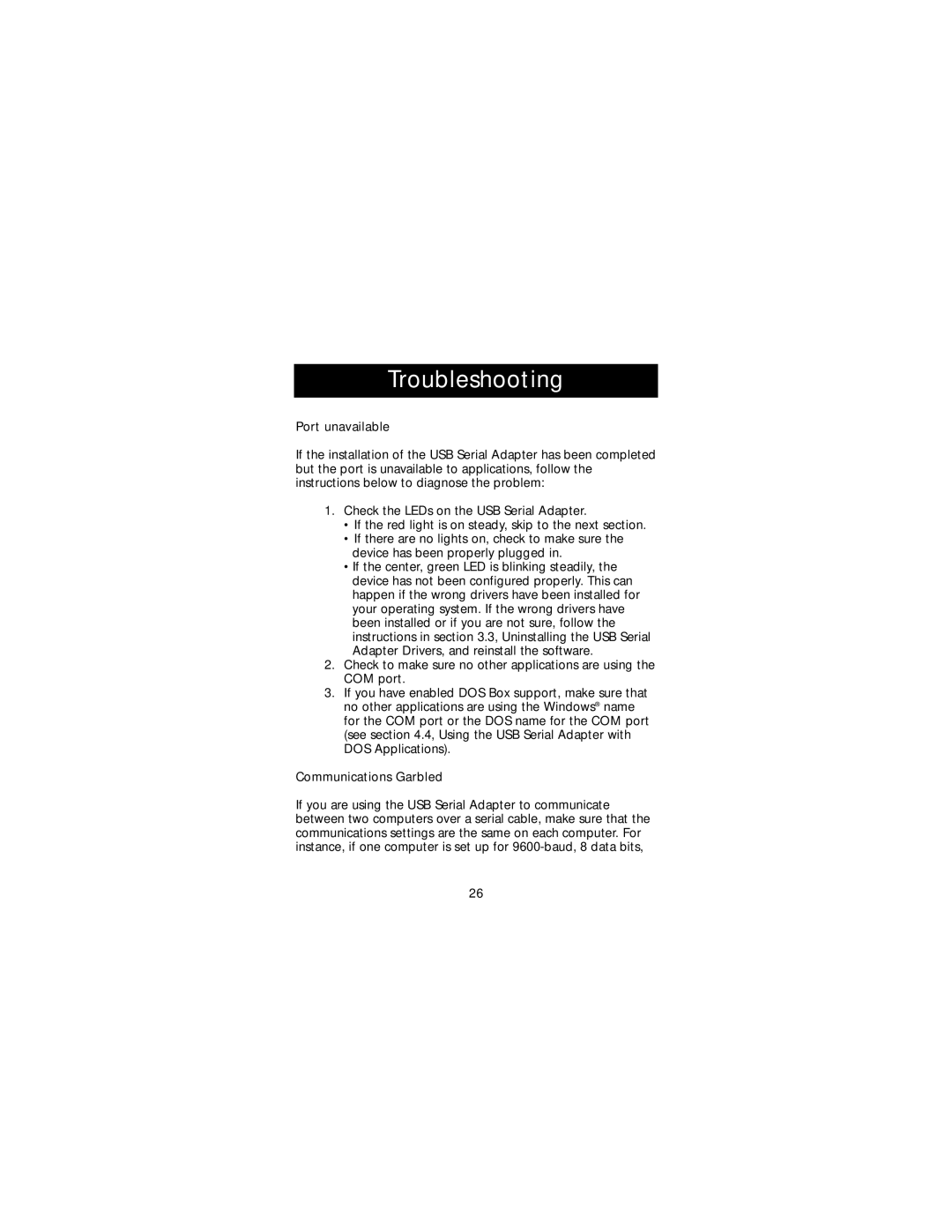Troubleshooting
Port unavailable
If the installation of the USB Serial Adapter has been completed but the port is unavailable to applications, follow the instructions below to diagnose the problem:
1.Check the LEDs on the USB Serial Adapter.
•If the red light is on steady, skip to the next section.
•If there are no lights on, check to make sure the device has been properly plugged in.
•If the center, green LED is blinking steadily, the device has not been configured properly. This can happen if the wrong drivers have been installed for your operating system. If the wrong drivers have been installed or if you are not sure, follow the instructions in section 3.3, Uninstalling the USB Serial Adapter Drivers, and reinstall the software.
2.Check to make sure no other applications are using the COM port.
3.If you have enabled DOS Box support, make sure that no other applications are using the Windows® name for the COM port or the DOS name for the COM port (see section 4.4, Using the USB Serial Adapter with DOS Applications).
Communications Garbled
If you are using the USB Serial Adapter to communicate between two computers over a serial cable, make sure that the communications settings are the same on each computer. For instance, if one computer is set up for
26