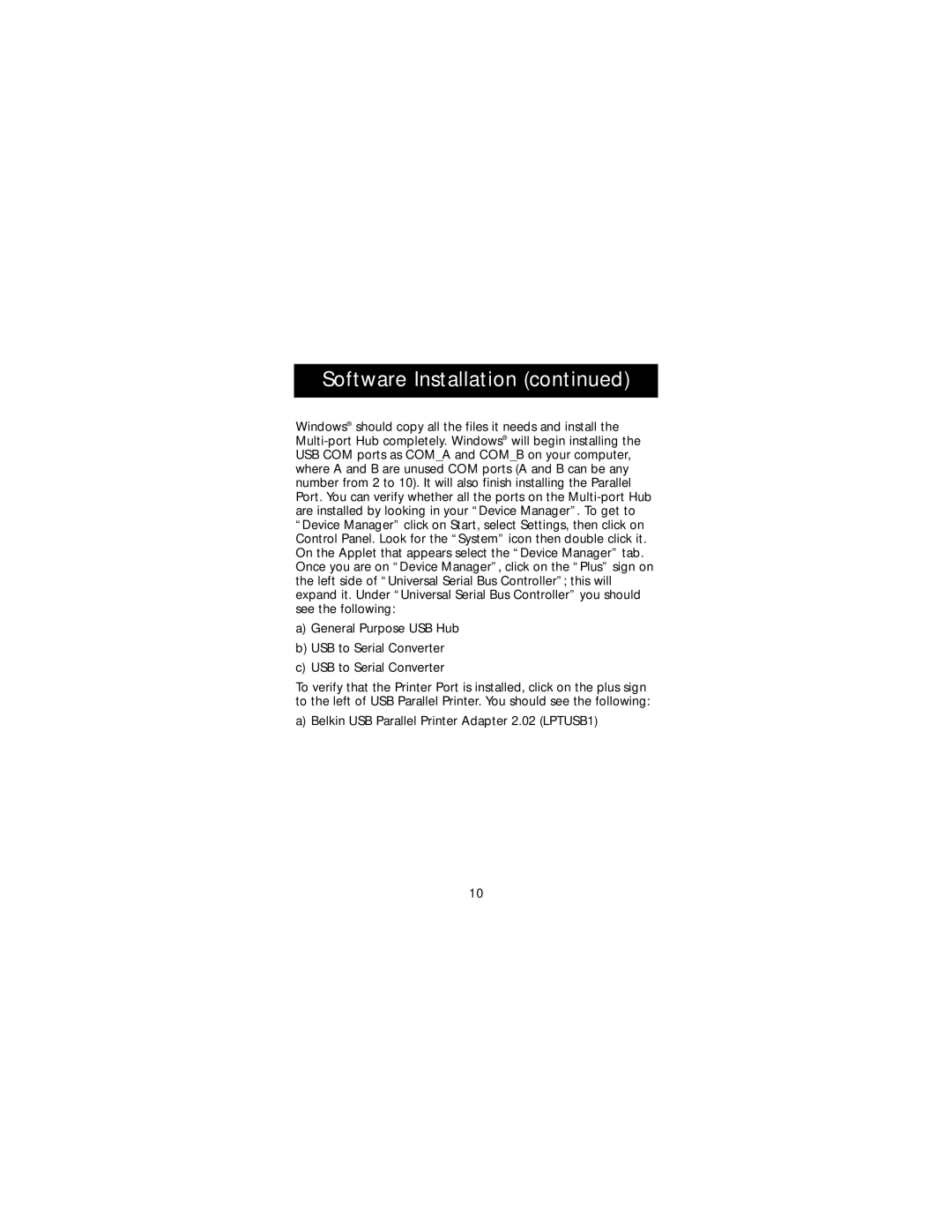Software Installation (continued)
Windows® should copy all the files it needs and install the Multi-port Hub completely. Windows® will begin installing the USB COM ports as COM_A and COM_B on your computer, where A and B are unused COM ports (A and B can be any number from 2 to 10). It will also finish installing the Parallel Port. You can verify whether all the ports on the Multi-port Hub are installed by looking in your “Device Manager”. To get to “Device Manager” click on Start, select Settings, then click on Control Panel. Look for the “System” icon then double click it. On the Applet that appears select the “Device Manager” tab. Once you are on “Device Manager”, click on the “Plus” sign on the left side of “Universal Serial Bus Controller”; this will expand it. Under “Universal Serial Bus Controller” you should see the following:
a)General Purpose USB Hub
b)USB to Serial Converter
c)USB to Serial Converter
To verify that the Printer Port is installed, click on the plus sign to the left of USB Parallel Printer. You should see the following:
a) Belkin USB Parallel Printer Adapter 2.02 (LPTUSB1)
10