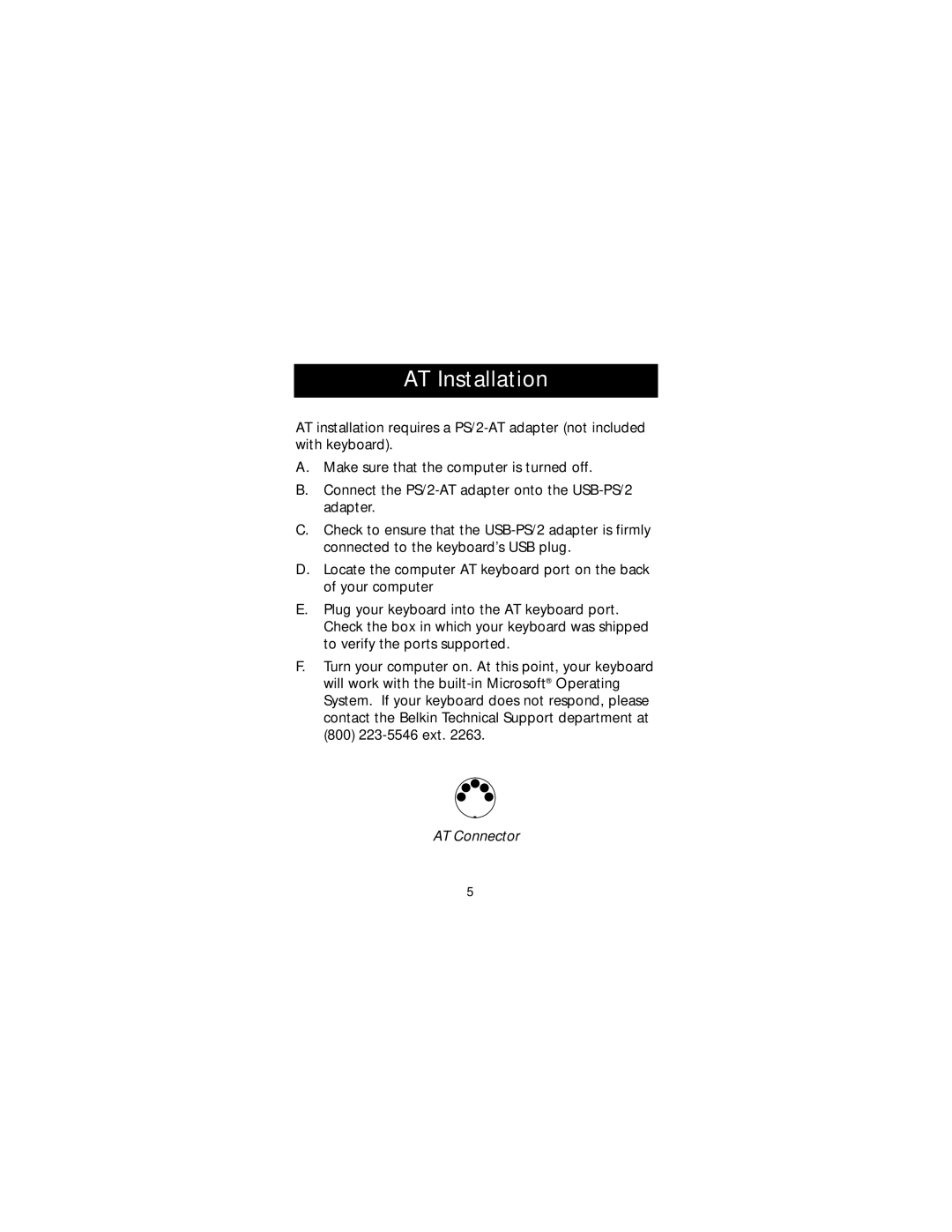AT Installation
AT installation requires a
A.Make sure that the computer is turned off.
B.Connect the
C.Check to ensure that the
D.Locate the computer AT keyboard port on the back of your computer
E.Plug your keyboard into the AT keyboard port. Check the box in which your keyboard was shipped to verify the ports supported.
F.Turn your computer on. At this point, your keyboard will work with the
AT Connector
5