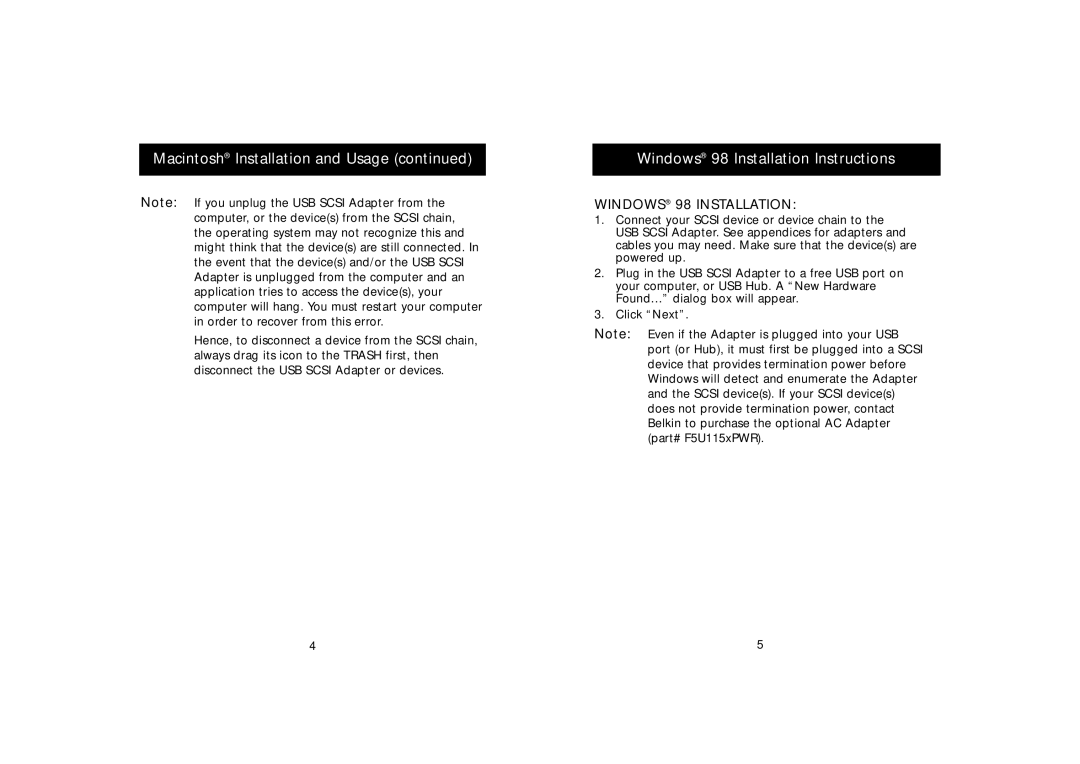Macintosh® Installation and Usage (continued)
Note: If you unplug the USB SCSI Adapter from the computer, or the device(s) from the SCSI chain, the operating system may not recognize this and might think that the device(s) are still connected. In the event that the device(s) and/or the USB SCSI Adapter is unplugged from the computer and an application tries to access the device(s), your computer will hang. You must restart your computer in order to recover from this error.
Hence, to disconnect a device from the SCSI chain, always drag its icon to the TRASH first, then disconnect the USB SCSI Adapter or devices.
Windows® 98 Installation Instructions
WINDOWS® 98 INSTALLATION:
1.Connect your SCSI device or device chain to the USB SCSI Adapter. See appendices for adapters and cables you may need. Make sure that the device(s) are powered up.
2.Plug in the USB SCSI Adapter to a free USB port on your computer, or USB Hub. A “New Hardware Found…” dialog box will appear.
3.Click “Next”.
Note: Even if the Adapter is plugged into your USB port (or Hub), it must first be plugged into a SCSI device that provides termination power before Windows will detect and enumerate the Adapter and the SCSI device(s). If your SCSI device(s) does not provide termination power, contact Belkin to purchase the optional AC Adapter (part# F5U115xPWR).
4 | 5 |